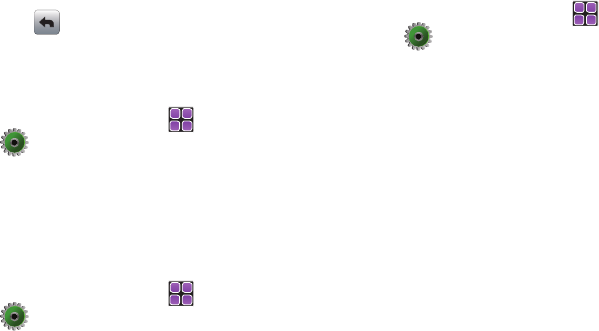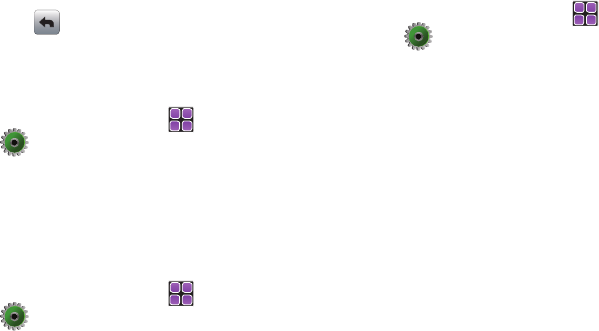
109
2.
Touch 5. Fonts.
3. Touch the
Dial Font Size
field and select
Normal
or
Large
.
4. Touch the
Menu Font Style
field, select a font type and
touch (in the upper left corner) to return to the menu.
Clock Format
This menu allows you to have time displayed in digital, analog or
dual clock format.
1. From the Home screen, touch
MENU
➔
Settings & Tools ➔ 5. Display Settings.
2. Touch 6. Clock Format.
3. Touch the desired Clock Format.
Transition Effect
Allows you to activate/deactivate the default transition effect
(wipe) during transitions between menu/options pages.
1. From the Home screen, touch
MENU
➔
Settings & Tools ➔ 5. Display Settings ➔
7. Transition Effect.
2. Touch either
On
(activate) or
Off
(deactivate).
Touch Settings
Touch Settings let you set options for: Auto Lock, Vibrate Level,
Sound, Volume Level and Calibration.
3. From the Home screen, touch
MENU
➔
Settings & Tools ➔ 6. Touch Settings.
4. The following settings display:
•Auto
Lock
: Allows you to turn Auto Lock On or Off.
•Vibrate
Level
: Allows you to set the vibration level for the touch
screen.
• Sound
: Allows you to set the sound for the touch to Beep, Glossy,
or Click.
• Volume Level
: Allows you to set the volume level for the touch
sound.
• Calibration
: Allows you to re-align the touch screen when the
device is not responding accurately to screen touch.
u960.book Page 109 Tuesday, July 14, 2009 10:41 PM