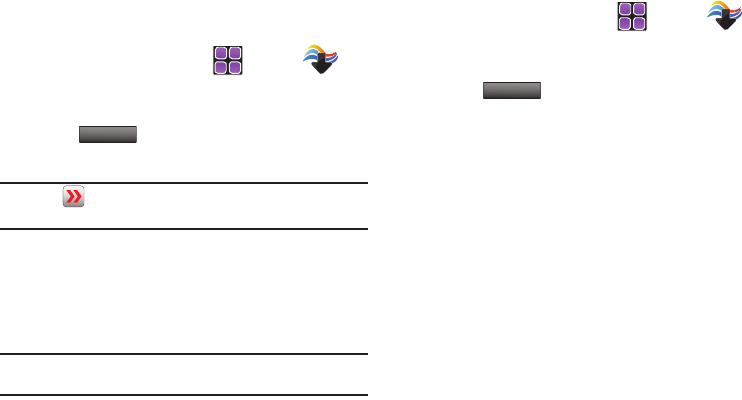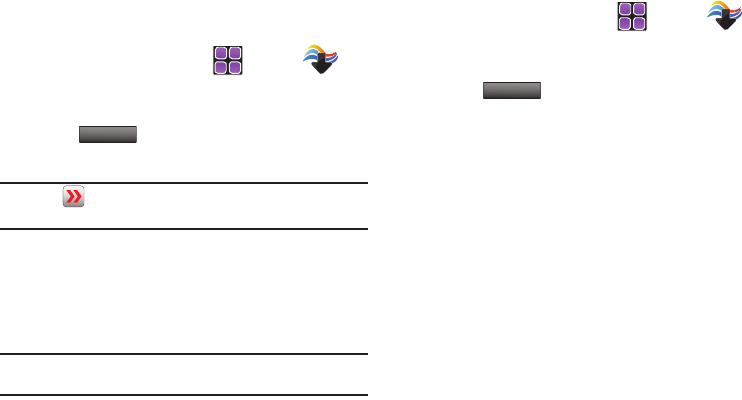
Media Center 128
Browse & Download
Download applications that keep you in touch with the world,
keep you organized, and help you find the coolest spots.
1. From the Home screen, touch
MENU
➔
Media Center
➔ 5. Browse & Download.
2. Touch to select the application you wish to download or
touch at the bottom of the display to browse
and download additional applications.
Note:
Touch to view additional options: View Properties, Lock/Unlock,
Erase, Upgrade Check.
3. Follow on screen subscription prompts. The download
process begins.
4. At the
App Installed successfully?
pop-up, touch
Yes
to run
it, or
No
return to category list.
Note:
The
Browse & Download
menu will display all downloaded applications,
with the most current download first.
Extras
1. From the Home screen, touch
MENU
➔
Media Center
➔ 6. Extras.
2. Touch to select the application you wish to download or
touch at the bottom of the display to browse
and download additional applications.
3. At the
App Installed successfully?
pop-up, touch
Yes
to run
it, or
No
return to category list.
Get New Applications
u960.book Page 128 Tuesday, July 14, 2009 10:41 PM