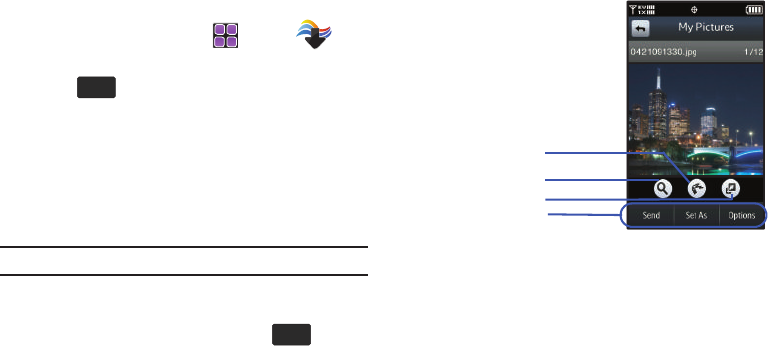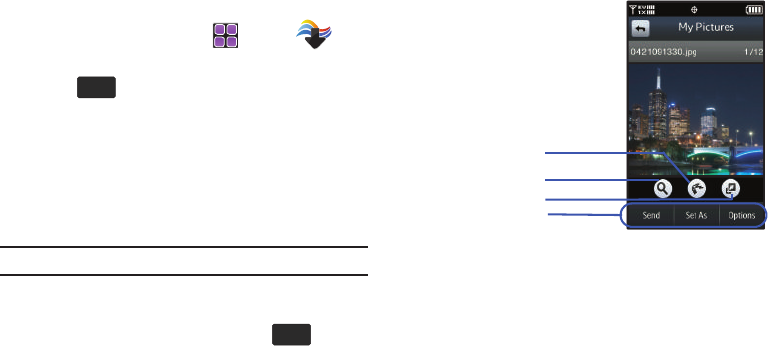
Camera and Camcorder 140
My Pictures
Allows you to view and manage pictures stored in your device.
1. From the Home screen, touch
Menu
➔
Media Center
➔
2. Picture & Video
➔
3. My Pictures
.
If you touch before selecting a photo, the following
options appear:
•Erase
: Allows you to erase selected picture files.
•Slide Show
: Allows you to create a slide show with selected pictures.
•Print
:
Allows you to print selected photo.
•Move
: Allows you to move selected pictures that are not locked from
the phone’s internal memory to a memory card, or from a memory card
to the phone’s internal memory.
Note:
The
Move
option is only visible when a memory card is inserted.
•Lock/Unlock
: Allows you to lock selected pictures to prevent
accidental deletion. Unlock, allows you to unlock selected pictures.
2. Touch a photo to view the picture. Touch to select
from the appropriate options.
If the photo is one of the
pre-loaded
photos, the following options
are available:
• Take Picture
: Activates the camera.
• File Info
: Name, File Size, Resolution, Copyright, Date and Time.
If the photo is one that you have taken using the Camera
function, or have downloaded, the following options are
available:
•Erase
: Deletes the photo from your My Pictures folder.
• Take Picture
: Activates the camera.
•Print
:
Allows you to print selected photo.
Magnify
Dynamic Canvas
Full Screen
Additional Options
u960.book Page 140 Tuesday, July 14, 2009 10:41 PM