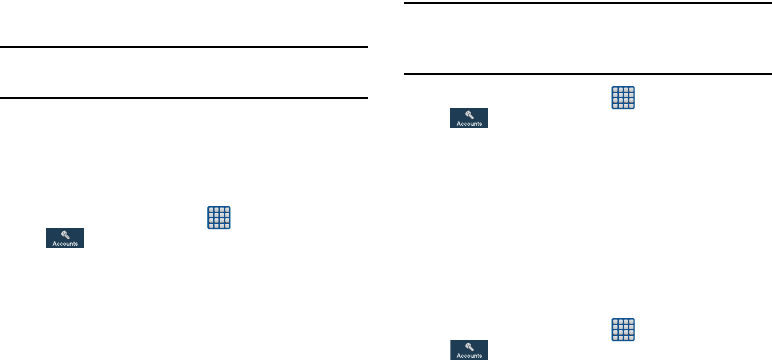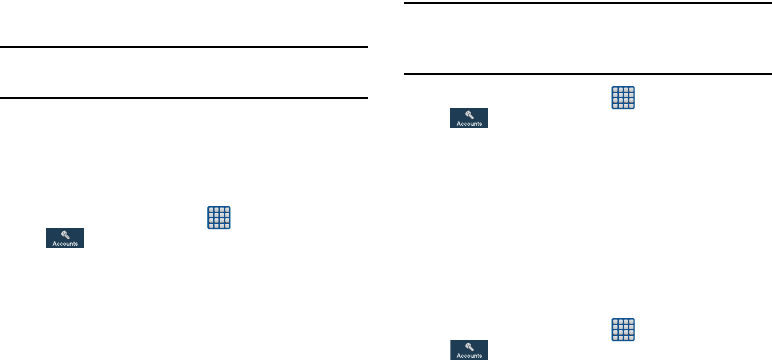
126
•Music
: allows you to control your Music player using the voice
commands
Next
,
Previous
,
Pause
,
Play
,
Volume Up
, and
Volume Down
.
Note:
If you set the alert type for calls or alarms to vibration,
voice control will not be available.
Add Account
This menu allows you to set up, manage, and synchronize
accounts, including your Google and email accounts.
Adding an Account
1. From the Home screen, tap ➔
Settings
➔
Accounts ➔
Add account
.
2. Tap one of the account types.
3. Use the keyboard and follow the prompts to enter your
credentials and set up the account.
A green circle will appear next to the account type once
you have created an account. Your email account will
also be displayed in the
Accounts
section of the main
Settings menu.
Removing an Account
Important!
Removing an account also deletes all of its
messages, contacts, and other data from the
device.
1. From the Home screen, tap ➔
Settings
➔
Accounts.
2. In the My
Accounts
section, tap the account name.
3. Tap the account name again.
4. Tap
Remove account
, then tap
Remove
account
at the
prompt to remove the account and delete all its
messages, contacts, and other data.
Synchronizing Accounts
Select the items you want to synchronize on your account
such as Books, Calendar, Contacts, and more.
1. From the Home screen, tap ➔
Settings
➔
Accounts.
2. In the My
Accounts
section, tap the account name.
3. Tap the account name.