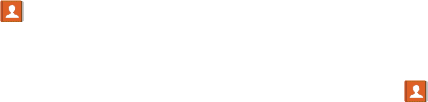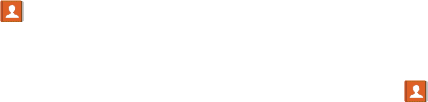
56
5. Tap
Sym.
6. Tap
Pause
to add a two-second pause or tap
Wait
to add
a wait, and use the keypad to enter the additional
numbers. A pause will be displayed as a comma (,) and
a wait will be displayed as a semi-colon (;).
7. Tap
Save
to save your changes, or tap
Cancel
to
discard.
Editing an Existing Contact
When editing an existing contact, you can tap a field and
change or delete the information, or you can add additional
fields to the contact’s list of information.
1. From the Home screen, tap
Contacts
.
2. Press and hold the Contact that you want to edit.
3. Tap
Edit
.
4. Tap any of the fields to add, change, or delete
information.
5. Tap
Save
to save the edited information.
Using Contacts
Dialing or Messaging from Address Book
Once you have stored phone numbers in the Address Book,
you can dial them easily and quickly by either using their SIM
card location number or by using the Search field to locate the
entry.
From the Address book, you can also send messages.
Finding an Address Book Entry
You can store phone numbers and their corresponding names
onto your SIM card and phone’s onboard memory. The two
locations are physically separate but are used as a single
entity, called the Address Book.
Depending on your particular SIM card, the maximum number
of phone numbers the SIM card can store and how they are
stored may differ.
1. From the Home screen, tap
Contacts
.
2. Within the Contacts list (sorted alphabetically), tap a
letter on the right side of the display to quickly jump to
the contacts beginning with that letter.