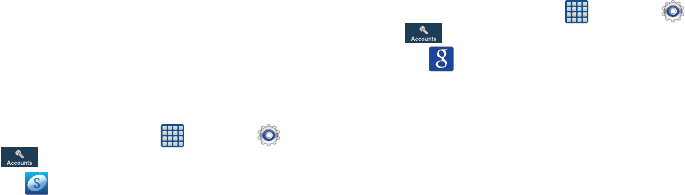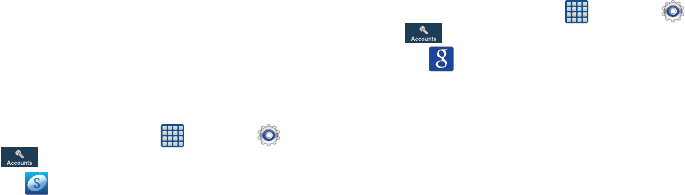
Getting Started 9
16. At the Dropbox screen, tap Create account if you don’t
have one yet or tap Sign in if you have already set up
your Dropbox account. For more information see
“Dropbox” on page 157.
17. At the
Learn about key features
display, tap each function
to learn more about them.
18. Tap
Next
.
19. At the
Thank you
screen, enter a device name (optional)
and tap
Finish
to complete your setup.
The main Home screen displays.
Creating a Samsung Account
An active Samsung account is required to begin accessing
applications such as ChatON and AllShare Play. If you did not
create a Samsung account when you first set up your phone,
follow these steps:
1. From the home screen, tap ➔
Settings
➔
Accounts
➔
Add account
.
2. Tap
Samsung account
.
3. Tap
Create new account
.
4. Enter the required information and tap
Sign up
.
5. At the Welcome screen, tap
Next
.
6. Follow the on-screen instructions to verify your email
address and activate your account.
Creating a New Google Account
In order to utilize your device to the fullest extent, you will
need to create a Google™ Account when you first use your
device. With a Google Account, Google applications will
always be in sync between your phone and computer.
If you did not create a new account during the setup
procedure when you first turned your phone on, follow these
steps:
1. From the home screen, tap ➔
Settings
➔
Accounts
➔
Add account
.
2. Tap
Google
.
The
Add a Google Account
screen displays.
3. Tap
New
to create a new Google account.
– or –
If you already have a Google account, tap
Existing
to
sign in and add the account to your phone.
4. Follow the on-screen instructions to add a Google
Account.