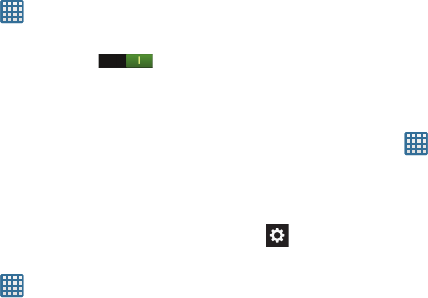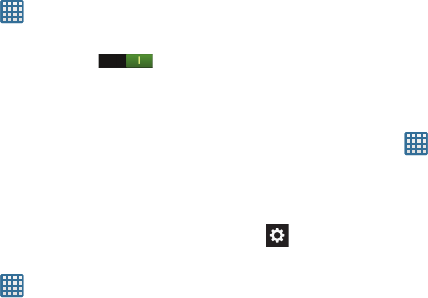
120
Voice cmd for apps
Use voice commands to control device.
1. From the Home screen, tap ➔
Settings
➔
Voice cmd for apps
.
2. Tap the
OFF / ON
icon to turn the function on .
3. Tap the following options to create a checkmark and
enable control by voice command: Incoming calls,
Alarm, Camera, Music. See the associated description
for the recognized voice commands (for example, you
can answer or reject calls by saying “Answer” or
“Reject”.
Speech Settings
This menu allows you to set the speech settings for Voice
input.
1. From the Home screen, tap ➔
Settings
➔
Language and input
.
2. Tap
Voice recogniser
and select either
Google
or
Samsung powered by Vlingo
as your Voice recognition
engine.
3. Tap
Voice search
to configure:
• Language
: Choose a language for your voice input.
• SafeSearch
: Set the sensitivity for filtering of explicit images
from the results of your voice-input Google searches.
• Block offensive words
: Enable or disable blocking of
recognized offensive words from the results of your voice-
input Google searches.
Text-to-speech output
Text-to-speech output provides audible readout of text, for
example, the contents of email messages.
1. From the Home screen, tap ➔
Settings
➔
Language and input
.
2. Tap
Text-to-speech output
and select
Google Text-to-
speech Engine
or
Samsung TTS
.
3. Tap next to the preferred TTS engine configure the
following settings:
• Language
: allows you to set the language for spoken text.
• Settings for Google Text-to-speech Engine/Samsung TTS
:
allows you to view Open Source Licenses and select Voice
effects and Installed languages.
• Install voice data
: allows you to install voice data for speech
synthesis.