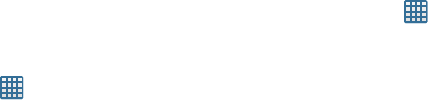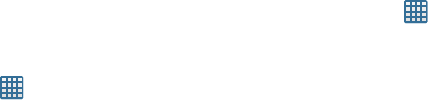
Changing Your Settings 125
•Strict mode
: Makes the screen flash when applications
perform long operations on the main thread.
• Show pointer location
: Highlights the data that was touched
on the screen.
• Show touches
: Displays touch interactions on the screen.
• Show screen updates
: Areas of the screen flash when they
update.
•Show CPU usage
: Screen overlay shows the current CPU
usage.
• Force GPU rendering
: Uses 2D hardware acceleration in
applications.
• Window animation scale
: Configure the scale for animation
(ranges from off to 10x).
• Transition animation scale
: Configure the scale for
transitioning when using animation (ranges from off to 10x).
Application Options
1. From the Home screen, tap ➔
Settings
➔
Developer options
.
2. Tap
Do not keep activities
to destroy every activity as
soon as the application is closed.
3. Tap
Limit background processes
to set the number of
processes that can run in the background. Options are:
Standard limit, No background processes, and 1 to 4
processes at most.
4. Tap
Show all ANRs
to display a prompt when
applications running in the background are not
responding.
About Device
This menu contains legal information, system tutorial
information, and other phone information such as the model
number, firmware version, baseband version, kernal version,
and software build number.
To access phone information:
1. From the Home screen, tap ➔
Settings
➔
About
device
.
2. The following information displays:
• Software update
: allows you to update your phone software,
if available. For more information, refer to
“Software
Update”
on page 126.