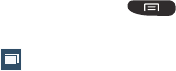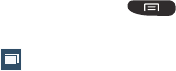
Connections 129
• Add bookmark
: allows you to add a URL to your bookmark
list
• Add shortcut to home
: allows you to add a shortcut to your
Home screen.
• Share page
: allows you to share the page using Gmail or as a
message.
• Find on page
: allows you to search in the current page.
• Desktop view
: allows you to assign the browser to display the
current page in the desktop view (to closely mimic the display
as it would appear on a desktop computer).
• Save for offline reading
: allows you to store the current page
in memory so that it can be read later without requiring an
Internet connection.
• Downloads
: displays the download history.
•Print
: allows you to print the screen or web page on a
Samsung printer using Wi-Fi.
•Settings
: allows you to modify your web settings. For more
information, refer to
“Browser Settings”
on page 132.
Enter a URL
You can access a website quickly by entering the URL.
Websites are optimized for viewing on your phone.
To enter a URL and go to a particular website, follow these
steps:
1. Tap the URL field at the top of your screen
.
2. Enter the URL using the on-screen keypad and tap Go.
The website displays.
Search the Internet
To perform an internet search using keywords, follow these
steps:
1. From any webpage, tap the URL field.
2. Enter the keyword(s) to search using the on-screen
keypad and tap
Go
.
3. Tap a link to view the website.
Adding and Deleting Windows
You can have up to eight Internet windows open at one time.
To add a new window, follow these steps:
1. From your browser, press
➔
New window
.
A new browser window is opened.
2. Tap
(
Windows
) to see thumbnails of all open
windows.
3. Tap a window listing to open up that Internet window.