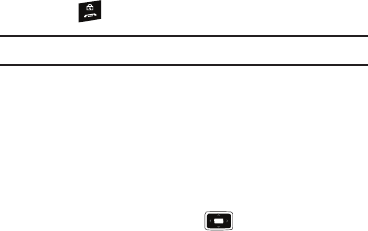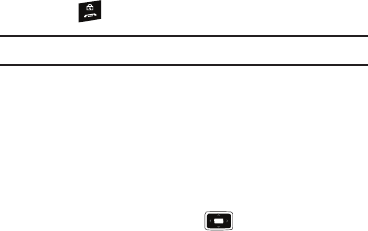
AT&T GPS 113
2.
Select an option and follow the onscreen instructions to
activate a Navigator feature.
•Drive To
: lets you get driving directions from wherever you are to
wherever you’re going. Choices include:
–
My Favorites
: displays your favorite (marked) GPS navigation sites.
–
Recent Places
: displays your recently entered locations.
–
Businesses
: allows you to enter a business type or name, category, or
location.
–
Address
: displays manually entered locations.
–
Intersection
: used to locate a specific address by using two separate
street addresses to identify an intersection. These can be entered either
manually (Type It) or by speaking into the phone (Speak It).
–
City
: allows you to enter a city.
–
Airport
: allows you to use either local airports based on current a GPS
location or manually enter the 3-letter airport code or name.
•Directory
: allows you to search for the address by either speaking it
or by entering the information manually. This function lets you
search for locations from options such as: Food/Coffee, Gas
Stations, Gas By Price, Banks/ATMs, WiFi Spots, Parking Lots
Hotels & Motels, and Movie Theaters.
•Maps
: provides access to 2D and 3D maps for both your current
location and for several categories of locations such as Airports
and Contacts.
•Extras
: provides additional features such as sharing your location
with contacts, recording your current location, creating and storing
My Favorites locations, accessing the product tour, enabling a real-
time compass, and setting detailed application preferences.
3. Press to return to the
Home screen
.
Note:
These services require the purchase of a subscription.
Obtaining Driving Directions
The i637’s built-in GPS hardware allows you to get real-time
driving directions to selected locations or establishments based
on your current location.
Using a Physical Address
1. Select
Start
➔
More
➔
AT&T Navigator
➔
Drive To
➔
Address
➔
OK
and press the key.
2. Press either
Type It
or
Speak It
.
•Type It:
requires that you enter the physical address using either
the keypad or onscreen keyboard.
•Speak It
: allows you to place a call to the TeleNav™ operator
where you will speak the desired address. This is similar to calling
411 for directory assistance.
3. If typing in the address, Press the following fields and use
the onscreen alphanumeric keypad to enter the necessary
information:
i637.book Page 113 Monday, April 20, 2009 10:19 AM