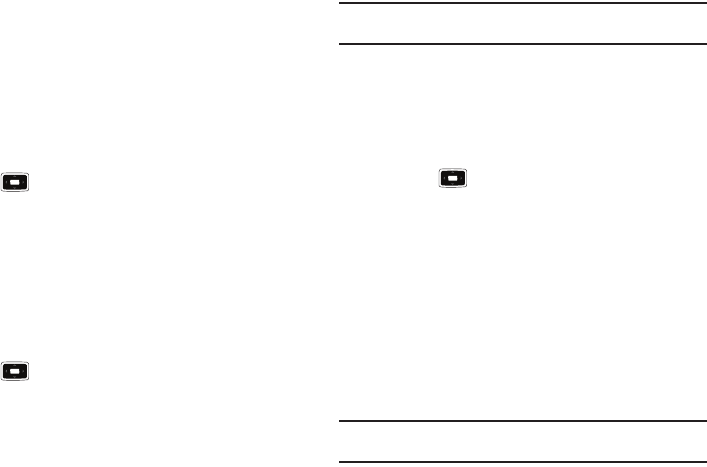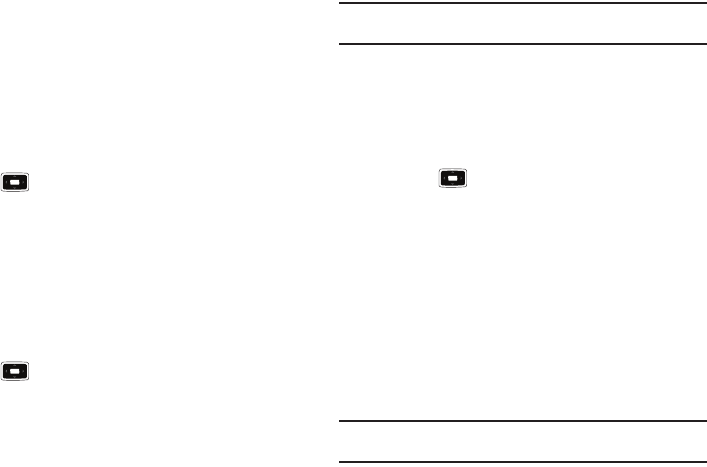
24
Enabling the SIM PIN
When SIM PIN is enabled, you must enter your PIN supplied with
your phone each time you turn the phone on or insert the current
SIM card into another device.
Consequently, any person who does not have your PIN cannot
use your phone without your approval.
1. On the
Home
screen
, select
Start
➔
More
➔
More
➔
Settings
➔
More...
➔
Security
➔
Enable SIM PIN
and press
the key.
2. Enter the PIN and press the
Done
soft key.
Changing PIN2
A PIN 2 is used for certain functions supported by the SIM card.
You can change the PIN2 supplied with your SIM card to a new
one.
1. On the
Home
screen
, select
Start
➔
More
➔
More
➔
Settings
➔
More...
➔
Security
➔
Change PIN2
and press
the key.
2. Enter the current PIN2 in the
Old PIN
field, then a new PIN
in the
New PIN
field, and re-enter the new PIN in the
Confirm new PIN
field.
3. Press the
Done
soft key.
Note:
If your SIM card does not require a PIN2 password, this menu does not
display.
Key Settings
You can change the program assigned to the user-defined
function key, to your favorite program.
1. On the
Home
screen
, select
Start
➔
More
➔
More
➔
Settings
➔
More...
➔
Key Settings
➔
FN Key Settings
and
press the key. A brief description of this function is
displayed. Or choose
Text Input Mode
. From this menu you
can turn the T9 prediction On or Off, and you can set the
T9 language.
2. Move the Navigation key
Left
or
Right
to select the
program.
3. Press the
Done
soft key.
Menu Shortcut Settings
You can use alphabet keys as shortcut keys to directly access
specific programs that exist in the
Start
menu.
Note:
You can also assign phone numbers, e-mail addresses, or web pages
in Contacts to the number keys as speed dial entries.
i637.book Page 24 Monday, April 20, 2009 10:19 AM