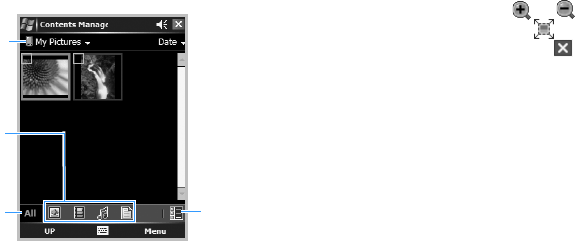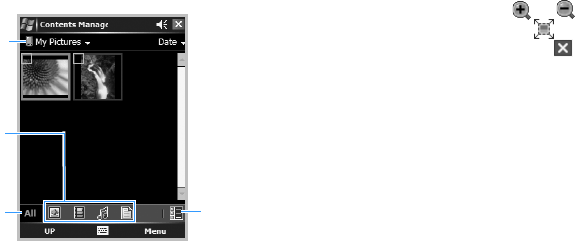
Multimedia
110
Viewing a picture
1. Open the
My Pictures
folder from the
category field.
2. Select the thumbnail image of the picture
you want.
3. Press the Left or Right navigation key to
view other pictures.
While viewing a picture, you can use the
following options:
• To zoom in or out, tap
Zoom
to switch to
Zoom mode, and then tap or . To fit
the image to the screen, tap . To
return to the normal mode, tap .
• To edit the picture, press the
Menu
soft
key and select
Edit Image
. You can then
edit the picture by tapping the editing
tools at the bottom of the screen.
• To set the picture as wallpaper for the
Today screen or caller ID image for a
contact card, tap
Menu
→
Set as
→
an
option.
Viewing pictures as a slide show
You can view all of your pictures as a slide
show, a sequential presentation of each
image in the current album.
Viewing a slide show
From the thumbnail image list, tap
Menu
→
Play Slide Show
. The slide show begins on
a full screen.
Tap to
display all
files in the
current
folder.
Tap to use
a filter to
display
the files
you want.
Tap to
change
the displa
view.
Category
field