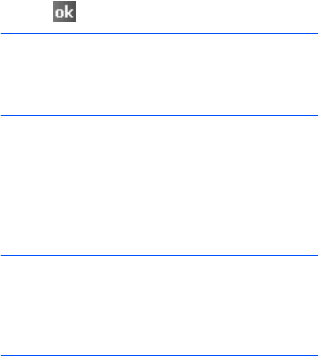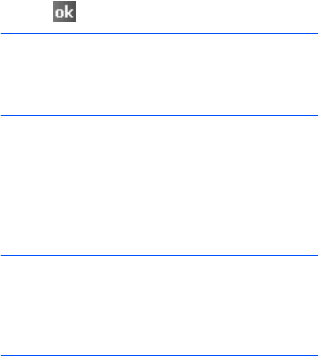
Synchronising information
50
5. Select data types to be synchronised.
6. Tap .
Note
: For more information on the conditions
that must be met on the computer and
how to change synchronisation options,
see ActiveSync Help.
Setting server synchronisation
You can synchronise information
automatically as items arrive only if your
company runs Microsoft Exchange Server
with Exchange ActiveSync.
Note
: You can also set up a connection to
synchronise remotely with a server
when you first create a partnership
between your phone and your
computer.
Configuring an Exchange Server
connection
1. In ActiveSync on your phone, tap
Menu
→
Configure Server...
2. Enter the server address and select the
This server requires an encrypted
(SSL) connection
check box to use an
SSL protocol for server access.
3. Tap
Next
.
4. Enter your Microsoft Exchange user
name, password, and domain name.
To save the password for subsequent
accesses, select
Save password
.
5. Tap
Next
.
6. Select data types to be synchronised.
7. When you have finished, tap
Finish
.