Extra programs
122
•
Use timings, if present
: Sets to use
the timings recorded with each slide in
a presentation.
•
Loop Continuously
: Sets to advance
to the first slide after the last slide in a
presentation.
File Explorer
The File Explorer application allows you to
open an explorer window similar to a
desktop Windows based system. The
explorer window allows you to navigate
through your phone to locate desired folders
and files.
From the
Start
menu, tap
Programs
→
File
Explorer
.
You can also quickly manage, delete, copy,
or edit any files and folders on your phone.
You can create new folders.
Task Manager
Your phone is a multi-tasking device. It can
run more than one program at the same
time. However, multi-tasking may cause
hang-ups, freezing, memory problems, and
additional power consumption. To avoid
these problems, end unnecessary programs
using
Task Manager
.
1. From the
Start
menu, tap
Programs
→
Task Manager
.
The list of all the programs currently
running on your phone appears on the
pop-up window.
2. To activate a program, tap the program
you want.
To close a program, tap
Close
. To close
all programs, tap
Close all
.