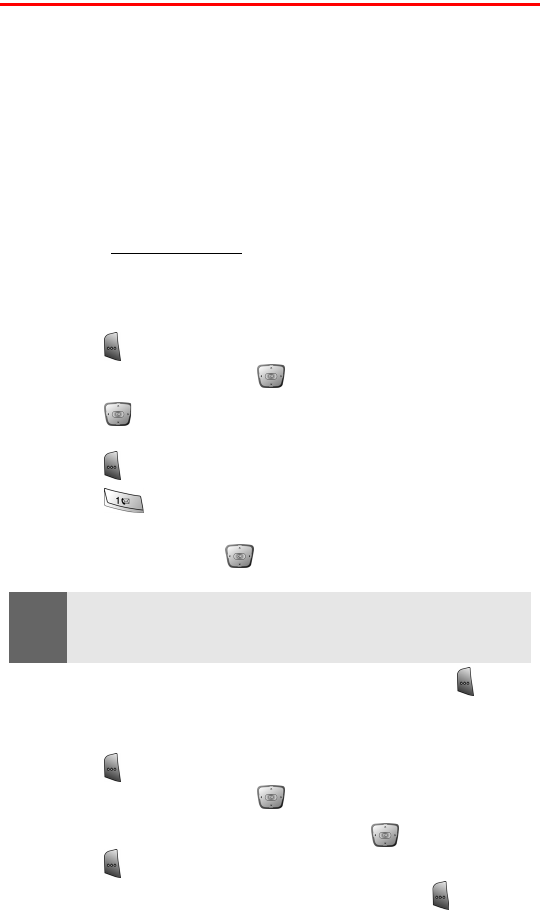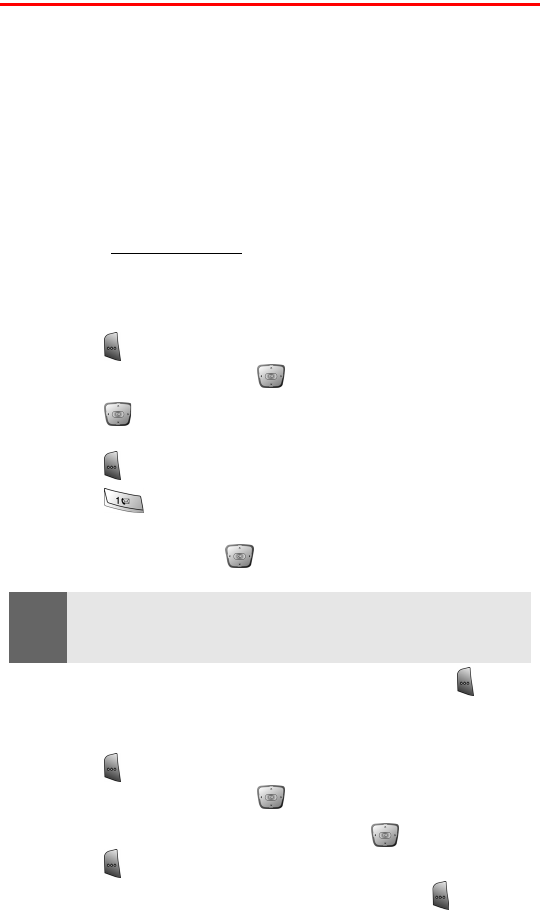
Section 3A: Sprint PCS Service Features - The Basics 117
Using SMS Text Messaging
With SMS Text Messaging, you can use a person’s wireless phone
number to send instant text messages from your Sprint PCS Vision
Phone to their messaging-ready phone – and they can send messages
to you. When you receive a new message, you’ll automatically be
notified with a one-way text message.
In addition, SMS Text Messaging includes a variety of pre-set
messages, such as “I’m running late, I’m on my way,” that make
composing messages fast and easy. You can also customize your own
pre-set messages (up to 100 characters) from your Sprint PCS Vision
Phone or at
www.sprintpcs.com.
Composing SMS Text Messages
To compose an SMS Text message:
1. Press for Start.
2. Highlight Inbox and press .
3. Press left or right until SMS is displayed in the upper left
corner of the screen.
4. Press for New.
5. Press for SMS.
6. Enter the mobile number or e-mail address of the individual(s).
When finished, press down to access the message area.
7. Compose your message using the keypad and press
for Send.
To reply to an SMS Text message:
1. Press for Start.
2. Highlight Inbox and press .
3. Highlight the desired message and press .
4. Press for Reply.
5. Compose your reply using the keypad and press for Send.
Note:
When sending an SMS message to an email address, you must first type
“
6245
” in the “
To:
” field. Then enter the email address on the first line in
the body of the text message before entering any additional text.