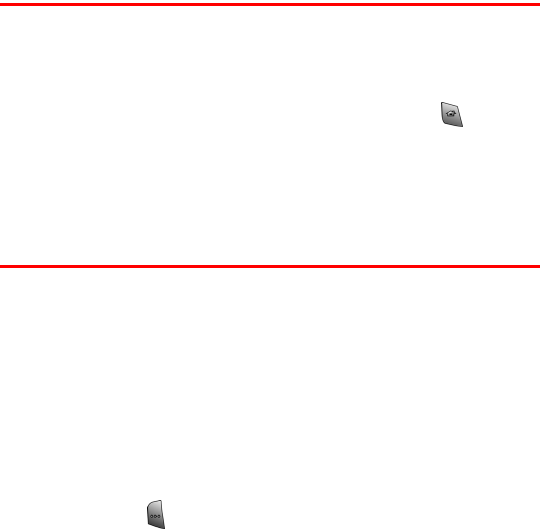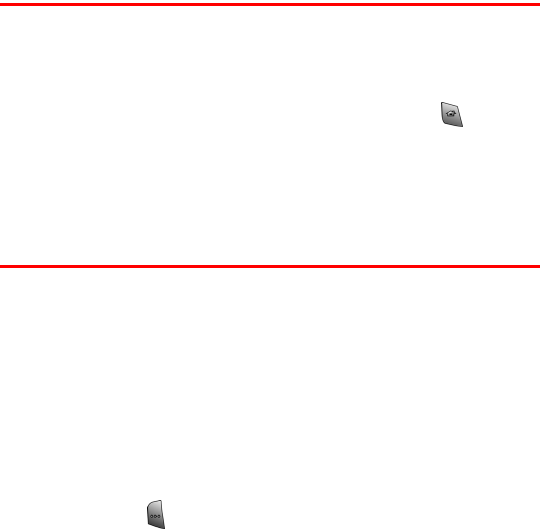
Section 2E: Navigating Through Menus 56
Menu Navigation
The navigation key on your Sprint PCS Phone allows you to scroll
through menu options quickly and easily. You can also press the
number that corresponds with the desired option using the keypad.
If you want to return to the home screen, simply press at any
time. Also notice that the last application or menu that was being
used can automatically be accessed using the icons located on the
top of the main screen. The last application icon is positioned first in
line, located on the left.
Menu Structure
The menu structure is based on the Microsoft Smartphone
Operating System. This allows you to synchronize your phone with
a desktop or laptop computer using the ActiveSync application.
Calendar entries, e-mail messages, etc., easily can be transferred to
the device using ActiveSync.
The main screen is called the Home screen. When the Home screen
is displayed, you can see any various types of information displayed
on the screen, including missed calls, voicemail notification, time
and date, profile being used, etc.
When you press , the Start menu is displayed. The Start menu
contains the applications that are installed on your phone. This
includes settings and other various features unique to your phone.