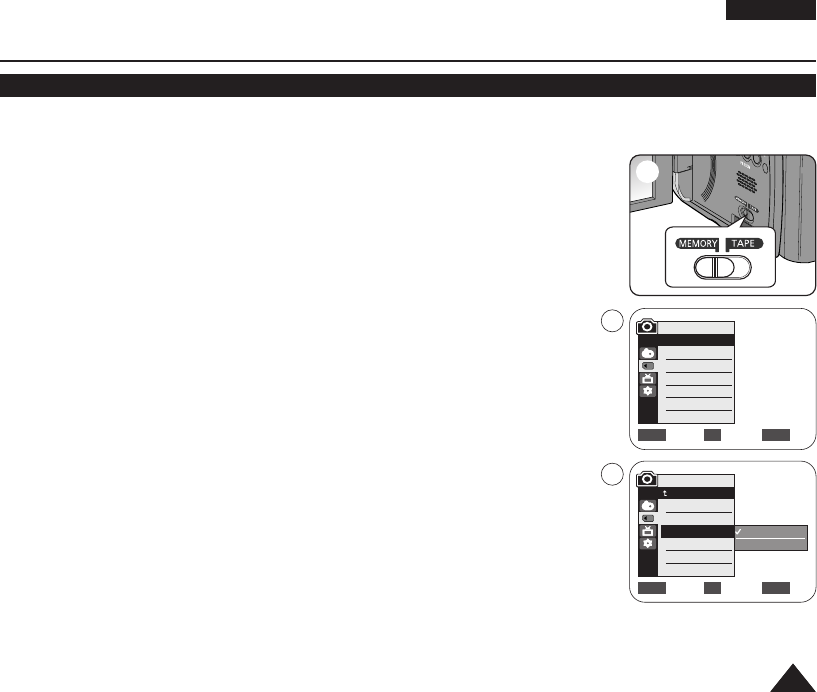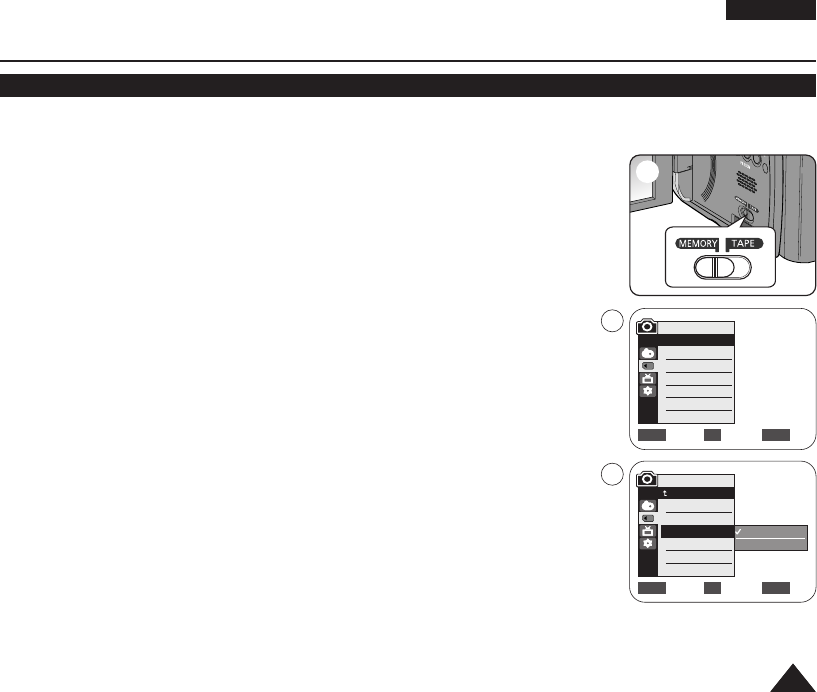
ENGLISH
7171
Move Select Exit
MENUOKZOOM
1152 x 864
800 x 600
5
M.Cam Mode
Back
Memory Type
Photo Quality
Photo Size
File No.
Digital Still Camera Mode
Selecting the recording Photo Size
✤ Photo Size function works only in <M.Cam> mode. ➥page 19
✤ Selecting the recording Photo Size.
1. Set the [Power] switch to the [CAMERA].
2. Set the [Mode] switch to [MEMORY].
3. Press the [MENU] button.
■
The menu list will appear
4. Move the [Zoom] lever up or down to select <Memory>, then press the [OK] button.
5. Move the [Zoom] lever up or down to select <Photo Size>, then press the [OK]
button.
6. Move the [Zoom] lever up or down to select <1152x864> or <800x600>, then press
the [OK] button.
7. To exit, press the [MENU] button.
[ Note ]
Photo images that are recorded at 1152X864 on your camcorder, may not playback
properly on other digital devices that do not support this Photo size.
√Memory Card
√Super Fine
√1152x864
√Series
Move Select Exit
MENUOKZOOM
M.Cam Mode
√Memory
Memory Type
Photo Quality
Photo Size
File No.
2
4
01040E VPD963 UK~095 3/20/06 1:35 PM Page 71