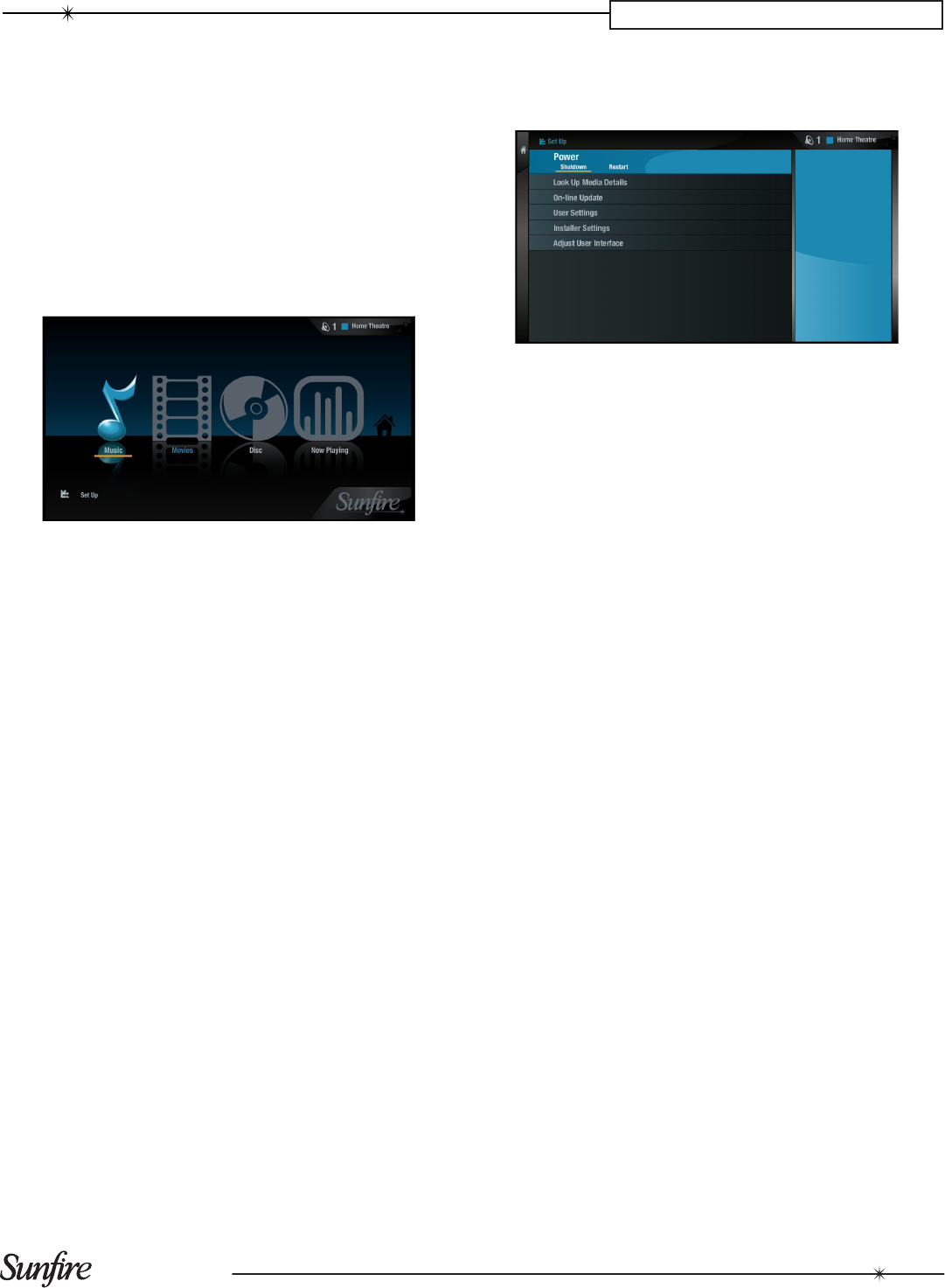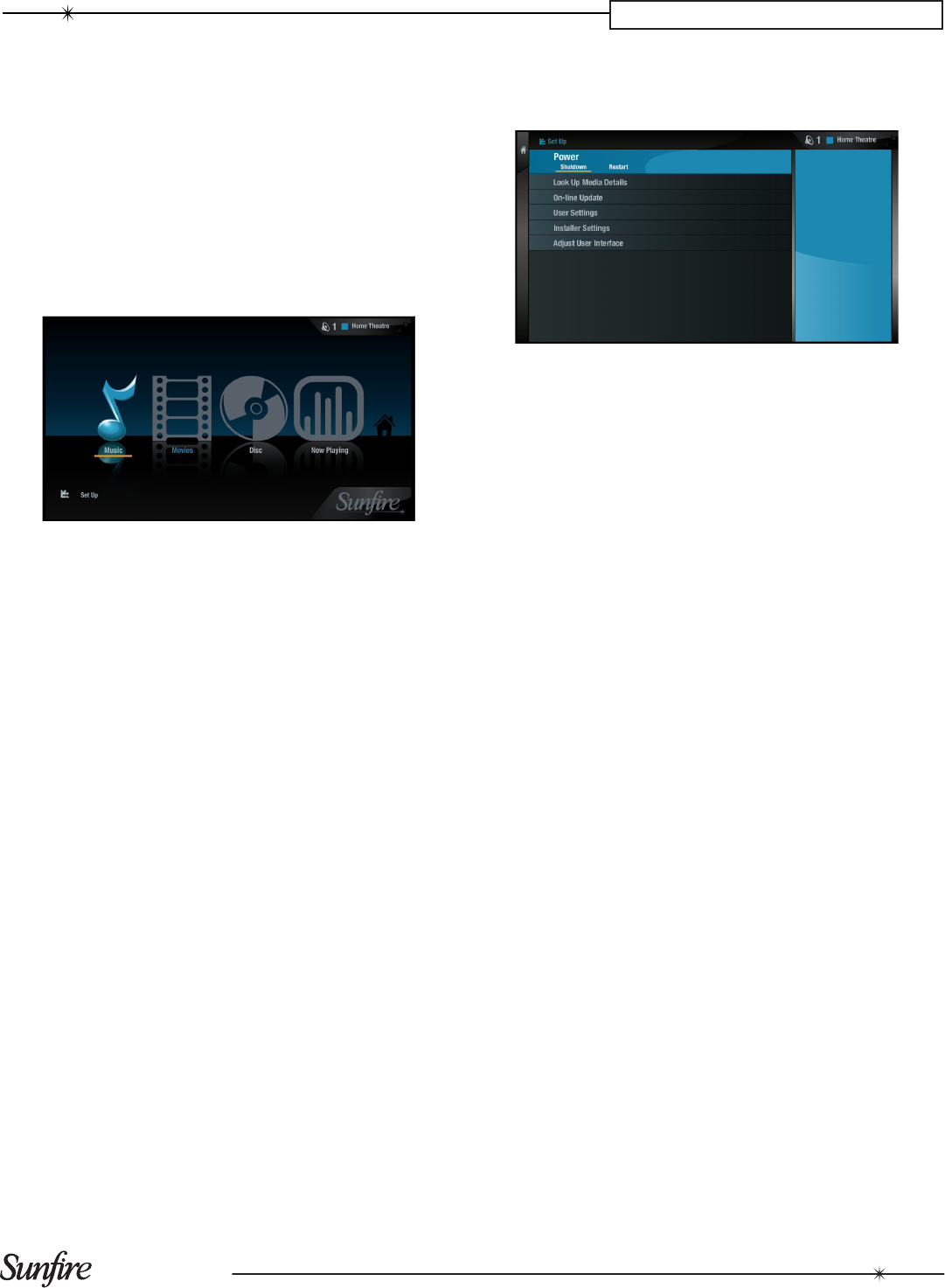
17
CHAPTER 3 – TV User Interface
Main TV User Interface
Home Screen
The main functions of the system are accessible via the
Home Screen. The Home Screen is the rst screen to be
displayed when your unit is powered on.
To access the Home Screen:
From any screen of the TV UI, press the •
à
Library
button on your remote control.
The Home Screen will be displayed.
Use the
U
,
V
,S and T buttons on the remote control to
step through the options on any screen.
The available Home Screen options are as follows:
Music
The Music icon provides access to all the music you
record onto the external storage device attached to the
TGM-100.
Movies
The Movies icon provides access to all of the movies you
record onto the external storage device attached to TGM-
100.
Disc
The Disc function is used to record or play DVDs and CDs
from the optical disc drive.
Now Playing
The Now Playing screen shows details of what is currently
playing, and allows you to control it. You can also view
this screen by pressing the
•
Now Playing button on the
remote control.
Set Up
Select this option to display the Set Up screen.
The following options are available on this screen.
Power
The Power screen is used to Shutdown or Restart the
TGM-100.
Look Up Media Details
Use the Look Up Media Details function to retrieve CD
and DVD details from the Internet.
On-line Update
Choosing this option will prompt the unit to check online for
any available software updates.
User Settings
User Settings provide access to Display Settings,
System Information and Recording Settings. For addi-
tional information on Display Settings, please refer to the
installation manual. Full descriptions of the other two are
contained later in this manual.
Installer Settings
Installer Settings provide access to the Admin UI where
advanced settings are congured. A full description of the
Admin UI is contained later in this manual.
Adjust User Interface
This allows the user to increase or decrease the size of the
UI to t the TV screen. Select Shrink to make the screen
smaller, or Grow to make the screen larger.