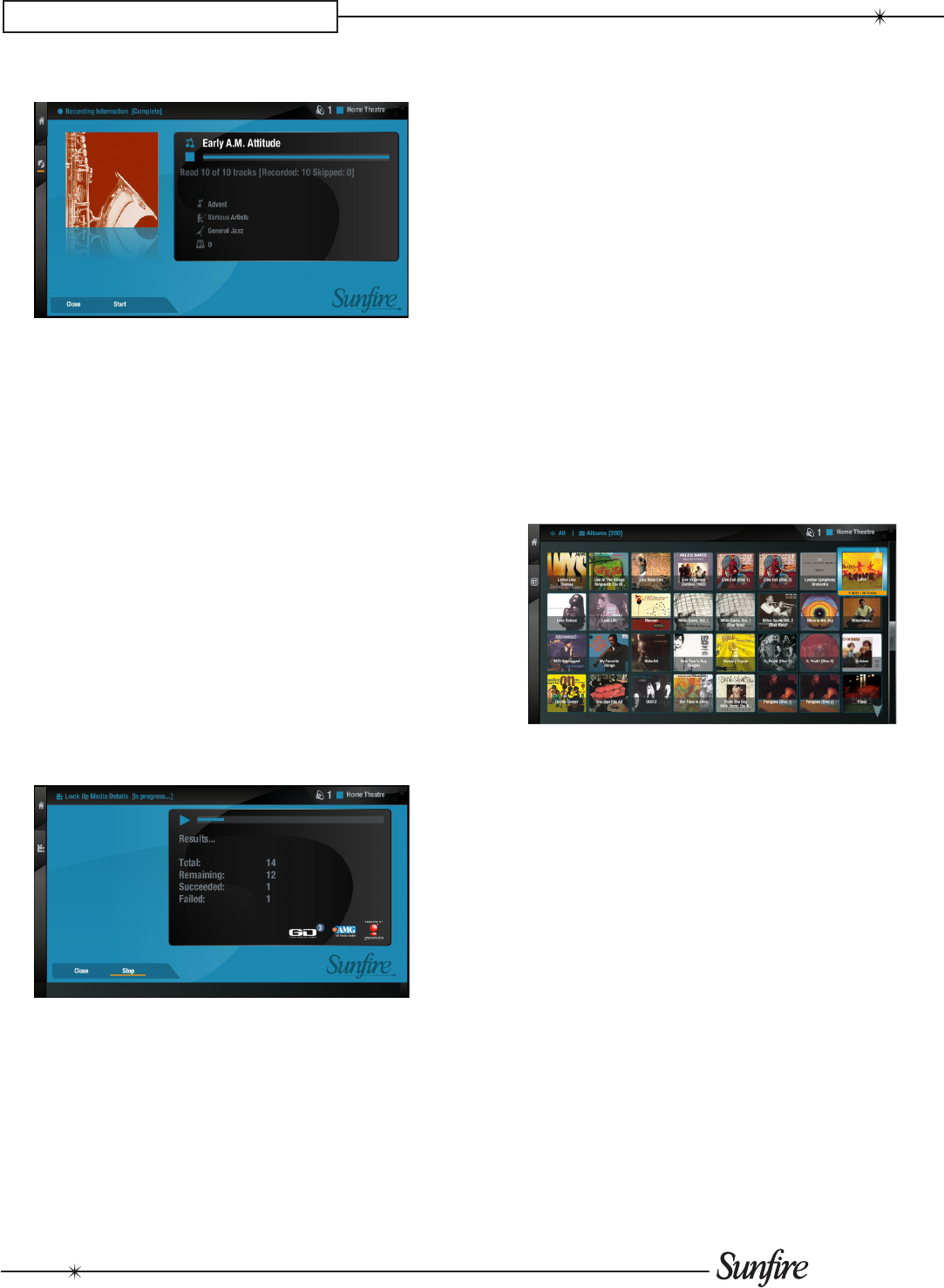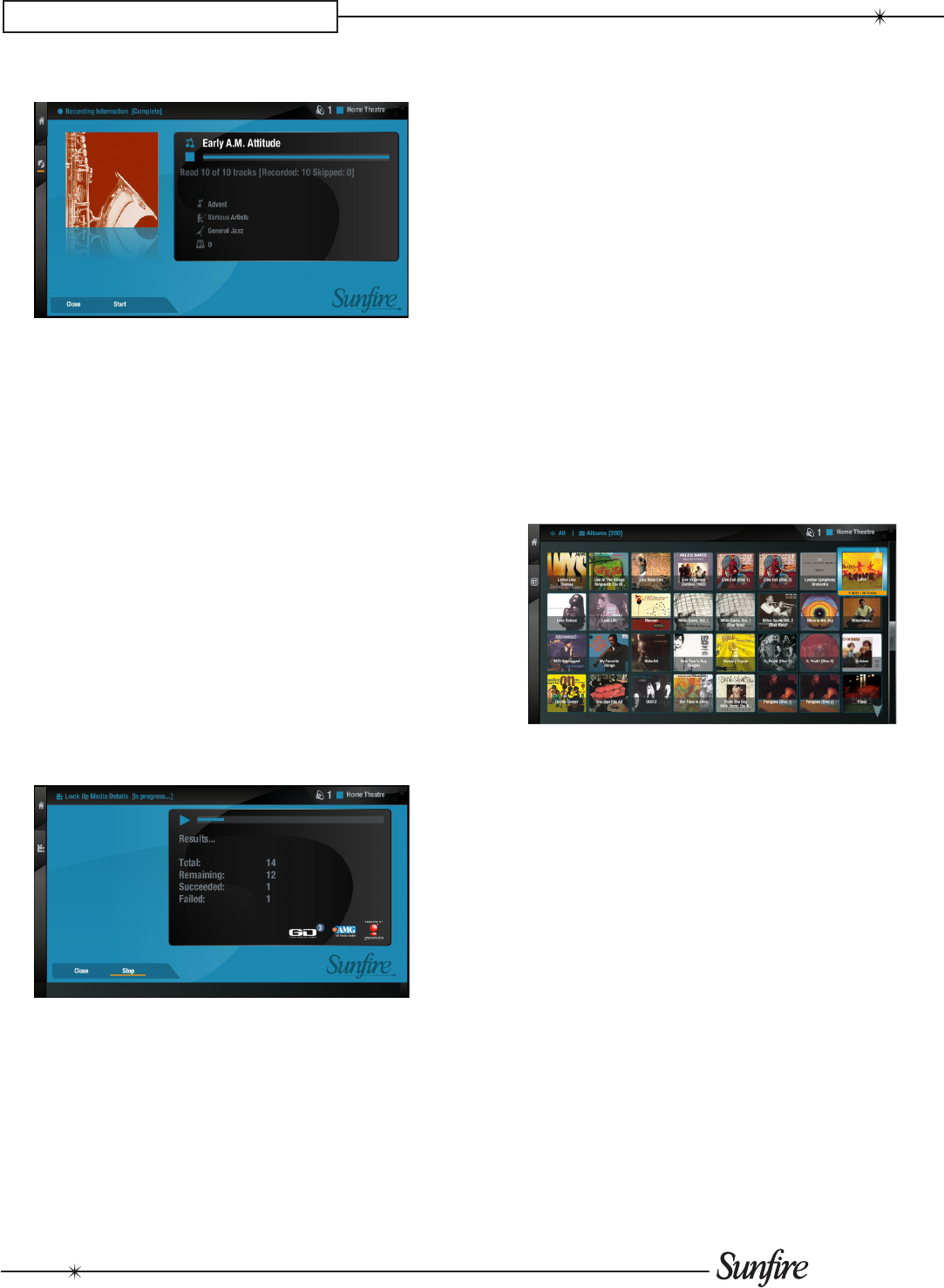
20
CHAPTER 3 – TV User Interface
The Recording Information screen is displayed:
When recording is nished, the status, displayed at the
top of the screen, will change from [In Progress] to
[Completed]. The movie or album will now be available in
the Audio Library or Video Library.
Press the • EJECT button to remove the disc.
Look Up Media Details
If there is no Internet connection present at the time of
recording a disc, you can use Look Up Media Details from
the Set Up screen later to retrieve any missing details from
the Internet.
Press the •
à
Library button to display the Home
Screen.
Select the • Set Up screen.
Use the •
U
or
V
buttons again to select the Look Up
Media Details option.
The Look Up Media Details screen is displayed:
Press the •
O
Select
button to begin.
Available details of recorded media will be downloaded and
added to the Library as available.
Music Library
The TV UI has been designed to allow easy navigation
through the Music Library and therefore give quick and
easy access to your complete music collection in a number
of different ways. Each screen in the Music Library
is carefully constructed to provide the most important
information about the items you are viewing.
The illustration below shows how the Music Library
screens are structured and describes each part of the
screen, the information displayed and the functions
available.
Playing Music from the Library
Displaying the Audio Library
Press the •
à
Library button to view the Home Screen.
Use the •
S
or
T
buttons to highlight the Music option
and press
O
Select.
The Music screen is displayed:
Browsing the Music Library
You can browse your Music Library by Artists, Albums,
Genres, Playlists, Tracks, Years or Eras. For most
of these, the procedure is sufciently similar that only
one description is necessary. We will describe browsing
by Genre as a typical example, and will highlight any
differences as we come to them.
Browsing by Playlist will be dealt with seperately.
Browsing the Music Library by Genre
Press the •
J
Menu button to open the sorting tab.
Use the •
U
or
V
buttons to highlight the Genres option
in the Music Library menu.
Press the •
O
Select button to display the Genres
screen.