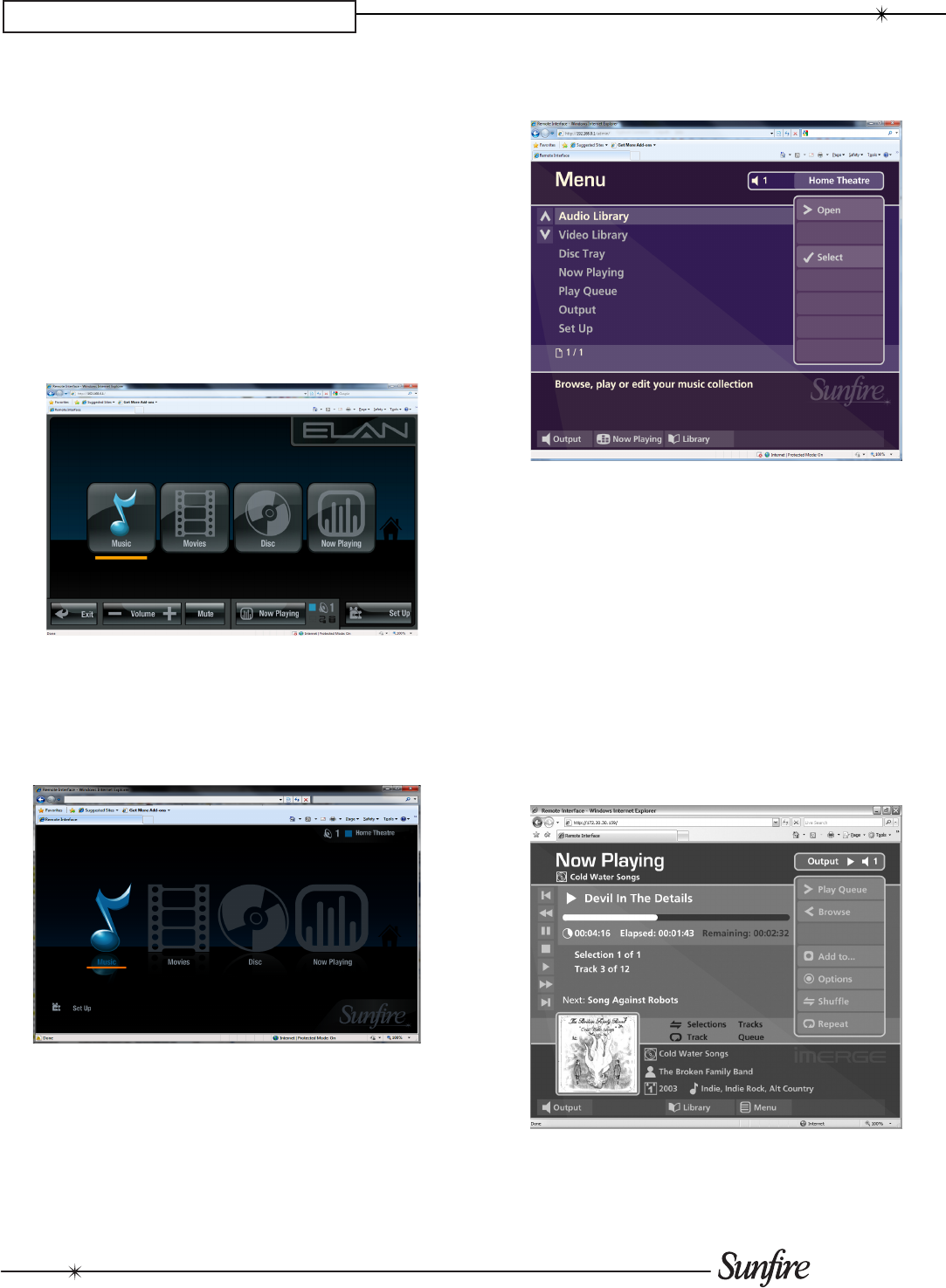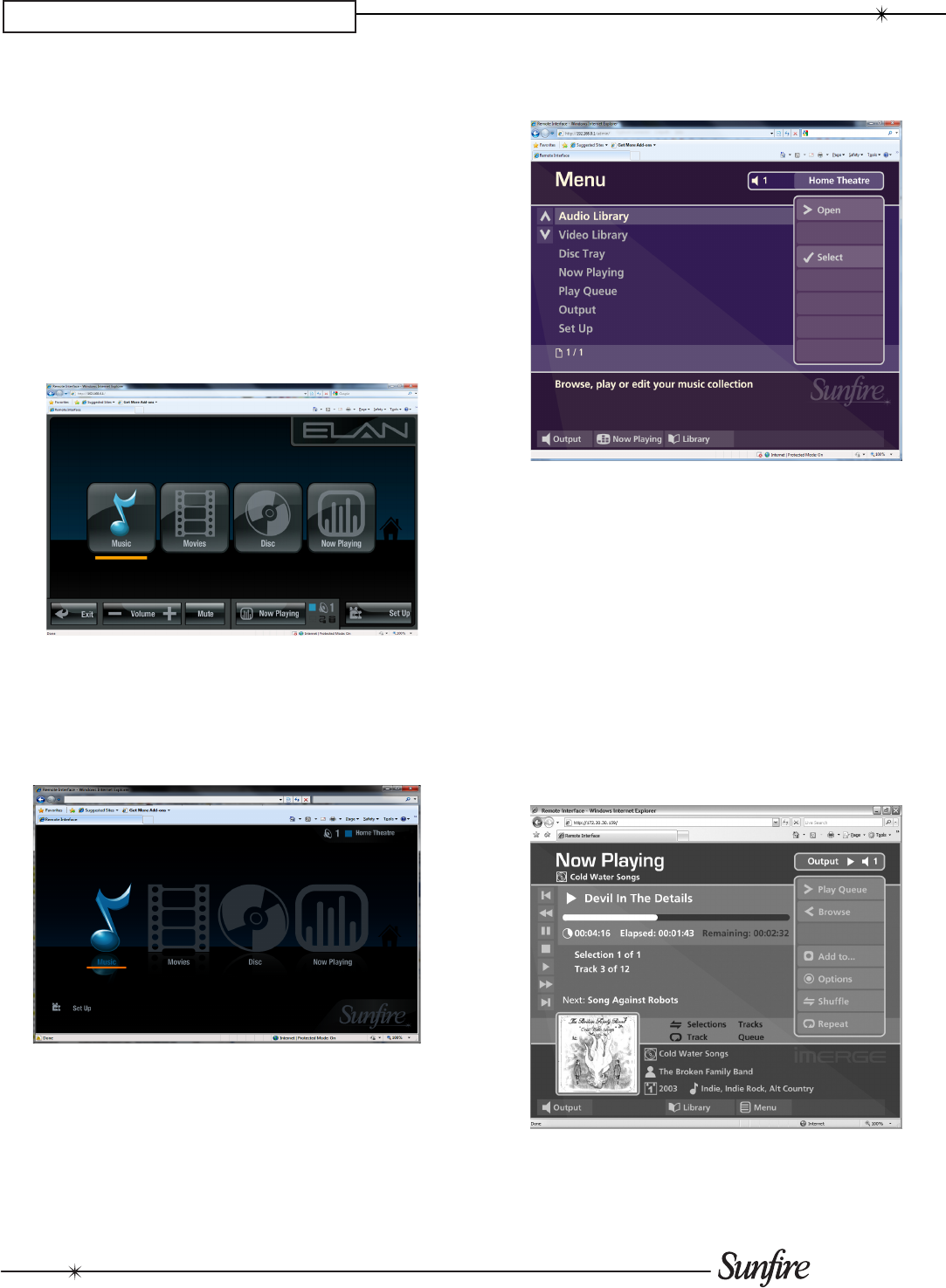
36
CHAPTER 5 – Web User Interface
Web UI
Your TGM-100 can display any of the three UIs on a com-
puter connected to your home network. The Web UI gives
you complete control of your TGM-100 using a keyboard
and mouse as opposed to a remote control, and makes
editing items in the Library much easier.
Accessing the Web UI
The Default Web UI is identical to the Touch Panel UI and
can be accessed as follows:
Using a computer on the network, type the IP address •
of your TGM-100 into the address bar of a web
browser (e.g. http://192.168.0.1).
The TV Web UI is identical to the Main TV UI and can be
accessed as follows:
Using a computer on the network, type the IP address of
your TGM-100 into the address bar of a web browser with
the addition of /tv at the end. (e.g. http://192.168.0.1/tv).
The Admin Web UI is identical to the Admin UI and can
be accessed as follows:
Using a computer on the network, type the IP address •
of your TGM-100 into the address bar of a web
browser with the addition of /admin at the end. (e.g.
http://192.168.0.1/admin).
Navigating the Web UI
You will notice that the Web UI is identical to the chosen UI
(TV, Touch Panel or Admin). The screens of the Web UI
are identical to those of the chosen User Interface except
for the following differences:
The •
U
and
V
buttons now appear wherever there is a
list that can scrolled. You can use your mouse to press
these buttons when you would usually use the
U
and
V
buttons on the TGM-100 remote control.
The • Admin Web UI functions of the main action
buttons on the remote control, such as
J
Menu,
ä
Options,
à
Library and
•
Now Playing can be
accessed using buttons at the bottom of the screen:
When required to edit or enter text, the • Web UI will