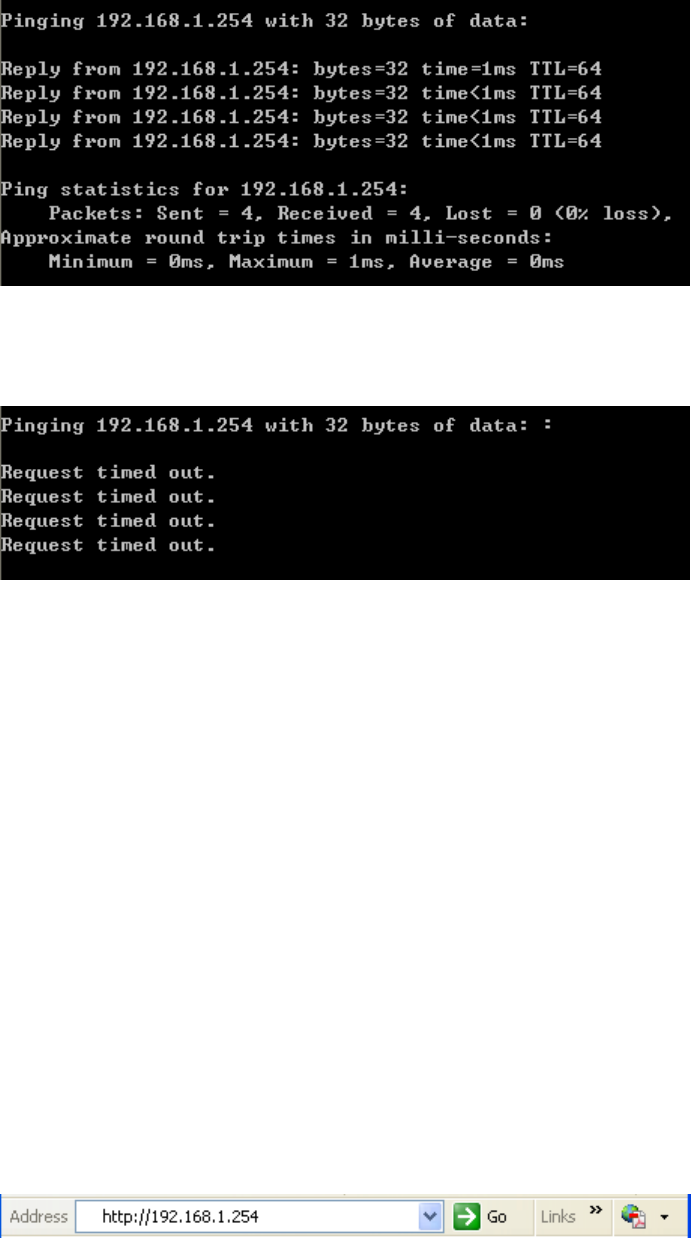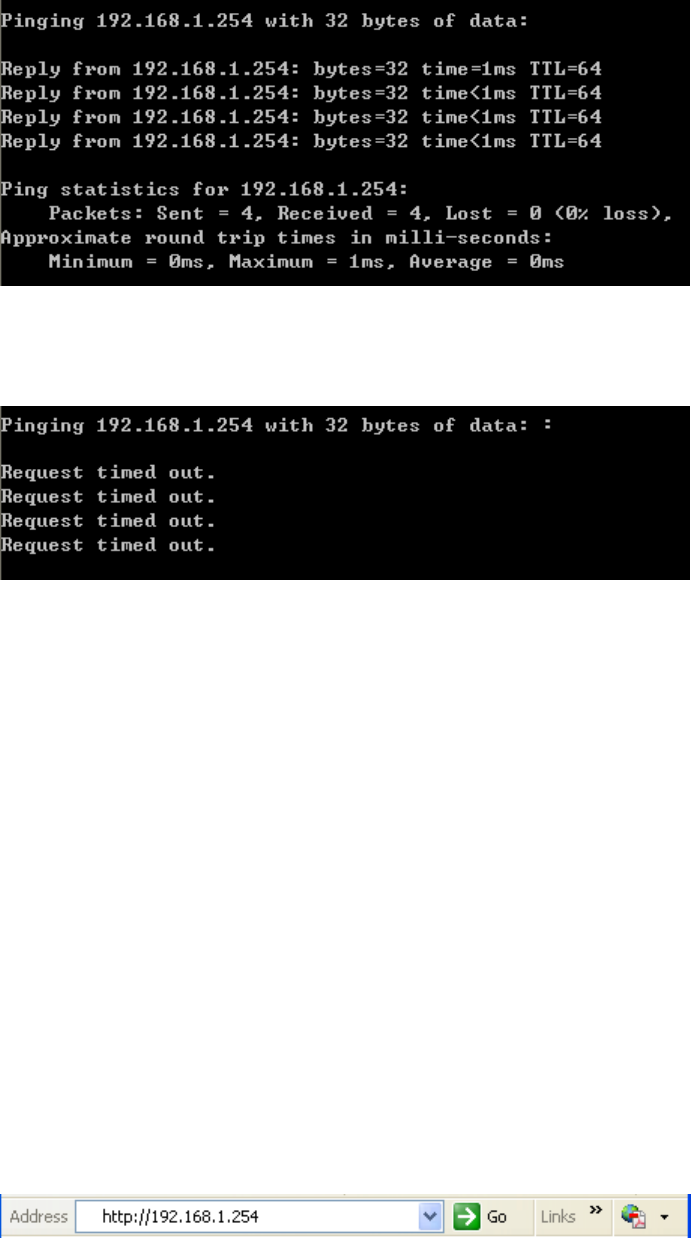
8
Figure 3-1 Success result of Ping command
If the result displayed is similar to that shown in Figure 3-2, it means that your PC has not
connected to the AP.
Figure 3-2 Failure result of Ping command
Please check the connection following these steps:
1. Is the connection between your PC and the AP correct?
)
Note:
The LED of LAN port you link to on the AP and LEDs on your PC's adapter should be lit.
2. Is the TCP/IP configuration for your PC correct?
)
Note:
If the AP's IP address is 192.168.1.254, your PC's IP address must be within the range of
192.168.1.1 ~ 192.168.1.253, the gateway must be 192.168.1.254.
3.2 Quick Setup
The following instructions will guide you through a few easy steps to configure your AP and
connect to Internet. With a Web-based (Internet Explorer or Netscape
®
Navigator) utility, it is easy
to configure and manage the TL-WA5210G 2.4GHz High Power Wireless Outdoor CPE. The
Web-based utility can be used on any Windows, Macintosh or UNIX OS with a Web browser.
Open your web browser and enter the IP address of the AP (192.168.1.254) and a login screen
will display (shown in Figure 3-3).
Figure 3-3 Login the router
Enter admin for Username and Password (both in lower case letters) on the following login
screen. Click OK or press Enter of your keyboard, and the management page will display.