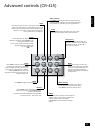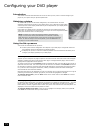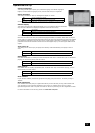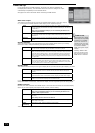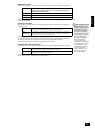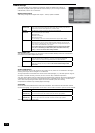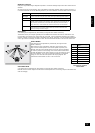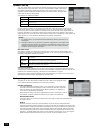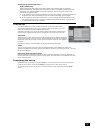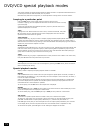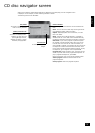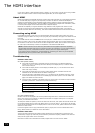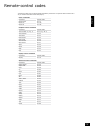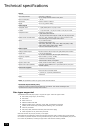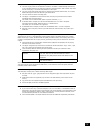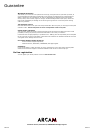DV137
E-22
The HDMI interface
If you have a HDMI- or DVI-equipped monitor or display, you can connect it to the DV137 using a HDMI
cable. The HDMI connector carries uncompressed digital video, as well as digital audio.
About HDMI
HDMI (High Denition Multimedia Interface) supports both video and audio on a single digital connection
for use with DVD players, digital TV, set-top boxes, and other AV devices. HDMI was developed to
combine the technologies of High-bandwidth Digital Content Protection (HDCP) and the Digital Visual
Interface (DVI) in one specication, with the addition of transmission of digital audio information; HDCP
is used to protect digital content transmitted to DVI-compliant displays.
HDMI has the capability to support standard or high-denition video, together with stereo or multi-
channel surround-sound audio. HDMI features include uncompressed digital video, one connector
(instead of several cables and connectors), and communication between the AV source and AV devices.
Connecting using HDMI
If the HDMI connector is to be used, we recommend rst setting the ‘Main video output’ item on the
video menu page to ‘HDMI’. This will give full ‘plug and play’ functionality. See page 14 for details on how
to do this.
Use a HDMI cable to connect the HDMI socket on this player to a HDMI socket on a compatible display
device or receiver. The arrow on the cable connector body should be face up for correct alignment with
the connector on the DV137. If the DV137 has been congured to ‘HDMI’, then the DV137 will congure
its video output automatically to match the capabilities of the attached HDMI device.
NOTE: A HDMI connection can be made only with HDMI or DVI-equipped components compatible
with both DVI and HDCP. Note that if you choose to connect to a DVI device, you will need an adaptor
(HDMI to DVI) to do so; a DVI/HDCP connection, however, does not support audio signals.
If you require further information on the possibilities for connecting your DV137 to your DVI/HDMI
equipped display device, please contact your Arcam dealer.
Troubleshooting
Problems with video
NO VIDEO (BLANK SCREEN)
<
Check that the HDMI cable is connected correctly at both ends. If an HDMI-equipped A/V
receiver is in use, try connecting the DV137 directly to the display device, in order to isolate
where the fault may lie.
<
Check that the display device is set to display the HDMI input (i.e., has not been set to some
other video input, instead).
<
Check that the HDMI input of the receiver and/or display device is enabled. See the user
handbook of the connected device for details on doing this.
<
Using an alternative video display device (e.g., connected via the composite video out), check
that the ‘Main Video Output’ item on the Video page of the Set-up menu is set to ‘HDMI’. See
page 14 for details on how to do this.
<
Consult the user handbook of the display device to ensure that it can handle the output formats
provided by the DV137. The DV137 can provide the following:
720 x 480p (NTSC progressive scan) 1280 x 720p
720(1440) x 480i (NTSC interlaced) 1920 x 1080i
720 x 576p (PAL progressive scan) 1920 x 1080p
720(1440) x 576i (PAL interlaced)
At least one of these standards must be supported by the connected device in order for it to
work with the DV137.
NO VIDEO (RANDOM NOISE)
Random noise will be displayed if the content-protection algorithm fails to authenticate the attached
device. This will occur, for example, if a DVI device that does not support HDCP (such as a computer
monitor) is connected to the DV137.
To attempt to isolate this problem, remove all discs from the DV137, then power-off both the DV137 and
the connected display device. Switch the display device on, then the DV137 – at this point, the idle logo
of the DV137 should be shown on the display device. If this is not the case, please check the items listed
above for a blank screen.
If the noise appears when a copy-protected disc (DVD) is played, then it is the authentication that is
failing. Please contact your dealer for further information.
Problems with audio
The type of audio provided by the HDMI connector depends on the conguration of the DV137 (see
‘Audio Setup’ on page 16). Note that pure DVI devices (connections requiring a HDMI to DVI convertor
cable) do not support audio via this connection.
Note that for audio to be transmitted over HDMI, ‘Digital audio out’ must be set to ‘HDMI’.