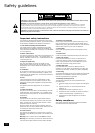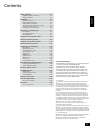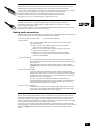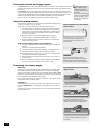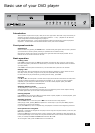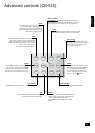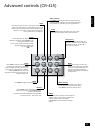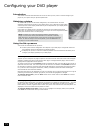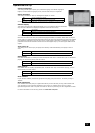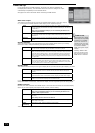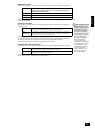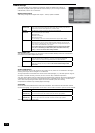DV137
E-8
If the remote control receiver
(located on the right of the front-
panel window) is not ‘visible’ to the
remote control hand-set, then the
remote control will not work! Either
locate the unit differently, or take
advantage of the remote control
input on the rear of the player
(consult your dealer for further
information on this option).
Using the CR-515 remote control
DISP (display)
Dims or turns the DV137’s display on or off.
Turning the display off generally gives a slight
improvement in sound quality.
Pressing DISP once turns the display off; twice
dims the display. To restore the display to full
brightness, press DISP a third time.
CLEAR
Use CLEAR to clear a numeric eld.
0–9 keypad
This allows direct access to individual tracks on audio
CDs. To select a track, press the corresponding keypad
button followed by OK. For tracks greater than 9, enter
the digits in sequence. For example, to play track 15,
press 1, then 5, then OK.
HDMI
Selects the picture resolution for HDMI output.
MUTE
Stops sound to the speaker outputs of certain Arcam
ampliers.
Volume +/–
Adjusts the volume on Arcam remote-controllable
ampliers.
Note that the volume (+/–) controls and MUTE button
have no effect on the audio output level of the DVD
players.
OPEN
Opens and closes the disc tray
Page Up/Down (DVD-audio)/
Slow play (other discs)
DVD-audio: Some DVD-audio discs allow the user to
browse through images (photographs of the artist, lyrics,
etc.) while music is being played. Use the
3
or
4
buttons
to change to the previous/next page. Note that this is not
available on all DVD-audio discs.
Other discs: Press
3
or
4
on the remote control to play
slow forward or backwards. There are four speeds of
slow playback: 1/8, 1/6, 1/4 and 1/2. Press the button
repeatedly to cycle through the different speeds. To
resume normal playback speed, press PLAY.
Note that slow-play does not apply to audio CDs or DVD-
audio discs.
Cursor pad and OK button
Use the cursor pad to navigate the On-Screen Display
(OSD) and menu pages. Conrm your selection with the
OK button.
Playback control
Pause (
;
), Play (
4
) and Stop (
<
)
(see page 7).
Fast play and Skip chapter/tracks
Play fast (
7
8
) and Skip (
0
/
) chapters/
tracks in both directions (see page 7).
Advanced controls
These buttons are described on the next page.
Standby
Press Standby to toggle the standby state of the DVD
player.
MENU
Press MENU to access the DVD ‘Disc’ menu.
This navigation menu is specic to a disc and varies for
each title, but typically offers facilities to select chapters,
languages, and view extra material such as trailers or
documentaries.
Once the menu has been accessed, use the cursor pad to
move around the menu and press OK to activate a menu
‘button’.
SETUP
‘Setup’ allows you to congure the DV137 for
use in your system. Ensure no disc is playing and
press SETUP to access the ‘Setup’ menu.
SRCH (search)
Accesses the ‘Search’ menu to
navigate to any point on the disc.
STATUS
Press STATUS to give play status information about the
current disc. Press STATUS again to close the status
display.
The status information displayed varies depending on the
type of disc – DVD, CD or VCD.
*
Reserved for future use