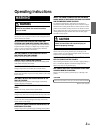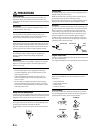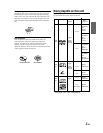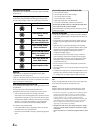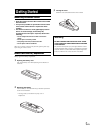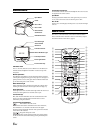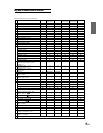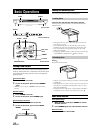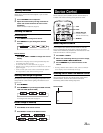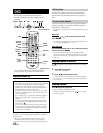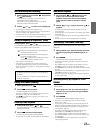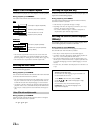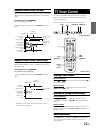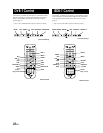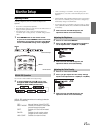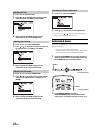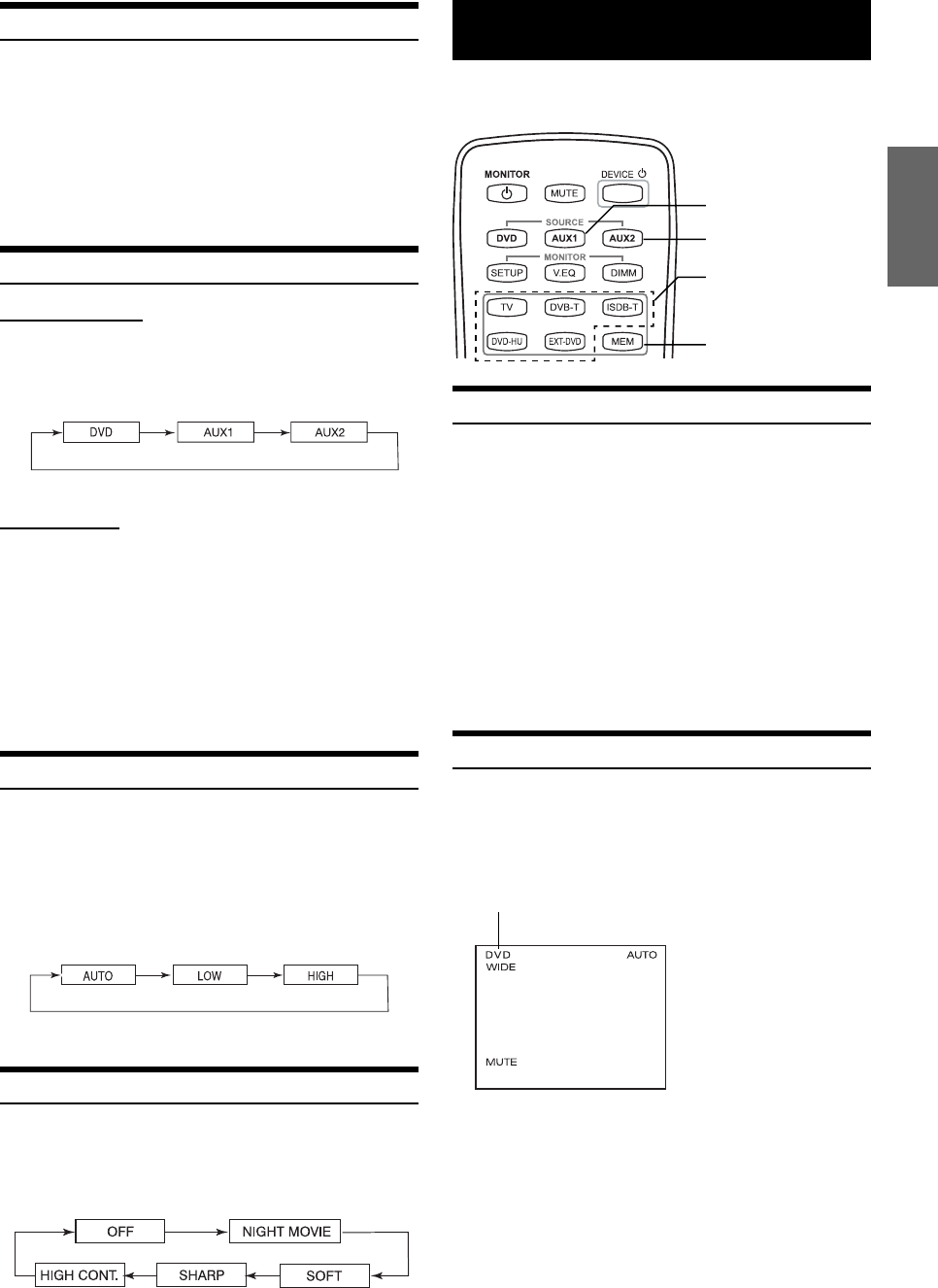
11-EN
Adjusting the Volume
Volume can be controlled from the headphone or your own radio
volume function.
1 Turn on POWER on the headphone.
2 Adjust the volume level by turning clockwise for
louder and counter-clockwise for lower on the
headphone.
Refer to Wireless Headphone (Page 24)
Switching the Source
Front Control Keys
1 Press SELECT to change each source.
2 Press SELECT to cycle through the different
sources.
Remote Control
Press DVD, AUX1 or AUX2 to change each source
directly.
• OSD (On Screen Display) will be turned off automatically, when
not operating more than 6 seconds.
• To connect the device to AUX1 and AUX2, see page 28.
• When the source is changed, the device remembers the scene where
playback stopped.
• The device mode of the remote control is automatically shifted to
the assigned device, when AUX1 or AUX2 is pressed.
Selecting the Backlight Brightness
The brightness of the LCD panel’s backlighting is adjustable to more
closely match the vehicle’s interior lighting. This makes the screen
easier to view.
1 Press DIMMER.
2 Press DIMMER to cycle through the OSD as AUTO,
LOW and HIGH. (Default: HIGH)
For setting Dimmer level, refer to page 15.
Instant Change of Visual EQ
1 Press V EQ. on the remote control.
2 Press V EQ. to switch to the different mode.
Device Control
Device modes (TV, DVB-T, ISDB-T, DVD-HU and EXT-DVD) are
available on the remote control by pressing the device control.
Memorizing Device Control
You can map the device function on AUX1 and AUX2. Once the
device is memorized in the source (AUX1 or AUX2), the remote
control will be automatically switched to the memorized device mode
at the next time AUX1 or AUX2 is pressed.
1 Press AUX1 or AUX2.
2 Select one of following devices you want to assign,
TV/DVB-T/ISDB-T/DVD-HU/EXT-DVD.
3 Press MEMORY key to store the device on the
source.
• Each step should be made within 6 seconds, otherwise OSD (On
Screen Display) will be automatically turned off.
Selecting Source Name from Remote Control
When you proceed the above step with the remote control pointed
toward the monitor, the device source name on OSD can be
automatically shifted without entering Setup menu.
AUX1
AUX2
DEVICE BUTTON
(TV, DVB-T, ISDB-T,
DVD-HU and EXT-DVD)
MEMORY
SOURCE NAME