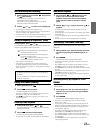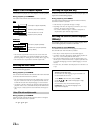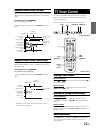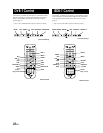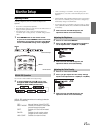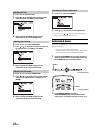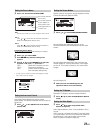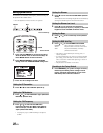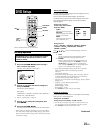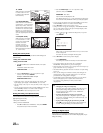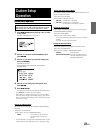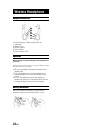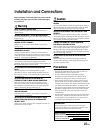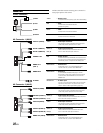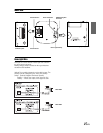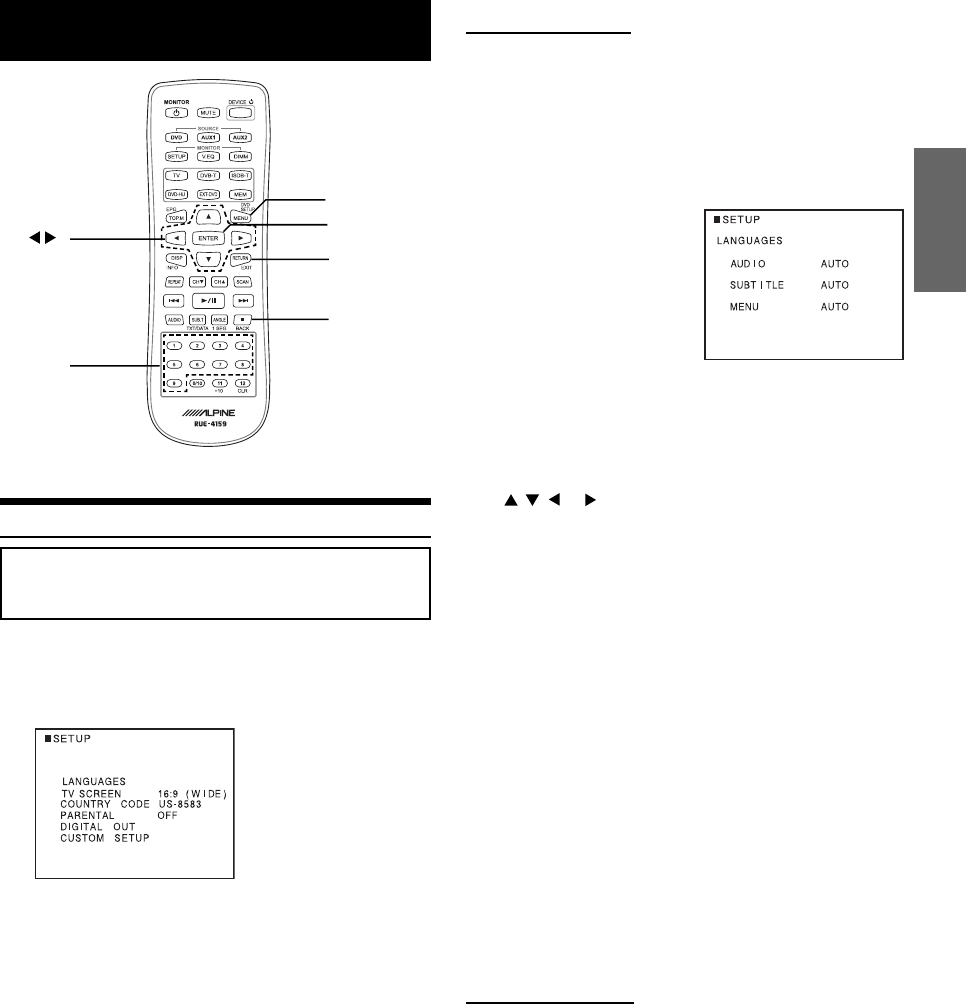
21-EN
MENU and DVD SETUP are the same button.
Setting the language
The audio language, subtitle language and menu language can be set
according to your preferences.
Once set, this becomes the default language. This function is
convenient when you always want to listen in English. (Not all discs
allow changing the default language. If not, the factory default
language applies.)
Setting item: Language
Further setting items: AUDIO /
SUBTITLE / MENU
AUDIO:
Set the audio track language.
SUBTITLE:
Set the language of the subtitles
displayed on the screen.
MENU:
Set the language used for the
menus (title menu, etc.).
Setting contents:
AUTO
*1
/ ENGLISH / JAPANESE / GERMAN / SPANISH
/ FRENCH / ITALIAN / PORTUGUESE / RUSSIAN /
CHINESE / OTHERS
*2
Press , , or to select the desired language, then press
ENTER.
1 AUTO:
The disc is played with the audio language or subtitle
language set as the priority language for the disc.
2 OTHERS:
Set this to play the disc with a language other than one
of the languages displayed. Press ENTER then use the
number keys “0” to “9” to input the 4-digit language
code. Then press ENTER again. For the language codes,
refer to “List of Language Codes” (page 23).
• If you change the language setting when the disc is inside, the
setting is decided with one of the following operations.
-Disc eject
-Turn OFF the main unit
• To temporarily change the language of the current disc, either do
so from the DVD menu or using the operation described in the
section "Switching the audio tracks" (page 14).
• If the disc does not include the selected language, the disc’s default
language is set.
• Languages set upon shipment from the factory:
Audio language : AUTO
Subtitle language : AUTO
Menu language : AUTO
• Press RETURN to return to the previous display.
Setting the TV Screen
Use the procedure described below to set the output screen according
to the type of TV monitor being used.
Setting item: TV SCREEN
Setting contents: 16:9 (WIDE) / 4:3 (LB) / 4:3 (PS)
• For some discs, the picture may not be set to the selected screen
size. (For details, refer to the explanation on the disc’s jacket.)
• Press RETURN to return to the previous screen.
Continued
DVD Setup
DVD Setup Operation
The following steps 1 to 4 are common to each of
the DVD settings described here. Refer to each
section for details.
1 Press and hold DVD SETUP before inserting a
disc, or when in stop mode.
The setup menu appears on the monitor.
2 Press ▲ or ▼ to select the desired setting item,
then press ENTER.
Further items will be displayed.
Setting items:
LANGUAGES / TV SCREEN / COUNTRY CODE / PARENTAL /
DIGITAL OUT / CUSTOM SETUP*1
*1 Refer to “Custom Setup” on page 23.
3 Press ▲ or ▼ to change the setting item, then
press ENTER.
4 Press and hold DVD SETUP.
The settings are stored and the setup mode is deactivated.
• When settings are changed, old settings are overwritten. Make a
note of the current settings before making changes. If the vehicle’s
battery is disconnected, the settings will be cleared and will return
to the factory settings.
■
RETURN
ENTER
number
keys
(0 to 9)
DVD SETUP
▲▼