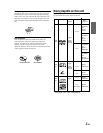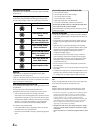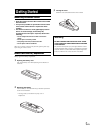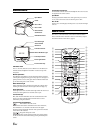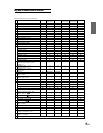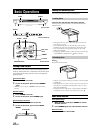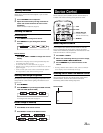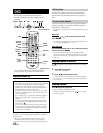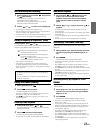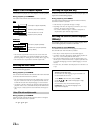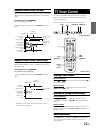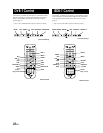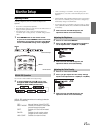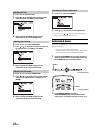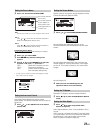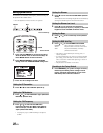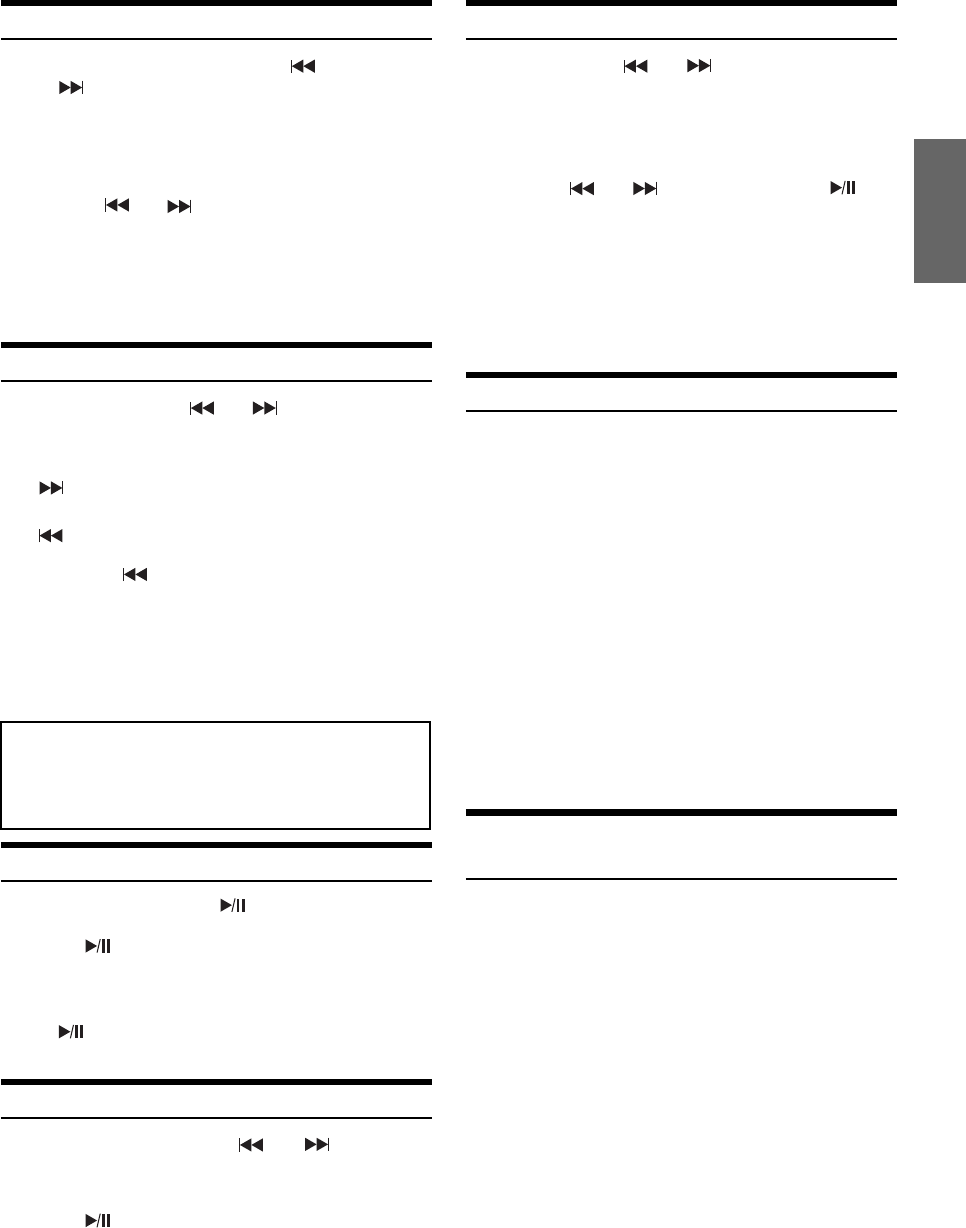
13-EN
Fast-forwarding/Fast-reversing
1 During playback, press and hold (fast-reverse)
or
(fast-forward).
When pressed for more than 1 second, the disc is
forwarded/reversed at double speed.
When held in 5 more seconds, the disc is forwarded/
reversed at 8 times the normal speed.
2 Release or to return to normal playback.
• No sound appears during fast-forward/fast-reverse.
• Fast-forwarding/fast-reversing of a Video CD is only functional if
the disc incorporates PBC (playback control).
• For DVDs and video CDs with playback control (PBC), the menu
screen may reappear during fast-forwarding/fast-reversing.
Finding the Beginning of Chapters or Tracks
During playback, press or .
The chapter/track switches each time the button is pressed, and
playback of the selected chapter/track starts.
: Press this to start playback from the beginning of
the following chapter or track.
: Press this to start playback from the beginning of
the current chapter or track.
Press
repeatedly to start playback from the
beginning of a previous chapter or track.
• Some DVDs do not have chapters.
• The beginning of a track may not be found on the Video CD
equipped with PBC (playback control). Set VCD PLAY MODE
to turn the PBC function off. Refer to “Setting the video CD Play
Mode” (page 23).
Supplementary explanation
“Chapters” are divisions of movies or musical selections
on DVDs.
“Tracks” are divisions of movies or musical selections on
video and music CDs.
Playing Still Frames (pausing)
1 During playback, press .
2 Press to resume playback.
• No sound is played during the still mode.
• The image or sound may stop temporarily when playback starts
from the pause mode, This is not a malfunction.
• When
on Front Passenger Control is pressed, blue screen
appears temporarily.
Frame-by-frame Playback
1 In the pause mode, press or .
The picture advances or reverses by one frame each time
the button is pressed.
2 Press to resume normal playback.
• No sound is played during frame-by-frame playback.
• For video CD, reverse frame-by-frame playback is not available.
Slow Motion Playback
1 Press and hold or while in the pause
mode to set 1/8 normal speed slow motion
playback mode/reverse slow motion playback
mode. Hold for a further 5 seconds to set half
speed.
2 Release or to pause, and press to
playback.
• No sound is played during slow motion playback/reverse slow
motion playback.
• Slow playback/reverse slow playback is not available when playing
back a slide show.
• 1/2, 1/8 are approximate speeds. The actual speed differs from disc
to disc.
• For video CD, reverse slow motion playback is not available.
Searching by Title Number (DVD only)
Use this function to easily find positions on the DVD using the
DVD’s title.
1 When playback stops, input the number of the title
you want to play using the number keys (“0” to
“9”).
2 Press ENTER.
Playback starts from the selected title number.
• This function cannot be used on discs on which no title numbers
are recorded.
• Press CLR to delete the last digit in the title number. Press and
hold CLR for at least 2 seconds to clear all title numbers.
• Press RETURN to cancel the title search mode and resume normal
playback.
• The playback starts automatically for two digit title numbers even
if ENTER in procedure 2 is not pressed.
• Playback starts from the beginning of the chapter/track number in
the state of PRE-STOP.
Searching Directly by Chapter or Track
Number
Use this function to easily move to the beginning of the chapters or
tracks on the disc.
1 During playback or pre-stop, input the number of
chapter or track you desire by using the number
keys (“0” to “9”).
2 Press ENTER.
Playback starts from the selected chapter or track.
• This function cannot be used on discs on which no chapter
numbers are recorded.
• The beginning of a track number cannot be directly found on the
Video CD equipped with PBC (playback control). Set VCD PLAY
MODE to turn the PBC function off. Refer to “Setting the video
CD Play Mode” (page 23).
• Depending on the number of digits input, playback may start
automatically even if ENTER is not pressed in step 2.
• Press CLR to delete the last digit in the chapter/track number.
Press and hold CLR for at least 2 seconds to clear "Chapter" and
"Track" numbers.
• Press RETURN to cancel the chapter/track search mode and
resume normal playback.