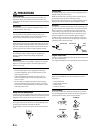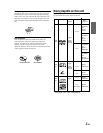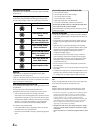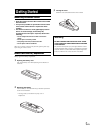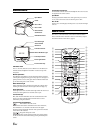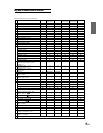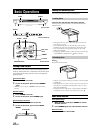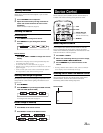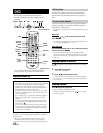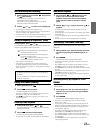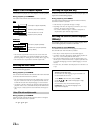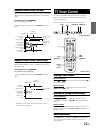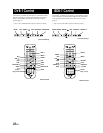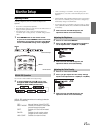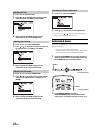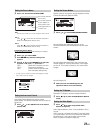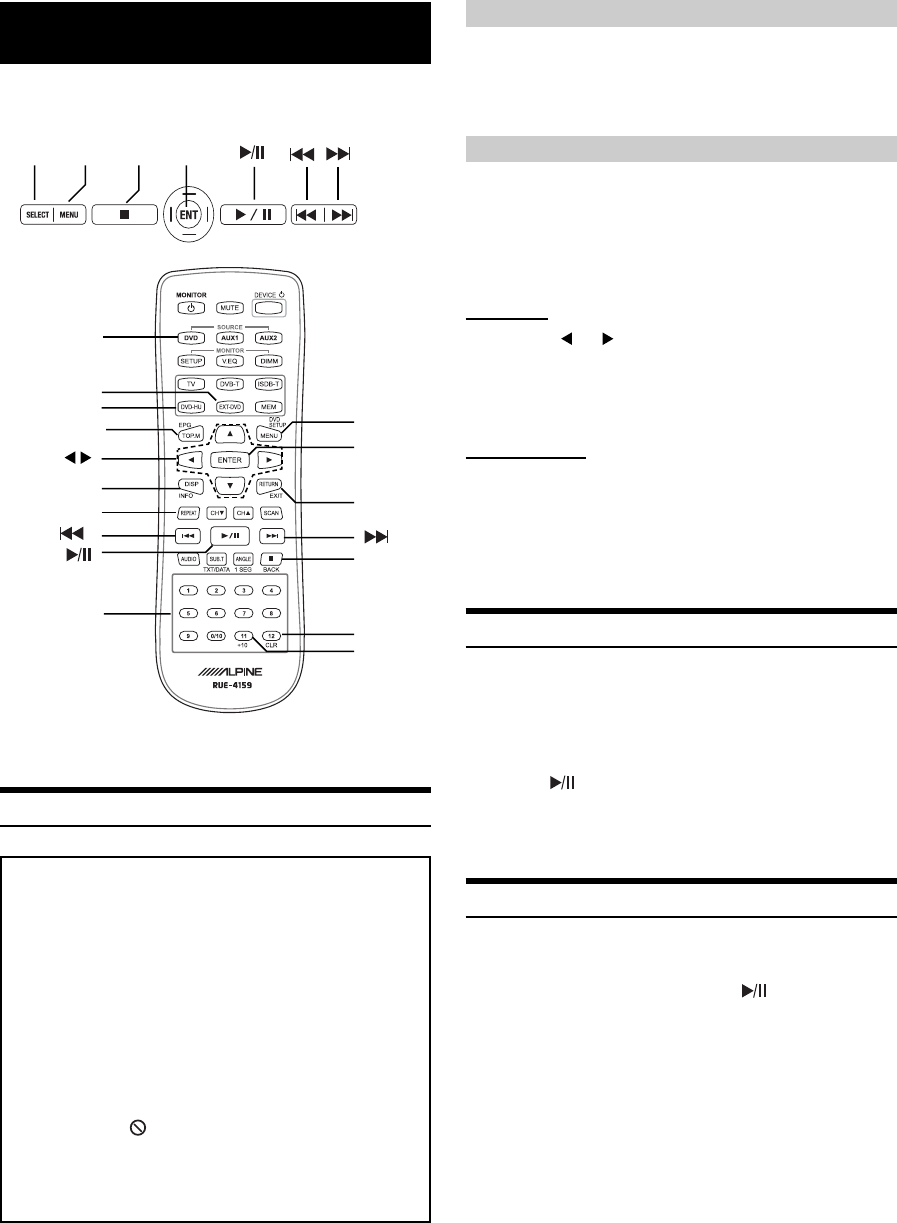
12-EN
DVD
The instruction includes Built-In DVD, EXT-DVD,
DVD-HD. DVD player can be also used for CD/CD-
R/CD-RW.
Playing DVD/Video CD
Caution
• Not all functions will operate for every DVD. See the individual
DVD’s instructions for details on the features supported.
• Fingerprints on a disc may adversely affect playback. If a
problem occurs, remove the disc and check for fi ngerprints on
the playback side. Clean the disc if necessary.
• When using the remote control, be careful to press one button
at time. Pressing multiple buttons at the same time may cause
erroneous operation.
• If you switch the power or ignition key OFF during playback,
playback will continue where you left off when you resume
playback.
• If you try to perform an invalid operation (based on the type
of disc being played), the following mark is displayed on the
monitor screen:
• A disc type must match the setting of TV System under Audio
& Screen menu. If a wrong type disc is inserted, the message
"VIDEO SIGNAL SYSTEM IS NOT CORRECT" is displayed,
and playback is not available.
Insert a disc with the label side facing up.
To load discs, see “Loading and Unloading Discs” on page 10.
Playback starts.
• The reverse side of a double-sided DVD will not be played
automatically. Remove the disc, turn it over, and reinsert it.
• It may take some time before playback starts after loading a disc.
DVD Auto Play
The main movie will play automatically without pressing Play or
Enter button, when DVD is inserted, if AUTO or SKIP mode is
selected on DVD Auto Play under System menu. See page 20 for
detail.
If a menu screen appears
On DVDs and video CDs, menu screens may appear automatically,
when DVD Auto Play is set to NORMAL. Perform the operation
described below to start playback.
• For many discs, the menu screen can also be displayed by pressing
MENU.
DVD menu
Press
▲, ▼, or to select the desired item, then
press ENTER.
• For some discs it is possible to select items directly from the menu
screen using the number keys (“0” to “9”).
Video CD menu
Use the number keys (“0” to “9”) to select the desired
number, then press ENTER.
• The menu screen does not appear when the PBC function is
turned off. In this case, set VCD PLAY MODE to turn on the PBC
function. For details, Refer to “Setting the Video CD Play Mode”
(page 23).
Stopping Playback (PRE-STOP)
Press ■ during playback to stop playback. That position is stored in
memory.
1 Press ■ during playback.
“PRE-STOP” is displayed.
2 Press in the PRE-STOP mode.
Playback starts from the position at which it was stopped.
• For some discs, the position at which playback was stopped may
not be accurate.
Stopping Playback
Press ■ twice during playback.
“STOP” is displayed, and playback stops.
• Playback starts from the beginning when
is pressed while
playback is stopped.
DISPLAY
RETURN
■
REPEAT
MENU
ENTER
number
keys
(0 to 9)
DVD-HU
EXT-DVD
+10
*1
CLEAR
*2
*1
+10 is available for Built-in DVD, EXT-DVD and DVD-HU.
*2
CLEAR is available only for Built-in DVD and EXT-DVD.
Front Control Keys
Remote Control
SELECT MENU
■
ENT
DVD
▲▼
TOP.M