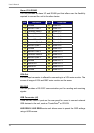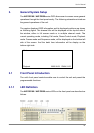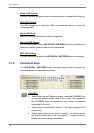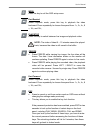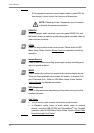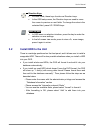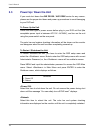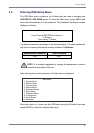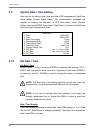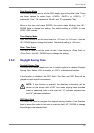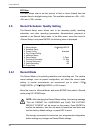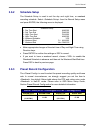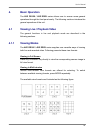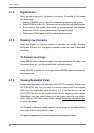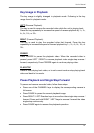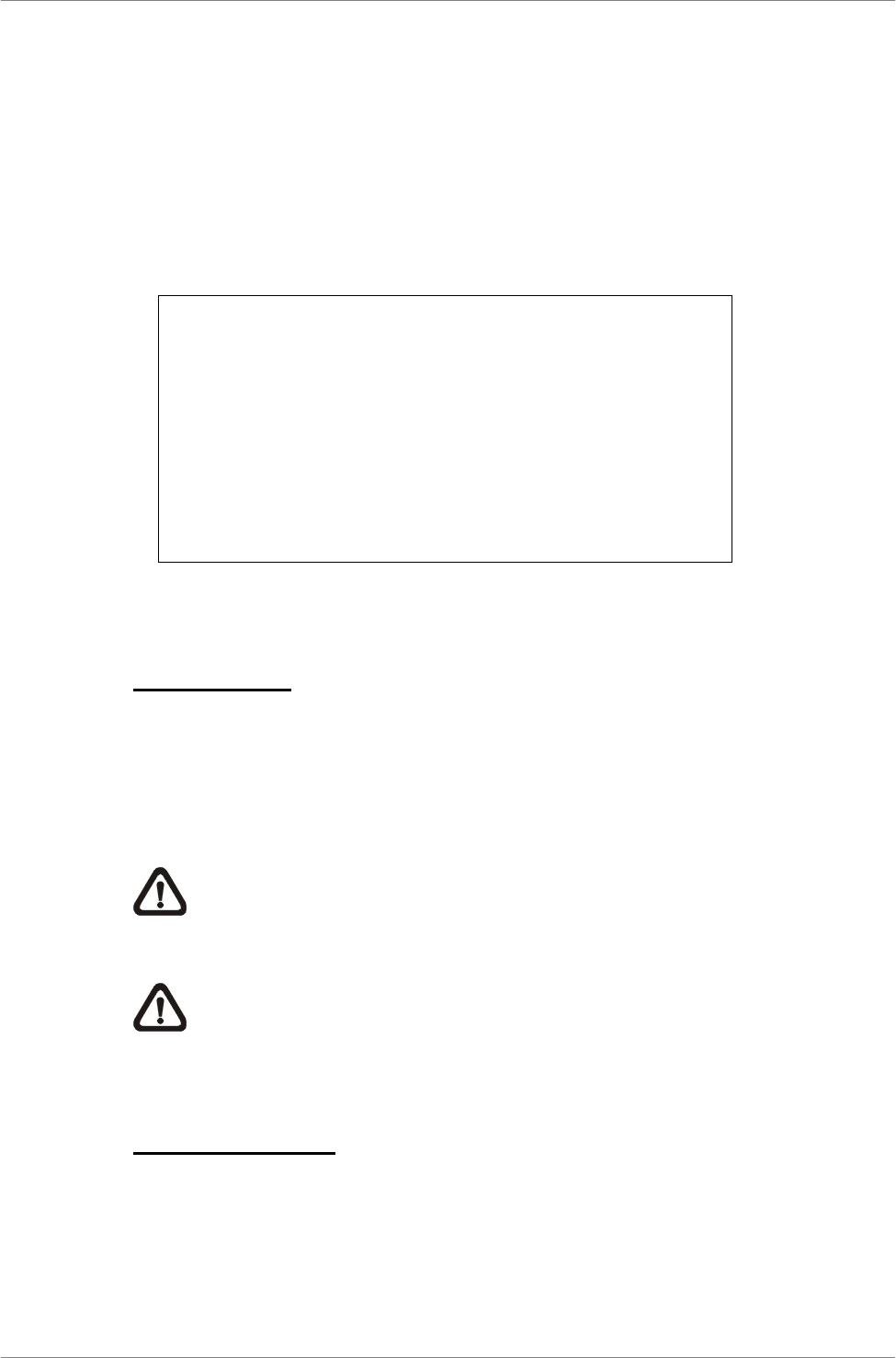
User’s Manual
20
3.5 System Date / Time Setting
User can set the current date, time and other OSD parameters in Date/Time
menu (under System Setup menu). The administrator’s privileges are
required for entering the submenu. In OSD Main menu, select <System
Setup> and press ENTER, then select <Date/Time> to access the Date/Time
menu; the menu displays as follows.
Date/Time
1. Date
2. Time
3. Date/Time Display
4. Date Display Mode
5. Time Display Mode
6. Date/Time Order
7. Daylight Saving Time
8. DST Start
9. DST End
10. DST Bias
2005/02/21
PM10:39:26
1 Row
Y/M/D
24 HR
Date First
OFF
Apr, 1 st Sun, 02:00
Apr, Last Sun, 02:00
60 Min
3.5.1 Set Date / Time
Set Date / Time
Select <Date> / <Time> and press ENTER for adjusting the settings. LEFT /
RIGHT keys are used to move the cursor to previous or next field, ENTER is
for selecting, and UP / DOWN are used to change the value in the selected
field.
NOTE: The reset date / time setting applies to record new video, the
date and time of previously recorded video will not be changed.
NOTE: If you have to change data/ time settings in any cases, we
strongly recommend you to format the HDDs in order to avoid the
recorded database corruption.
Date / Time Display
Users are allowed to choose to set the date / time OSD displays in 1 or 2 rows.
Use the UP / DOWN keys to change the setting. The default is to display the
date / time OSD in one row.