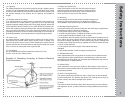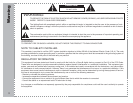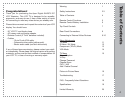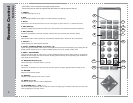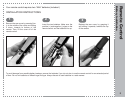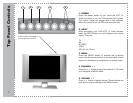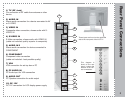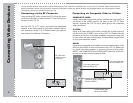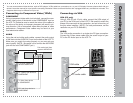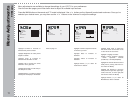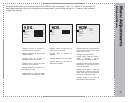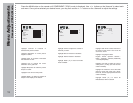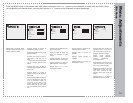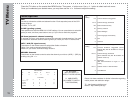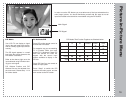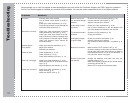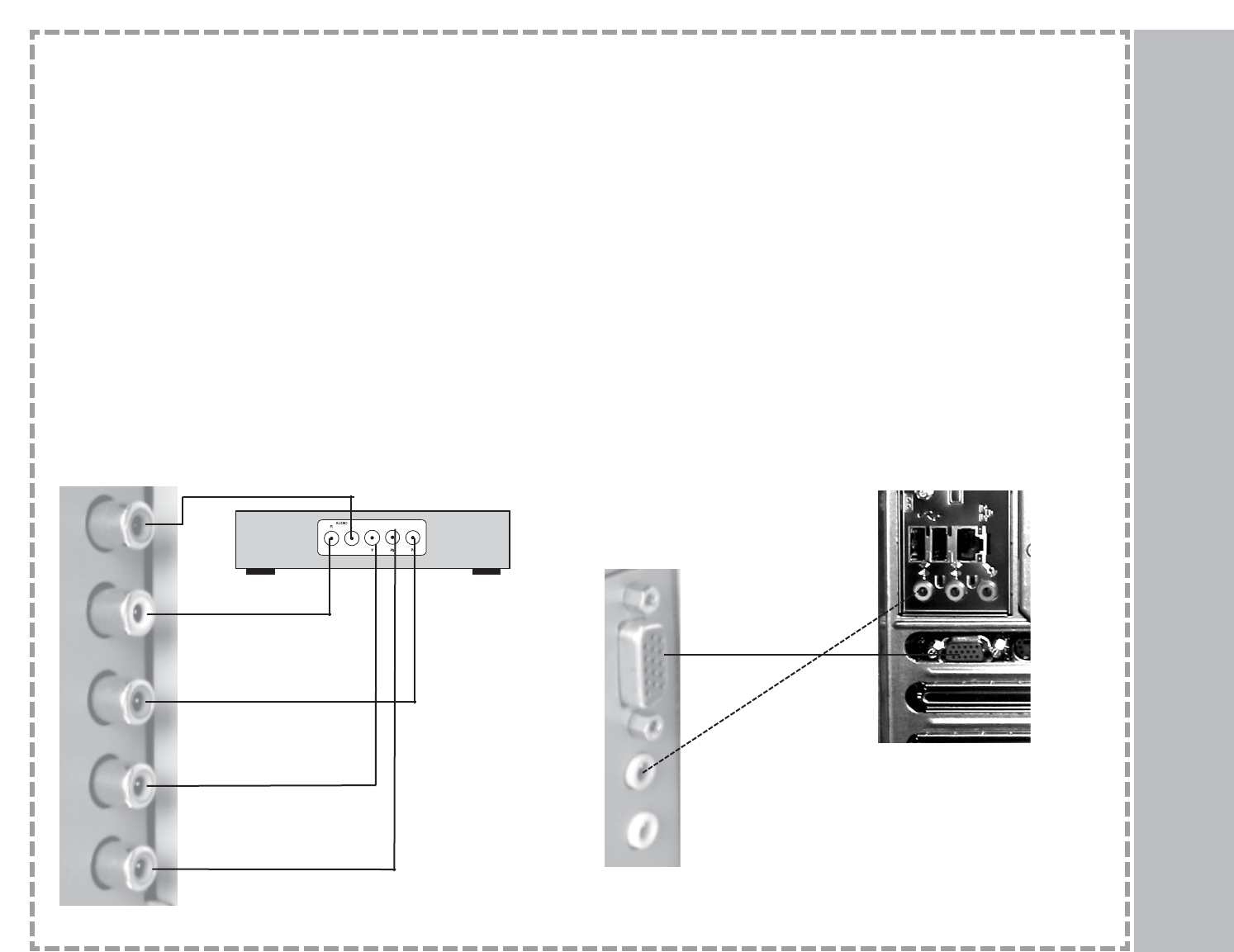
10
Connecting Video Devices
Connecting via Component Video (YPbPr)
COMPONENT
Using a component video cable (not included), connect the com-
ponent video output of the device to the COMPONENT input on
the LCD TV. Please be sure to match the colors of the cables to
the colors of the jacks, as improper placement will result in pic-
ture distortion. Use of component video offers the best of video
performance. Component video cables may be found at your
local electronics retailer.
AUDIO
Using the red and white audio cables, connect the audio output
of the device to the AUDIO IN 2 input on the back of the LCD TV.
Make sure you match the colors properly, or you may get poor
sound quality. (NOTE - Be careful not to confuse the red AUDIO
jack with the red COMPONENT jack.)
Connecting via VGA
VGA (PC only)
Using a VGA (D sub 15 pin) cable, connect the VGA output of
your PC to the VGA input on the LCD TV. Be careful to match the
shape of the connector to the connection, and not to bend any of
the pins when installing. (NOTE: For best performance, set the
resolution on your PC to 640x480.)
AUDIO
The VGA audio connection is a single wire PC-type connection.
Connect the 3.5mm stereo cable from the sound output of your
PC to the PC Audio input on the LCD TV.
You can connect external video devices, such as DVD players, VCRs, cable box, camcorders, etc., to your LCD display. However, please check with your
device’s instruction manual for more specific connecting information. Make sure that all devices are unplugged before any connections are made. The
diagrams shown may be different from your set.
L ch audio (white) from
device to AUDIO IN 2.
“Pr” (green) from device to
COMPONENT.
“Y” (blue) from device
to COMPONENT.
“Pb” (red) from device to
COMPONENT.
R ch audio (red) from
device to AUDIO IN 2.
VGA cable
PC audio cable