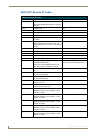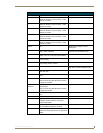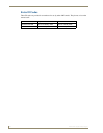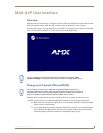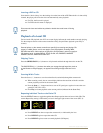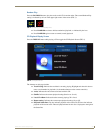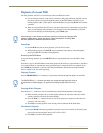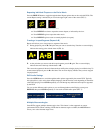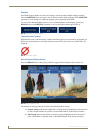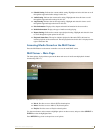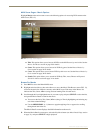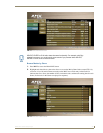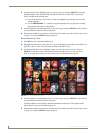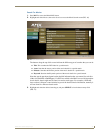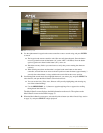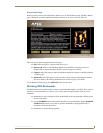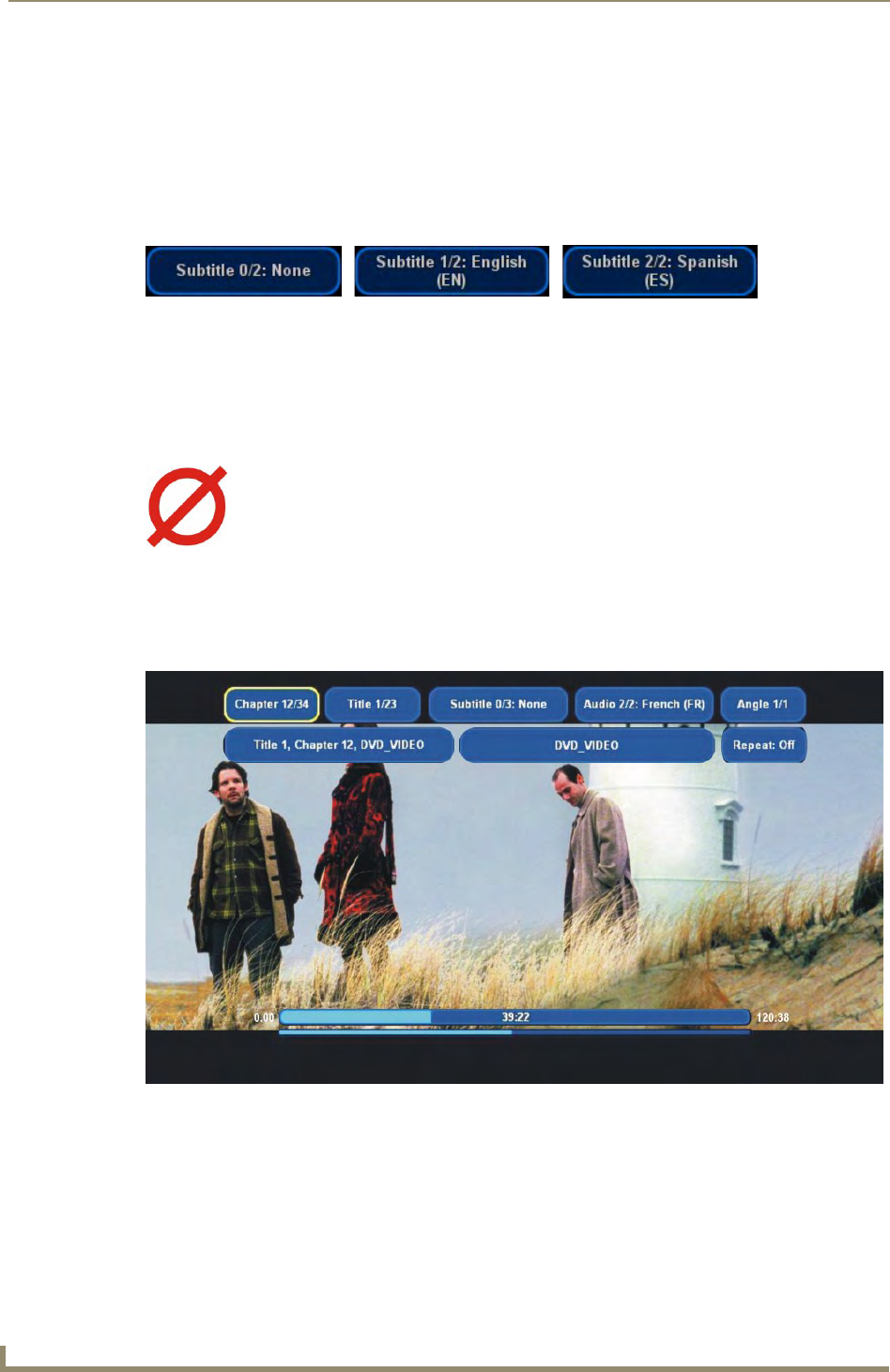
MAX-AVP User Interface
26
MAX-AVP Audio-Video Player
Subtitles
Most DVDs support subtitles in at least one language, and many feature multiple language subtitles.
Press the SUBTITLE button one time to turn on subtitles (in their default language). Press SUBTITLE
repeatedly to scroll through any additional language options supported by the DVD.
You can see the different Subtitles options as you scroll through them on the Display screen (press
DISPLAY, then press SUBTITLE repeatedly to view each available subtitle option (FIG. 8) :
The No Function Symbol
DVD functions such as alternate angles, subtitles and audio options are not necessarily supported by all
DVDs. If a selected function is not supported by the current DVD, the No Function symbol (FIG. 9) is
displayed.
Movie Playback Display Screen
Press the DISPLAY button while playing a DVD to toggle the Movie Playback Screen (FIG. 10).
The elements on this page indicate all of the current DVD playback settings:
Chapter Listing: Indicates the chapter that is currently playing. Highlight and select this item
to enter a chapter number for playback (via the number buttons on the remote controller).
Title Listing: Indicates the title that is currently playing. Highlight and select this item to
enter a title number for playback (also via the number buttons on the remote controller).
FIG. 8 DVD Subtitle Language Options
FIG. 9 No Function symbol
FIG. 10 Movie Playback Screen