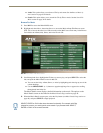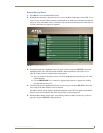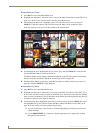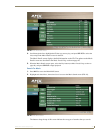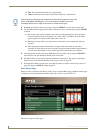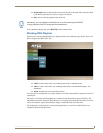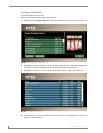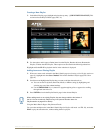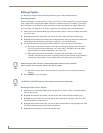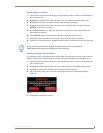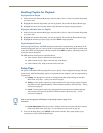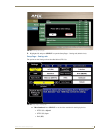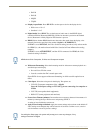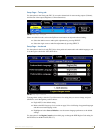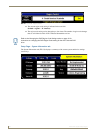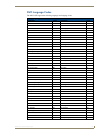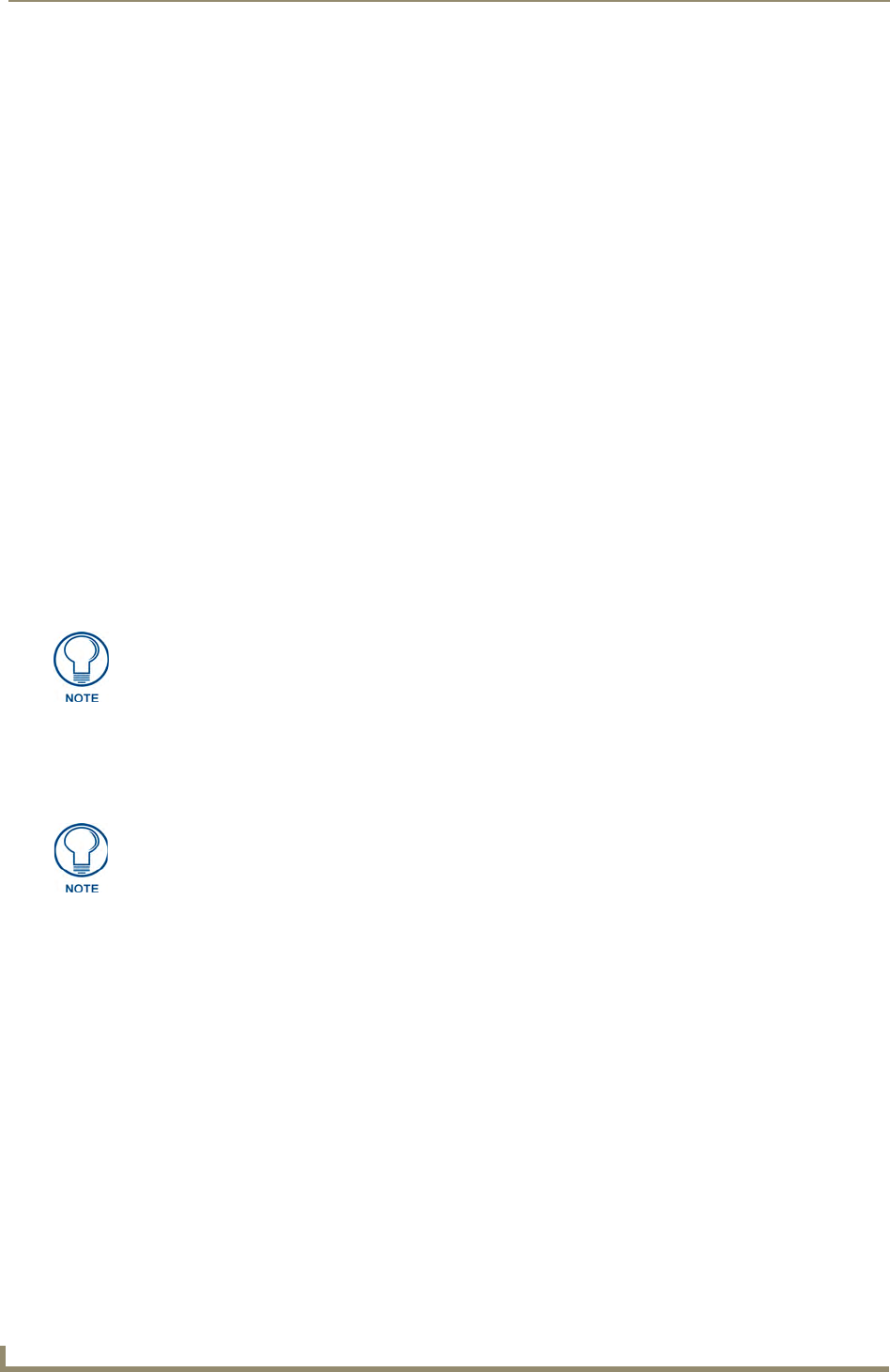
MAX-AVP User Interface
44
MAX-AVP Audio-Video Player
Editing Playlists
Use the options along the bottom of the Playlist Details page to edit and delete Playlists:
Renaming Playlists
When a new Playlist is created (see the Creating a New Playlist section on page 43), it is given a default
name: “Playlist ##”, indicating the number of Playlists created previously. For example, if you already
have 20 Playlists saved, when you create new Playlist it will be automatically be named “Playlist 21”.
You can rename your Playlists at any time to assign more user-friendly names, as described below:
1. Select Playlist from the main MAX page, and select Mixed, Video or Audio to locate the Playlist that
you want to edit.
2. Highlight and select the Playlist that you want to edit. This invokes the Playlist Details page.
3. Highlight and select Rename from the options along the bottom of the page. This action removes the
current Playlist title from the top of this page, and places a cursor in the text field.
4. Use the alpha-numeric keypad on the remote controller to enter a new title for this Playlist,
The keypad on the remote controller works like most cell-phone keypads: Press the button
once to type the first letter of that button (“A” on the “ABC” / #2 button). Press the button
again to type the next letter for that button (“B”), and so on.
When entering more than one letter that is assigned to the same button on the remote
controller, wait until the cursor moves to the next position to enter the letters (approximately 3
seconds): the selected letter is always added to the search field at the cursors position.
Watch the text entry field as you enter letters to verify that you are entering the characters
correctly.
5. Press ENTER to save your changes.
Deleting an Item From a Playlist:
1.
Select Playlists from the main MAX page, and select Mixed, Video or Audio to locate the Playlist
that you want to edit.
2. Highlight and select the Playlist that you want to edit. This invokes the Playlist Details page.
3. Highlight and select Delete Item from the options along the bottom of the page. This action adds
selection checkboxes to the track list.
4. Highlight and select the track(s) that you want to delete. The checkboxes along the right side of the
list indicate which tracks have been selected for deletion.
5. Highlight and select Delete to remove the selected items.
When entering a space, allow the 3 second delay before entering the first character
after the space, since the space button is also the zero button.
The SELECT and ENTER buttons on the remote share the same functionality.