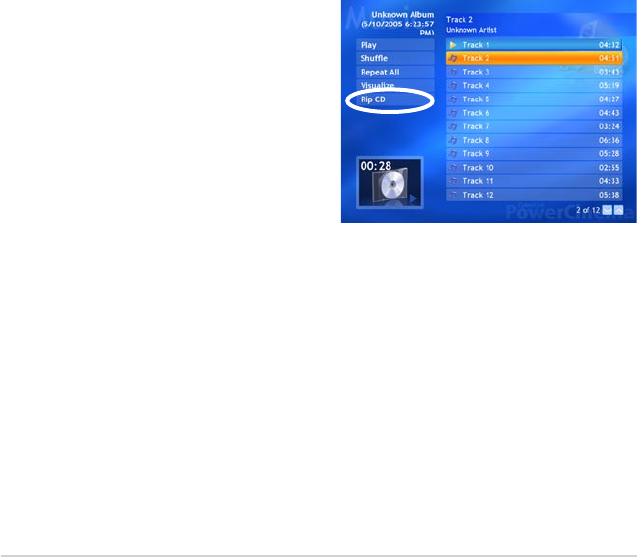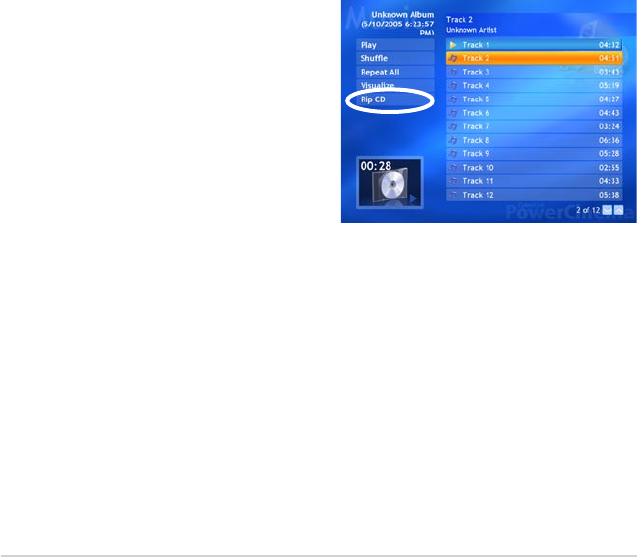
2-26
Chapter 3: Software information
Watching Visualizations
Visualize allows you to watch computer-generated visualizations while you listen
to music. To exit the visualization, click anywhere on the screen, press BACK on
the remote, or Esc/Backspace on the keyboard.
Using Playlists
Playlists are simply lists of songs. Using a playlist, you can sequence songs from
different sources. PowerCinema allows you to use the playlists you create in
Windows
®
Media Player.
To create a new playlist in WMP 9:
1. Open Windows Media Player and select File > New Playlist... The New
Playlist window appears.
2. Click a song to add from your Media Library. Repeat this for each song you
wish to add.
3. In the Playlist window, enter a name for your playlist.
4. Click OK to save the playlist.
Ripping Audio CDs
To rip an Audio CD to your hard drive:
1. Display the CD tracks in the
content area.
2. Select Rip CD.
3. In the window that opens, select
tracks for ripping.
Use Select All or
Deselect All to manage
all tracks simultaneously.
(Checked tracks are ripped,
unchecked tracks are not ripped.)
4. Select Start Ripping. Tracks are copied into a new folder under the My
Music folder and organized in PowerCinema.