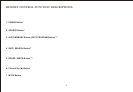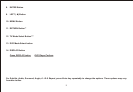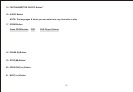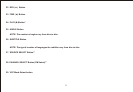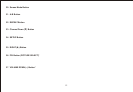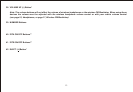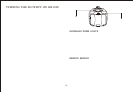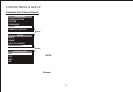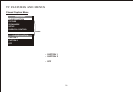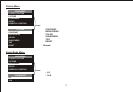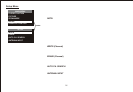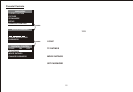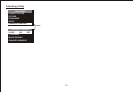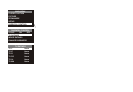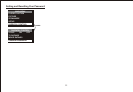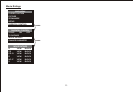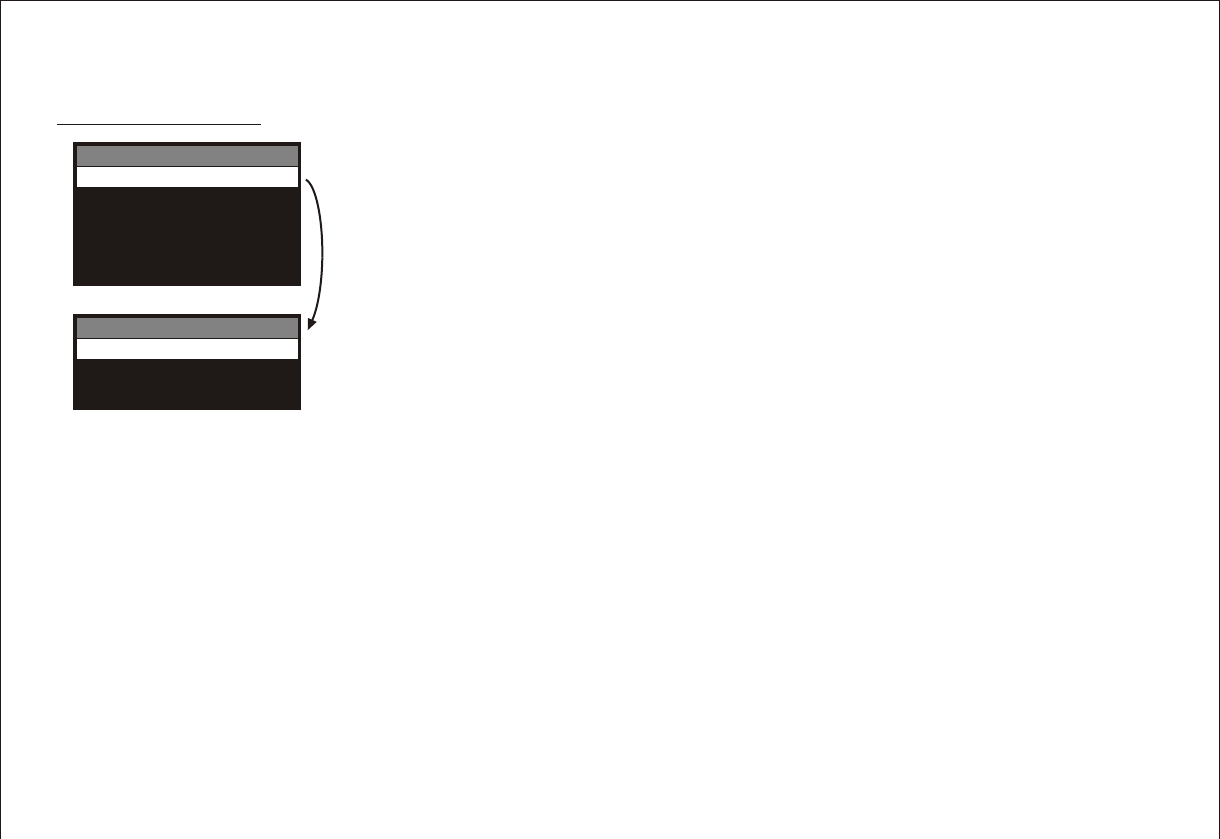
TV FEATURES AND MENUS
Closed Caption Menu
Many programs are encoded with closed-captioning information, which lets you display the audio
portion of a program as text on the TV screen.
1. Make sure the remote is in TV mode by pressing the TV button.
2. Press MENU (the TV Main menu appears).
3. Highlight CLOSED CAPTION, and press ENTER (the CLOSED CAPTION menu appears).
4. Press the up and down arrow buttons to highlight the desired caption (CAPTION1, CAPTION2,
or OFF), then press ENTER to select it.
Closed captioning is not available on all channels at all times. Only specific programs encoded
with closed-captioning information are applicable. When a program is closed captioned, CC is
displayed in the channel banner. The closed caption options are :
• CAPTION 1 – Displays the full translation of the primary language in your area.
• CAPTION 2 – Displays secondary languages, simplified English, or other translations in
your area.
• OFF – No captioning information displayed.
If you are unsure of the differences among the modes, you may prefer to leave the closed captioned
mode set to CAPTION 1, which displays complete text of the program in the primary language in
your area.
MAIN MENU
CLOSED CAPTION
PICTURE
ZOOM MODE
SETUP
PARENTAL CONTROL
CLOSED CAPTION
CAPTION 1
CAPTION 2
OFF
ENTER
16