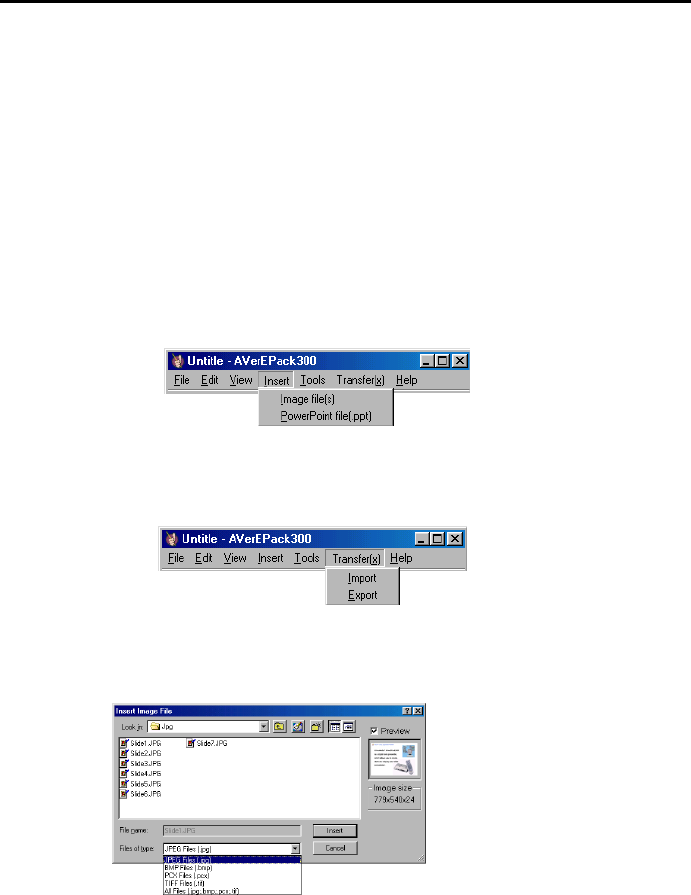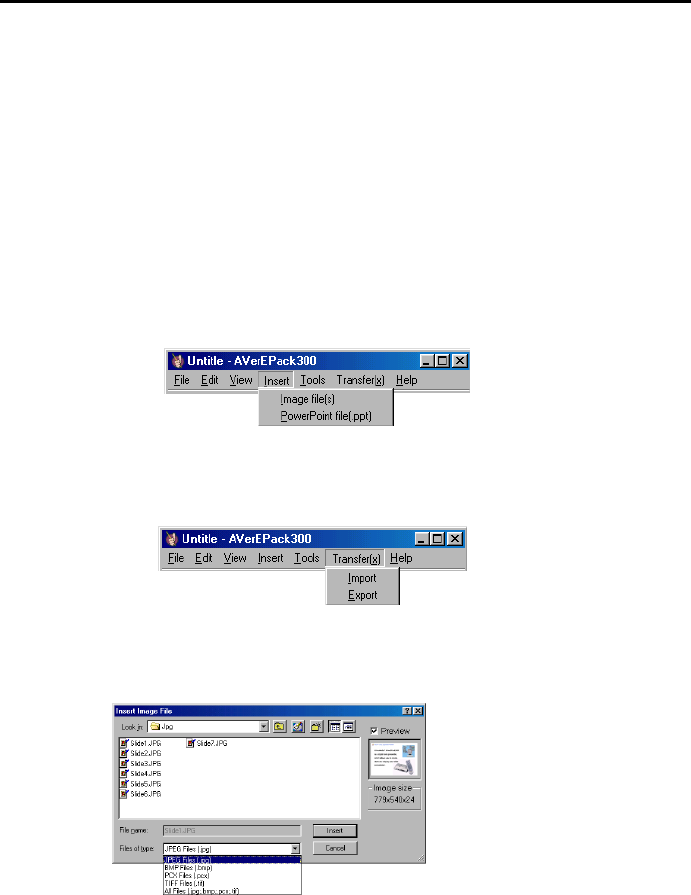
Chapter 3 Using the Application
15
When you transfer the AVP file, it converts all the slide images into JPG
format. To retain the BMP files, enable the Keep original BMP file check box.
Creating a Slide Presentation
First, you must create your slide presentation from PowerPoint or other image-
editing program. Your next step is to insert your slide presentation using the
AVerEPack300 program then transfer the AVP file or active project to CF
card.
Inserting the Slide Presentation:
Use the Insert Menu of the AVerEPack300 program to insert the slide
presentation from your computer storage disk.
Use the Import function from the Transfer menu, incase you want to retrive
or insert slide from the CompactFlash card. Make sure you have connected the
power and cable connection of the unit to your PC.
Insert Image File Type:
1. Select Image file from the Insert Menu.
2. An Insert Image File dialog box will appear:
3. In the Look in box, click the drive or folder location that contains the
image.