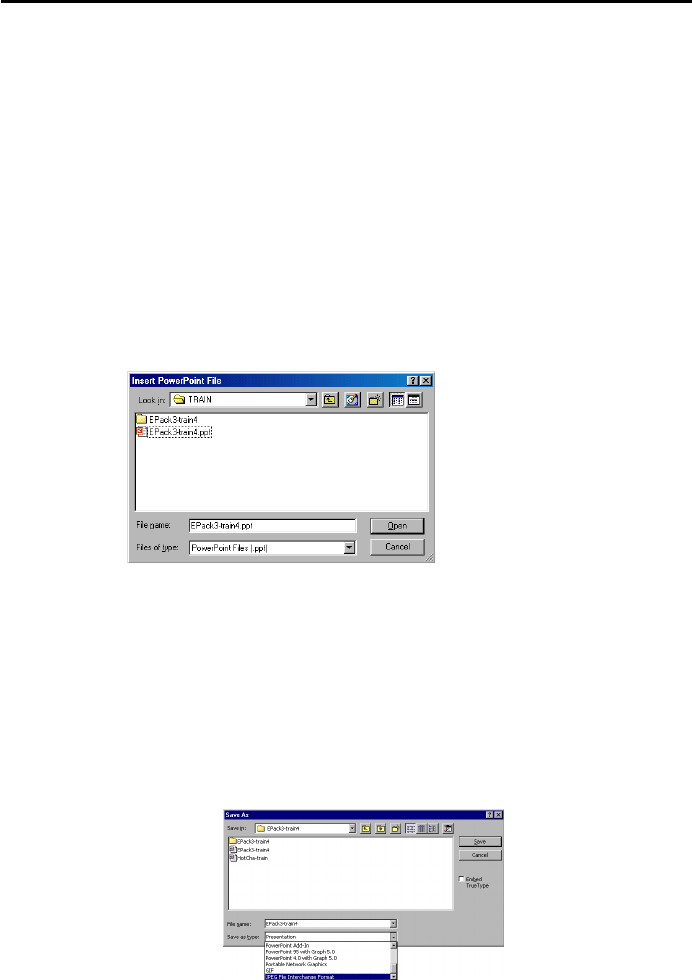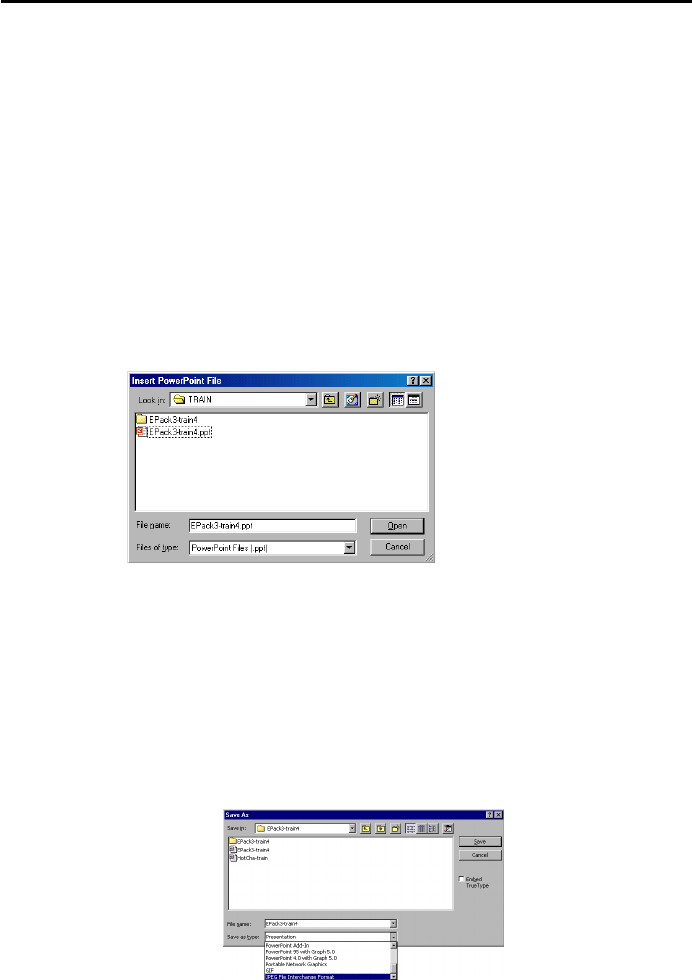
AVerMedia
®
AVerEPack300 User’s Manual
16
4. In the Files of type box, select the image file type you want to
display on the list.
5. Select the image then click Insert button.
Insert and Convert PowerPoint Slide Presentation:
AVerEPack300 automatically converts the PowerPoint file into a JPG
file format. If you are not using PowerPoint
®
2000, you need to convert
the PPT file from the PowerPoint program into an image file format that
AVerEPack300 supports.
For PowerPoint 2000 version:
1. Select PowerPoint file from the Insert Menu.
2. An Insert PowerPoint File dialog box will appear:
3. In the Look in box, click the drive or folder location that
contains *.ppt slide presentation.
4. In the folder list, select the *.ppt slide presentation then
click Open button.
For Lower (other) PowerPoint version:
1. From the PowerPoint program, open the .*ppt slide
presentation.
2. Choose Save As from the File menu. A Save As dialog box
will appear: