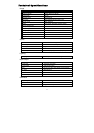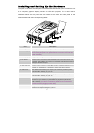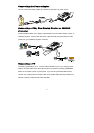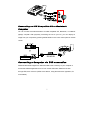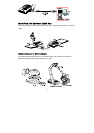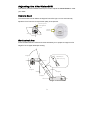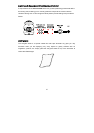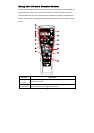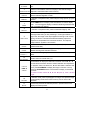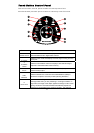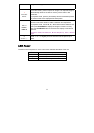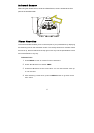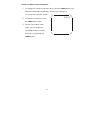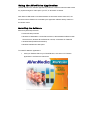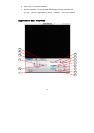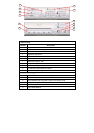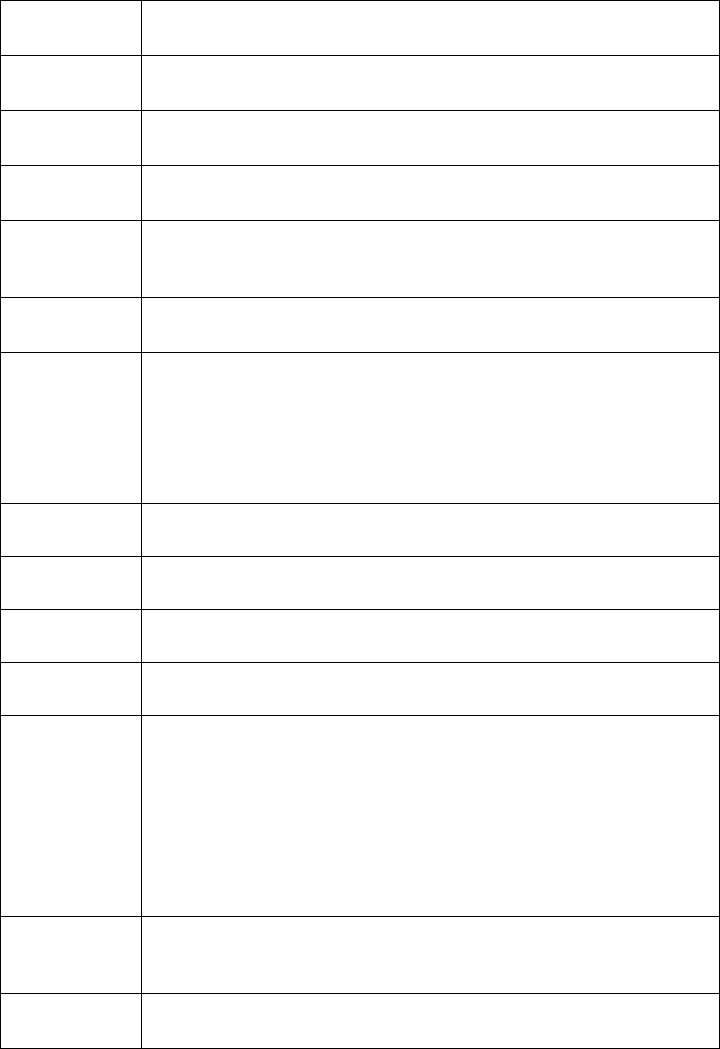
12
3
PC MODE
Switches to PC mode and displays the video signal from the PC IN
port.
4
PLAYBACK MOD
E
Switches to PLAYBACK mode and displays 16-thumbnail images
captured in AVerVision300i’s built-in memory.
5
EFFECTS
In Camera or Playback mode, press to convert and view the video in
Black and White, Negative or Color.
6
MIRROR
In Camera or Playback mode, press to flip the image picked up by the
camera.
7
TIMER
Press TIMER button to display, start and hide the on-screen display
timer. You can toggle to display or hide the remaining time when the
timer countdown has started.
8
Reverse
In Camera or Playback mode, press to rotate the image by 180°.
9
NIGHT VIEW
Press to turn on/off Night View.
Use Night View when you are presenting in a low-light condition. In
Night View, the image of the object appears as though under normal
lighting conditions. The AVerVision300i automatically adjusts the
exposure to compensate for the adverse condition. The captured
image however, appears in slow motion.
10
VGA/TV
Switches between VGA (VGA Out/DVI Out) or TV (Composite
Video/S-Video Out).
11
FREEZE
Press this button to hold the image picked up by the camera and to
release the image that has been retained.
12
ZOOM +/ -
Press “+” or “–“ to digitally zoom in and zoom out the picture up to
800%.
13
ZOOM RESET
Press to return to normal view (1x).
14 & 15
◄▲►▼
/ MENU
- Press MENU to display the OSD menu and then use the ▲, ►, ▼
and ◄ around the menu button to make a selection and adjustment.
- In playback mode, use the ▲, ►, ▼ and ◄ to make a selection and
then press PLAYBACK to display the image in full size. You may
also use PLAYBACK button to revert back to display 16-thumbnail
pictures.
- In zoom-in mode, use the ▲, ►, ▼ and ◄ to pan up , down , left and
right.
16
CAPTURE
In Camera mode, press to photograph an image. The captured image
is automatically stored in the built-in memory card in 1024 x 768
resolution.
17
DELETE
Permanently removes the selected picture in preview mode or the
displayed full-sized picture.