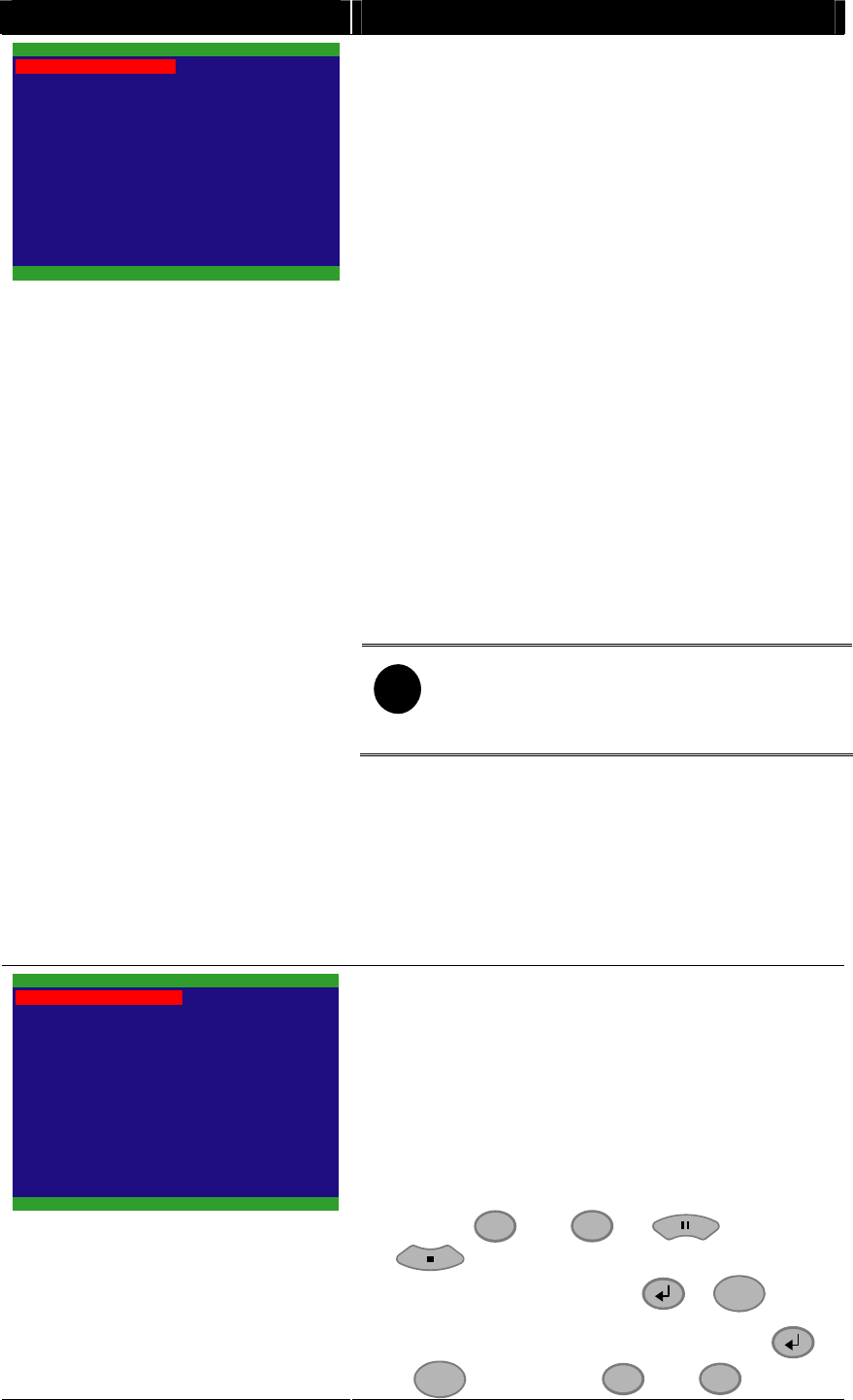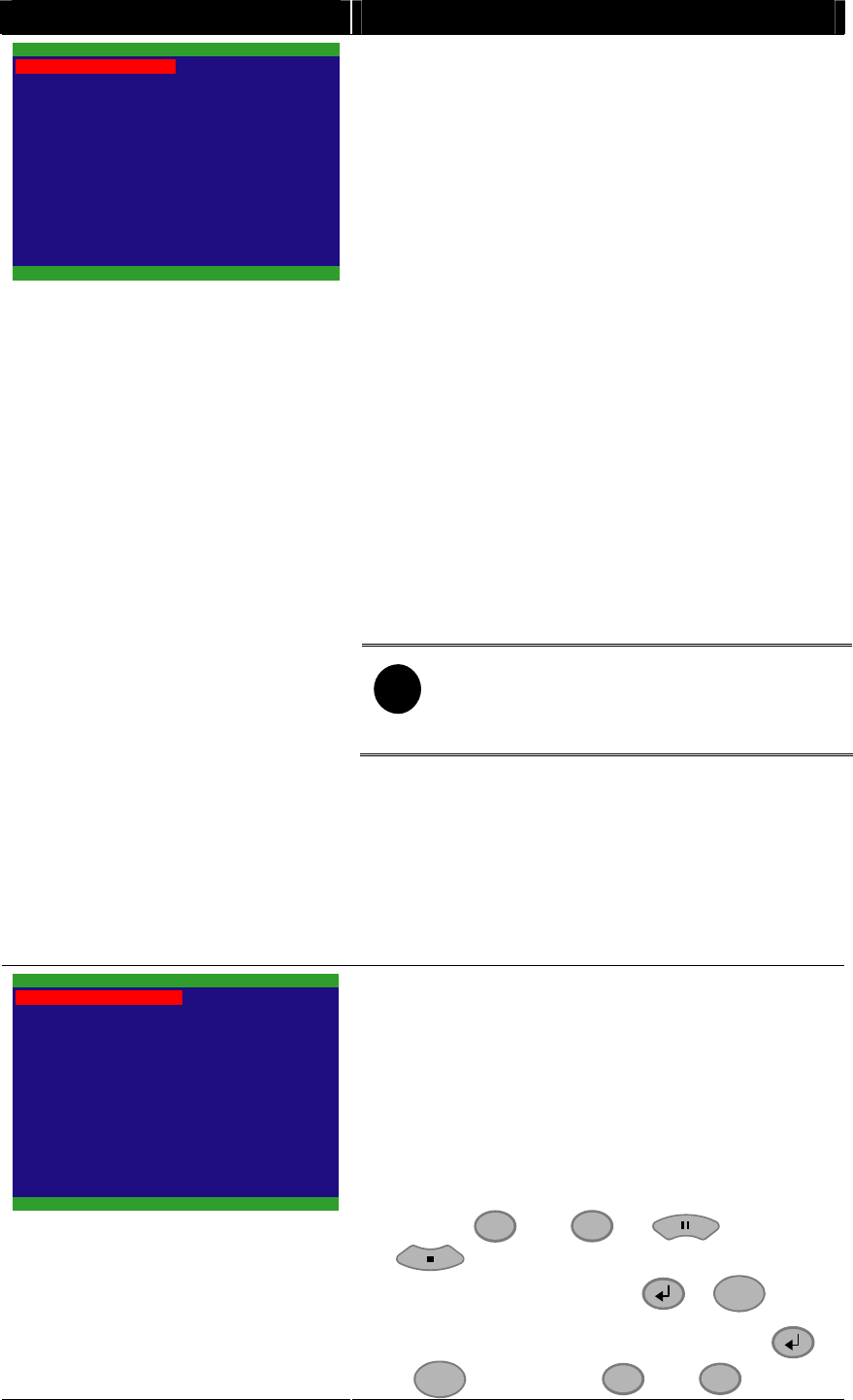
18
OSD MENU Description
2006 / 04 / 20
17 : 54 : 50
ON
ON
ON
OFF
NO
SUBMENU
PASSWORD CHANGE
VIDEO ADJUSTMENT
DATE
TIME
AUTO RECORD
AUTO SCAN
PASSWORD SETUP
AUDIO RECORD
AUDIO MUTE
OFFCOLOR STABILITY
NTSCVIDEO SYSTEM
TIME :
Set the current time.
AUTO RECORD :
Enable/disable auto continue recording when
interrupted (i.e., power breakdown, video playback or
configuration setup). It starts to record after 10 second
of idleness. This is applicable in Always Record mode.
AUTO SCAN :
Enable/disable auto cycle switch to display the next
channel when in full screen preview.
PASSWORD SETUP :
Enable/disable full system password protection. This
would prevent unauthorized user to stop video
recording, change system settings and formatting the
hard disk.
AUDIO RECORD :
Enable/disable audio recording. To record sound,
make sure the microphone is connected to the unit.
AUDIO MUTE :
Enable/disable to hear audio sound. To hear sound,
make sure the unit is connected to a speaker.
i
If you want to hear the voice when you
playback the recorded file on this DVR,
please make sure that you have selected
Audio Mute Off.
VIDEO SYSTEM:
User doesn’t need to select video system. The DVR
system will auto detect the video system when power
on and display.
COLOR STABILITY:
Enable/disable the color stability which display on
Surveillance Screen.
YES
HARD DRIVE SETUP
OVERWRITE ENABLED
HD1 SIZE 37 GB 78MB
HD1 USED 0 GB 232MB 0%
HD1 FORMAT
HD2 SIZE 0 GB 0MB
HD2 USED 0 GB 232MB 0%
HD2 FORMAT
* HD1//HD2 SIZE shows the total
capacity of the hard disk.
* HD1/HD2 USED shows the amount
of space that has been used.
OVERWRITE ENABLED :
Enable/disable replacing the earliest record when the
hard disk space runs out. By default, the HDD overwrite
setting is enabled.
HD1 FORMAT / HD2 FORMAT :
For security purpose, you may have to enter the
password to format hard disk.
To format hard disk:
1. Use the
▲
and
▼
or and
buttons to go up and down and select
HD1 FORMAT
. Then press
or
▲
.
2. In the
CHECK PASSWORD
screen, press
or
▲
. Then use the
▲
and
▼
or