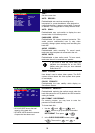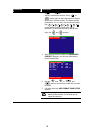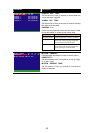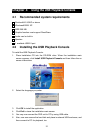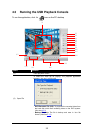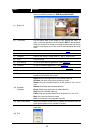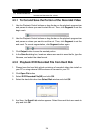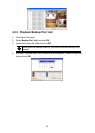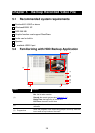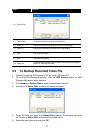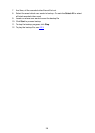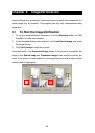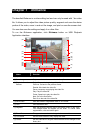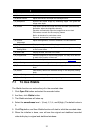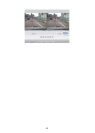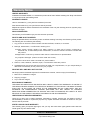30
Chapter 7 iEnhance
The bundled iEnhance is a video editing tool and can only be used with *.dvr video
file. It allows you to adjust the video picture quality, segment and save the desire
portion of the video, zoom in and out the image, and print or save the screen shot.
You can also save the setting and apply it on other files.
To run the iEnhance application, click iEnhnace button on USB Playback
Application interface.
(1) (2) (4)(3) (5) (6)
(14)
(13)
(11)
(12)
(10)
(16)
(17)
(21)
(19)
(18)
(22)
(23)
(24)
(25)
(9)
(15)
(8)(7)
(20)
Name Function
(1) Open File Access *.dvr video file.
(2) Save Image Capture and save the screen shot in *.bmp format.
(3) Playback Control
Buttons
Begin: Move at the beginning of the video file.
Previous: Go back to the previous frame.
Rewind: Wind back the video file.
Pause: temporary stop playing the video file.
Play: Play the video file.
Faster: Speed up to play the video file
Next: Go to the next frame.
End: Go to the end of the video file.
(4) Save Video Save the edited or segmented video in *.avi format.
(5) Print Print the screen shot.
(6) Segment Mark the beginning and the end of the desire portion of the video.
Two triangle marks will appear on the slider. To cancel video
segmentation, click this button again.
(7) Zoom Buttons Enlarge, reduce, and set the image back to normal size.
(8) Full Screen Use the entire screen to only display the video.
(9) Default Set the video back to original state and delete all the changes in the
history box.