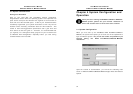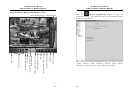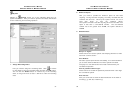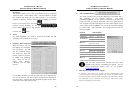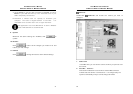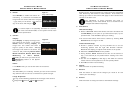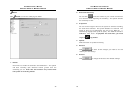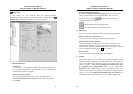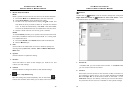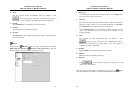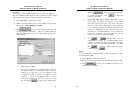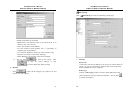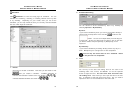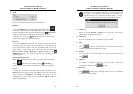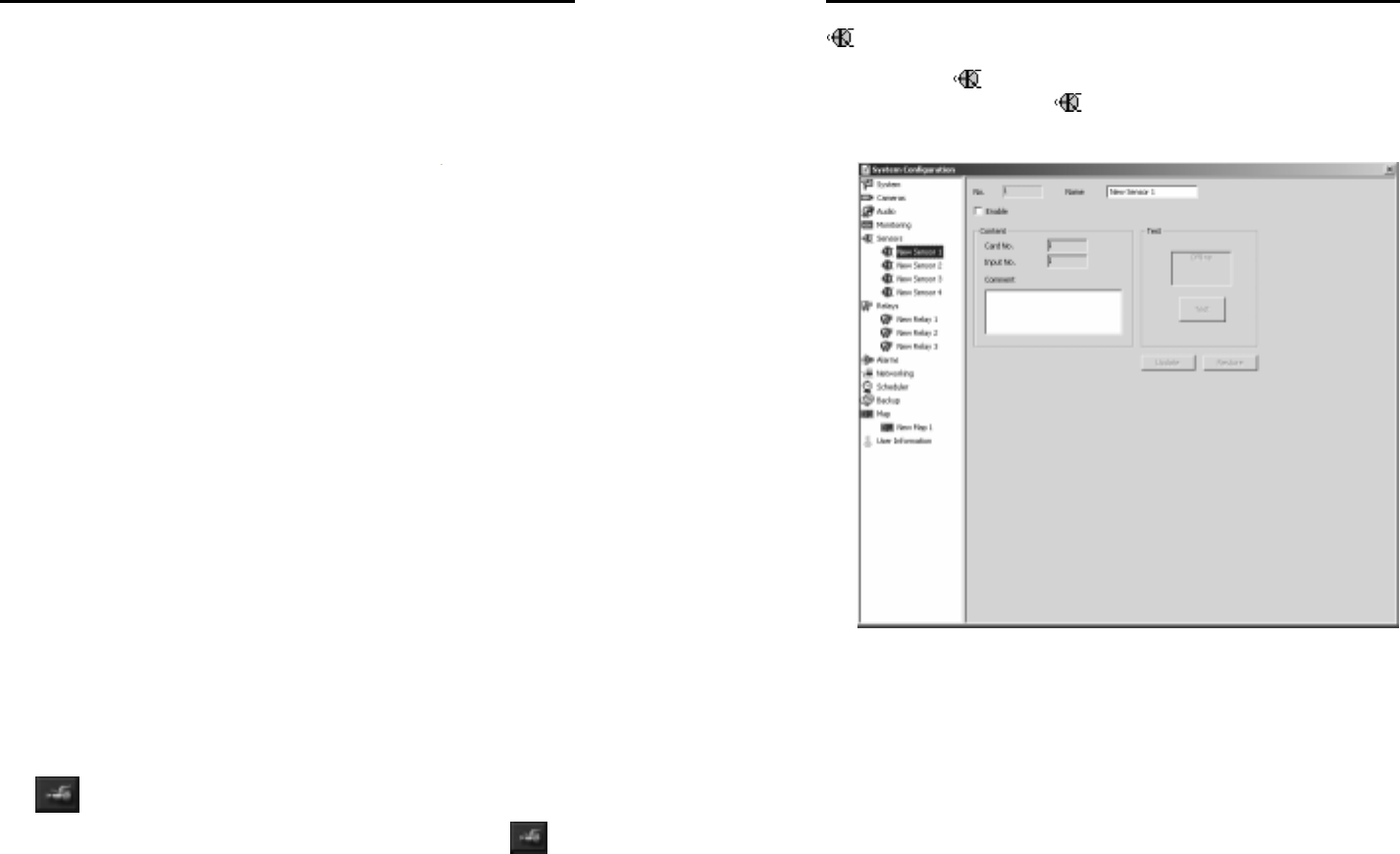
AVerMedia User’s Manual
EYES Pro/MP2016/MP3000/MP5000
49
4. Motion Detection Mask
Mask
Mask a specific area to leave the rest area for the motion detection.
A. First check Mask in the Enable field to edit the mask area.
B. Check Show Mask to make masked area visible.
C. To add or cut any masked areas, simply click
Add or Cut, and
then draw the area you want to add to or cut from the masked
area. To clear all masked areas, click Clear. And click Invert
to invert the masked areas into unmasked ones and vise versa.
D. Choose a mask color out of from red, green, and blue.
Shield
To enable Shield provides you to protect some private areas from
the entire surveillance control into a black shield, ex: a fitting room
in a department store.
A. First check Shield in the Enable field to edit the shield area.
B. Refer to Mask step C.
5. Edit
Click on either the radio button for mask or shield to specify the
working area by Add/ Cut/ Invert/ Clear in Motion Detection
Mask field.
6. Update
Click this button to update the setting.
7. Restore
Click this button to abort all the changes you made so far and
restore your last settings.
8. Default
Click this button to change all values to their default settings.
9.
Start/ Stop Monitoring
After the settings are placed completely, click on the button
to
activate the functions above when you are back to the main screen.
AVerMedia User’s Manual
EYES Pro/MP2016/MP3000/MP5000
50
Sensors
Double-click on
Sensors to list the sensors already been configured.
Right-click the mouse on
Sensors to add a new sensor. Click
any desired sensor to enter the setup screen of that sensor.
1. Sensor ID
In the No. field, you can see the sensor number. In the Name field,
you can set the name for the sensor.
2. Content
Since each card can connect to one external I/O Box, and each I/O
box supports 4 sensor inputs, you can easily determine the Card
No. and Input No. as to where this sensor is connected. In the
Comment field you can add any remarks you have for this sensor.
Any comment left can serve as a reminder for the system manager.