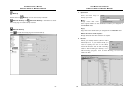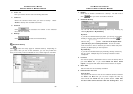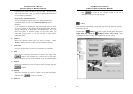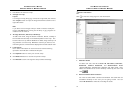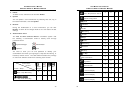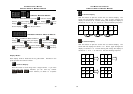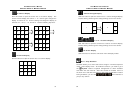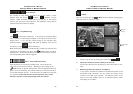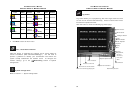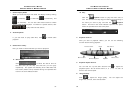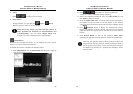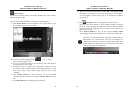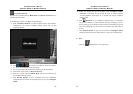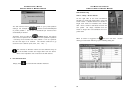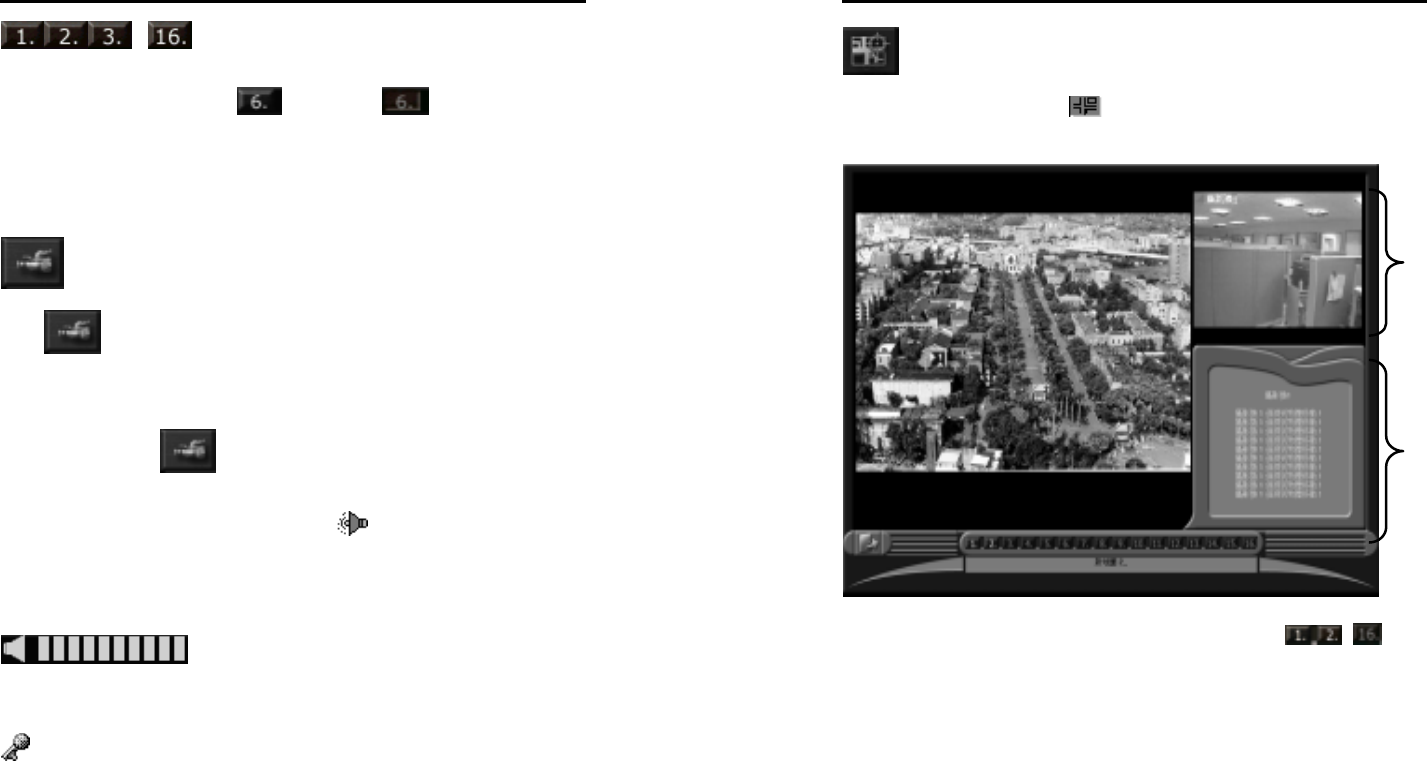
AVerMedia User’s Manual
EYES Pro/MP2016/MP3000/MP5000
83
… Focus Camera
The number on each button represents the camera number. These
buttons show the status (
enabled / disabled) of each
camera. Under all display modes, when you click any of the camera
number from the focus camera buttons, that particular camera will be
switched to the first camera in display.
Start / Stop Monitoring
Click
to start/stop monitoring. If the system is recording videos
from a camera, a red triangle will appear in the upper left corner of the
image frame. If you set this camera image to be recorded upon
detected motion, a green triangle will show up together with the red
one when you click
to start monitoring.
While monitoring, the system simultaneously monitors the cameras and
sensors for the conditions you set in the
Alarms section of System
Configuration. Once both conditions for cameras and sensors are met,
the corresponding alarm will be triggered.
Start / Stop Audio Recording
Click this button to start/stop recording audio. Here it shows the
volume of the current environment. According to the settings in the
Audio section of System Configuration, once the detected volume is
greater than the sensitivity, the system will start to record the sound for
a user-defined length of time. It will then save the .WAV file to the path
you specified. Note that the auto sound detection only works
while the system is recording images from the camera.
AVerMedia User’s Manual
EYES Pro/MP2016/MP3000/MP5000
84
E-Map
After the configuring in the
E-Map section of System Configuration,
click this button to view the e-maps.
1. Chose a map to view by clicking the map button
… .
2. Check out Cameras, Sensors, Relays on the map
Focus on the desired event by clicking on the event button on the
map.
3. Monitoring Cameras, Sensors, and Relays
If any event is focused, the relative information will present in the
information field; otherwise, you can monitor the status of the
camera in the right upper window. The different colors of the
icons on the map window will turn to different flashing colors
accounting for as follows:
Camera
Image
Information
Area