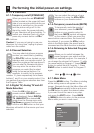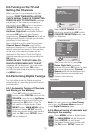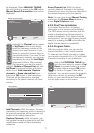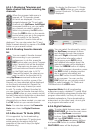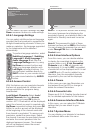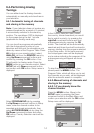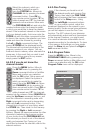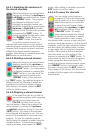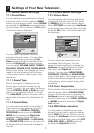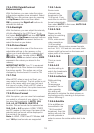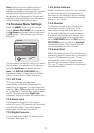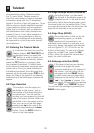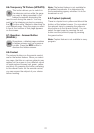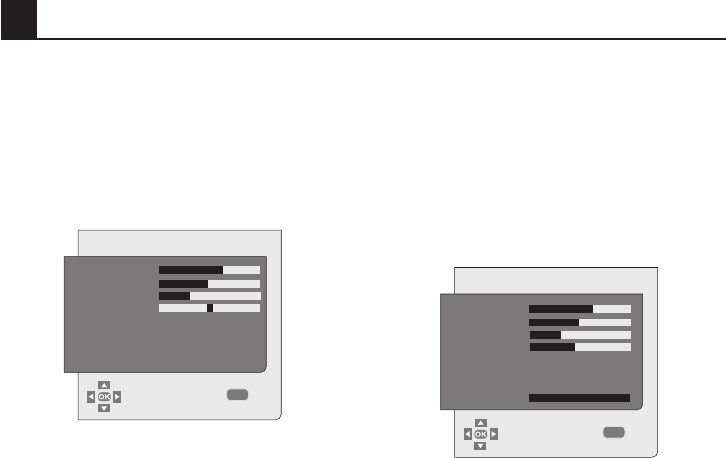
17
7
Settings of Your New Television
7.1- Sound Menu Settings
7.1.1-Sound Menu
You can perform sound settings by entering
the Sound menu. For this, press the MENU
button on your remote control. Select SOUND
by pressing the Up/Down movement buttons
from the main menu and press the OK button.
The Sound menu is displayed.
MENU
SOUND
CHANGE
BACK
VOLUME
BASS
TREBLE
BALANCE
SOUND TYPE
SOUND MODE
STEREO
NORMAL
You can select the desired title to be
processed from this menu. You can select
the desired setting by pressing the Up/
Down movement buttons and adjust their
levels with Right/Left movement buttons.
You can adjust VOLUME, BASS, TREBLE,
BALANCE, SOUND TYPE, SOUND MODE
levels as you desire. The changes you have
made in the sound settings will be stored
in the memory without requiring any other
operations.
7.1.1.1-Sound Type
Sound Type option is displayed on the
Sound menu in all inputs except for the
Analog TV mode. You may select the Sound
Type as STEREO, DUAL I, DUAL II by this
option. If your selection is DUAL I or DUAL
II, the BALANCE option in the menu will be
deactivated and cannot be changed by the
user.
7.1.1.2-Sound Mode
You may add some depth to the sound of
the program you are watching; to do this,
select one of the NORMAL, SPATIAL,
SURROUND options from the SOUND
MODE tab by pressing the Right/Left
movement buttons. If your selection is
SPATIAL or SURROUND, the BALANCE
and SOUND TYPE options in the menu will
be deactivated and cannot be changed by
the user.
7.2-Picture Menu Settings
7.2.1-Picture Menu
You can perform other picture settings by
entering the Picture menu. For this, press
the MENU button on your remote control.
Select PICTURE by pressing the Up/Down
movement buttons from the main menu and
press the OK button. The Picture menu will
be displayed.
You can select the desired title to be
processed from this menu. You can
select the desired setting by pressing the
Up/Down movement buttons and adjust
their levels with Right/Left movement
buttons. You can adjust BRIGHTNESS,
CONTRAST, COLOR and SHARPNESS
levels as you desire. The changes you have
made in the picture settings will be stored
in the memory without requiring any other
operations.
7.2.2-Color Temperature
Color intensity of the picture can be adjusted
with this feature. Select COLOUR TEMP.
tab from the Picture menu by pressing the
Up/Down buttons to activate this feature
and then select one of the COOL, NORMAL
or WARM options by pressing the Right/
Left buttons.
7.2.3-DNR (Noise reduction)
You may reduce interference and noise
formed in the picture by using this feature.
Select DNR tab from the Picture menu by
pressing the Up/Down buttons to activate
this feature and then select one of the OFF,
LOW, MID, HIGH or AUTO options by
pressing the Right/Left buttons.
MENU
PICTURE
BRIGHTNESS
CONTRAST
COLOUR
SHARPNESS
COLOUR TEMP.
DNR
CCE
BACKLIGHT
NORMAL
OFF
OFF
CHANGE
BACK