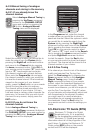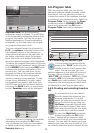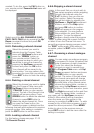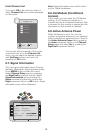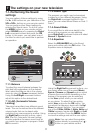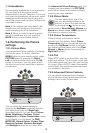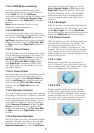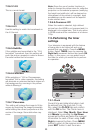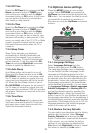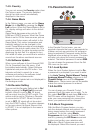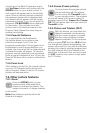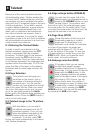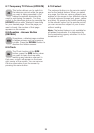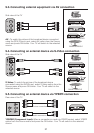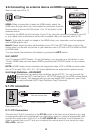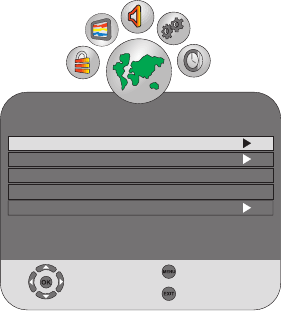
21
7.3.2-Off Time
Select the Off Time tab by pressing the Up/
Down movement button in TIMER menu
and confirm your selection with the Right
movement button or OK button. In this menu,
you can set the off time for your television
with weekly or daily periods.
7.3.3-On Time
Select the On Time tab by pressing the Up/
Down movement button in TIMER menu
and confirm your selection with the Right
movement button or OK button. In the On
Time menu, you can set the on time for your
television with weekly or daily periods. In this
menu, you select one of the TV, DTV or Radio
modes, a specific channel and the volume
that would become active when the TV is
turned on.
7.3.4-Sleep Timer
Sleep Timer switches your television
automatically to Standby Mode after the
preset time has elapsed. You can adjust
this time between 10 and 240 minutes with
certain intervals. To do this, select the Off
Time tab and press Right/Left movement
buttons to select the desired time.
7.3.5-Auto Sleep
Auto Sleep option can be set to on or off.
When the Auto Sleep function is set to Off,
NO SIGNAL will appear on the screen when
the TV does not receive any signal from any
source and your television will not be turned
off. When the Auto Sleep function is set to
On, NO SIGNAL will appear on the screen if
the TV does not receive any signal from any
source and the countdown OSD of 5 minutes
will appear. Television is turned off at the end
of the time.
7.3.6-Time Zone
Select the Time Zone tab by pressing the
Up/Down movement buttons in Timer menu
and select your current time zone with the
Right/Left movement buttons.
7.4-Options menu settings
Press the MENU button on your remote
control. Select OPTIONS by pressing the
Up/Down movement buttons and press the
OK button. You can select the titles for which
you would like to perform an operation in
this menu by using the Up/Down movement
buttons.
OPTIONS
Language Settings
Restore Factory Defaults
Country England
Game Mode
Off
Software Update
Select
Back
Exit
7.4.1-Language Settings
Select Language Settings from the
Options menu and press the OK button.
The Language Settings menu is displayed.
You can adjust the Menu language, Audio
language and Subtitle language from this
menu. Audio and Subtitle languages can only
be selected when they are supported by the
broadcaster. Unless you make any selection,
the language supported by the broadcaster
will be selected automatically. You can select
the Language Settings, Audio Languages,
Subtitle Languages and Hearing Aid tabs
and set the desired values by pressing the
Right/Left buttons. When the Hearing Aid
option is set to On, the Subtitles will appear in
the language transmitted by the broadcaster if
the Broadcasting company transmits Subtitles
specifically. If the Hearing Aid is set to Off, the
language selected in the subtitle languages
option in the menu will be active.
7.4.2-Restore Factory Defaults
You can switch your television back to factory
settings with this feature. Select Restore
Factory Defaults tab and press the OK
button. Confirmation screen will be displayed.
In this screen, you can restore the factory
settings of your television by selecting the
Yes option with Right/Left buttons or cancel
this action by selecting the No option.