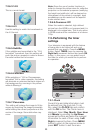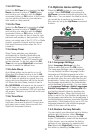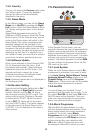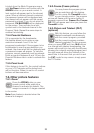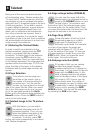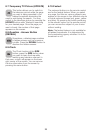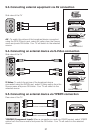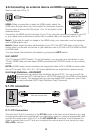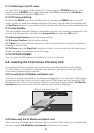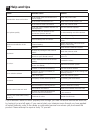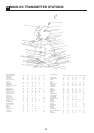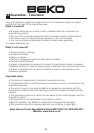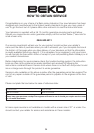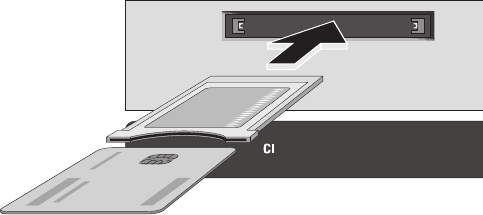
29
9.7.2-Switching to the PC mode
For your LCD-TV to switch to the monitor (PC) mode, press the SOURCE button on your
remote control. SOURCE menu will be displayed. Select PC by pressing the Up/Down
movement buttons and press the OK button.
9.7.3-PC Access Setting
Enter into the SETUP menu from the Main Menu by pressing the MENU button in the PC
mode. In order to make the necessary settings in this menu, you can select the headings with
the Up/Down buttons on your remote control to perform the following monitor-related settings.
9.7.4-Auto Position
The most suitable geometric settings in accordance with the entry mode are configured by this
function. For this operation, just select the Autoposition tab and press OK button.
9.7.5-Horizontal Position: Horizontal position setting.
9.7.6-Vertical Position: Vertical position setting.
9.7.7-Size: This is the pixel clock frequency. User can narrow down or enlarge the display by
selecting a desired value.
9.7.8-Phase: Using the Right/Left movement buttons, you can ensure that the colours and
shapes are exactly consolidated on the PC image.
9.7.9-PICTURE FORMAT
You can select the PC image to be displayed in 16:9 or 4:3 formats.
9.8- Inserting the CI (Common Interface) card
CI module and Smart card allows you to view some scrambled (paid) channels in Digital
TV mode. When no CI module is inserted in your television, you can only view the current
unscrambled digital/analogue channels.
9.8.1-Inserting the CI Module and Smart card
You can not use the smart card in your television independently. You will need a CAM module
to use the smart card. Insert your smart card into the CAM module and then insert the CAM
Module into the CI slot on your television. When you insert the module correctly, CA Module
Inserted appears on the screen and the menu for this module is displayed.
9.8.2-Removing the CI Module and Smart card
When removing the Smart card, make sure that you pull the CAM module out completely with
the card inserted. CA Module is not inserted will appear on the screen.
Rear or side view of the TV