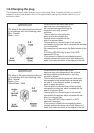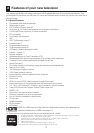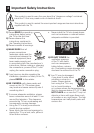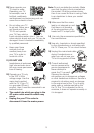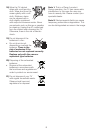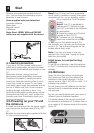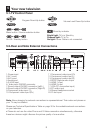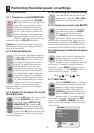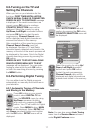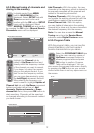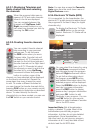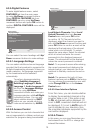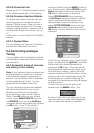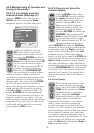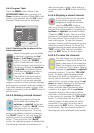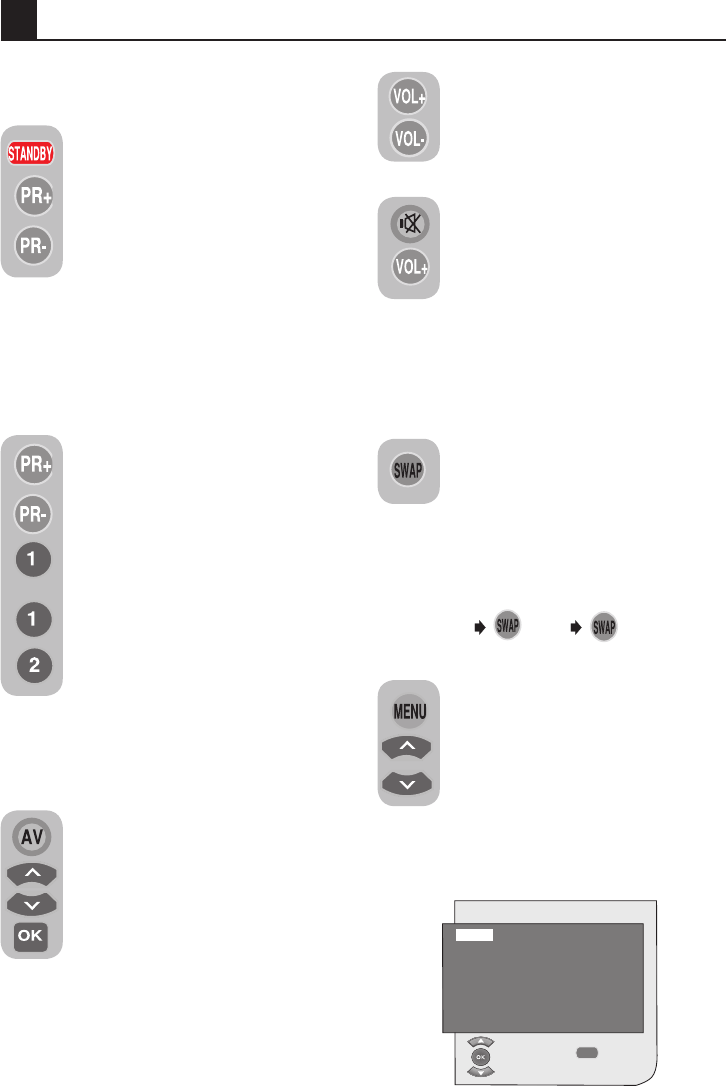
10
6
PR 01
PR 11
PR 01
MENU
MAIN MENU
SOUND
PICTURE
PROGRAM TABLE
SETUP
FEATURES
SELECT
EXIT
6.1-TV controls
6.1.1-Temporary on/off (STAND-BY)
When you press the red STAND-
BY button located on the upper left
hand side of your remote control
while your television is switched
on, the sound and the picture will
go off. In the stand-by mode, the
power indicator of your television
will glow brighter. To switch your
television back on, either press any
numeric button or PR+/PR- buttons.
Caution! If you are not going to use your
television for a long time, unplug its mains
lead from the socket.
6.1.2-Channel Selection
You may enter whichever program
number you would like by pressing
the PR+/PR- buttons located on
your television and your remote
control. To select the programs
that are above 9, you can use
the Numerical buttons. You may
enter the number of the program
you would like to select using the
numerical buttons. For example,
to switch to the program number
12, press respectively the numeric
buttons 1 and 2 on your remote
control. You can perform the
program selection also from the Program
Table. See Page 17
6.1.3-Digital TV, Analogue TV and AV
Mode Selection
Press the AV button on your remote
control. SOURCE menu will be
displayed. Select DIGITAL TV,
ANALOGUE TV or desired AV
mode from the Source menu with
Up/Down movement buttons and
confirm with OK button so that your
television will switch to the source
you have selected.
6.1.4-Performing the Volume setting
You can adjust the volume of your
television by using the VOL+/VOL-
buttons on your remote control.
6.1.5-Temporary sound mute (MUTE)
To temporarily mute the sound of
your television, press the MUTE
button on your remote control.
The MUTE symbol will appear on
the screen. When you press the
same button a second time, the sound will
be restored. If you press the VOL+ button
while in the Mute mode, the sound level is
increased and the Mute function is aborted.
6.1.6-Returning to Selected Program
(SWAP)
Allows you to switch between the
current program you watch and
the last selected program. For
example, if you change the channel
to Program 11 while you were watching
Program 1, press SWAP button to switch
back to Program 1. Press SWAP button to
switch back to Program 11 again.
Performing the initial power-on settings
6.1.7-Main Menu
Press the MENU button. The Menu
including all the setting menus will
appear on the screen. Navigate
through the Menu titles with the
Up/Down movement buttons and
press the OK button to select the
desired menu. If you want to exit
the menu in any step, just press the EXIT
button. Press BACK or MENU buttons to
return to the previous Menu while you are in
a sub menu.