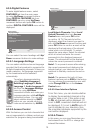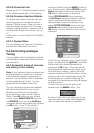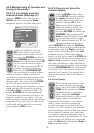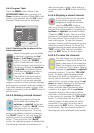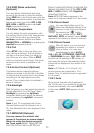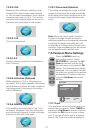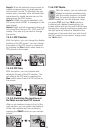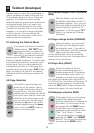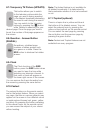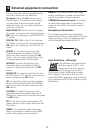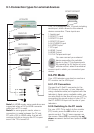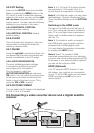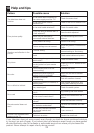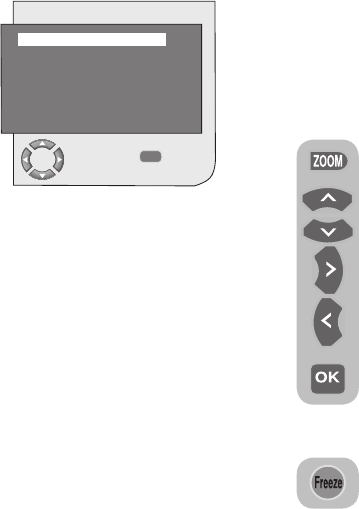
22
MENU
TIMER
CHANGE BACK
CLOCK
ON TIME
OFF TIME
ON TIMER LIST
PROGRAM NO
- - : - -
- - : - -
- - : - -
ANALOG
P01
Time data is obtained from Teletext; if no
time data is available then select TIME with
the up/down movement buttons and enter
the current time with numeric buttons. Select
the ON TIME and OFF TIME for television in
the same manner and specify the time. From
the ON TIMER LIST item, select your TV’s
on mode at the end of the set time. Enter the
program number you desire with the numeric
buttons or the external source with the AV
button into PROGRAM NO tab to specify
the channel or source from which you would
like the TV to be turned-on to. At the end
of the time you specified, your television will
automatically switch to stand-by. If the on
time for TV is specified in the Menu, the TV
will switch to the selected program or to the
external source at that time; if the TV is in
standby mode, then it will be turned on with
the selected channel or external source.
7.3.2-Child Lock (Analogue Only)
If this feature is turned On, the program
currently being watched becomes locked,
the image and sound goes off and the
locked symbol appears on the upper left
corner of the screen. The locked channel is
skipped when you channel search with PR+,
PR- buttons.
Note: Child lock feature is for Analogue
mode only. Child lock tab does not appear in
the menu in Digital mode.
7.3.3-Auto Scart
When this feature is set to On and when you
operate an external device that is connected
to your LCD television via scart, TV will
automatically switch to AV mode where
the device is connected. When it is set to
Off, your TV does not switch to the external
device automatically.
7.3.4-Active Antenna
When using a portable aerial requring a
power source, if this feature is set to on, you
can eliminate the need for a power source.
For best results it is recommended to use an
outdoor aerial.
7.4-Other picture features
7.4.1-Zoom
Press the ZOOM button on your
remote control while watching a
channel to activate this feature.
During the zooming process, the
image is zoomed in in three stages
oriented to the centre. To move the
picture in this mode, you can use
up/down or right/left movement
buttons of your remote control.
Note: Zoom mode does not
function with COMP/HDMI/PC
inputs. Zoom mode is aborted
when the channel is changed or
Teletext is activated.
7.4.2-Freeze (Freeze picture)
You may freeze the program picture
you are watching with this feature.
For this, press the FREEZE button
on your remote control. The program picture
will freeze until the same button is pressed a
second time.
7.4.3-Using PIP Feature (Picture in
Picture) (*)
Press the PIP button on your remote control.
PIP screen is displayed. Depending on the
selected source, a window will be opened
in the main picture and a sub screen will be
displayed. You can switch to PAP mode
by pressing the PIP button again. You can
return to the TV mode by pressing the PIP
button when you are in the PAP (Picture and
Picture) mode. You can use Right/Left
buttons to change the source in the PIP
screen when you are in the PIP or PAP
mode. You can use Up/Down buttons to
change the channels.
Note 1: Two different channels from the
Tuner can not be viewed in the PIP screen.
Only the broadcast from the external source
can be viewed in the PIP screen.