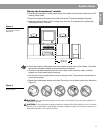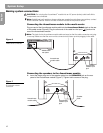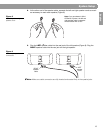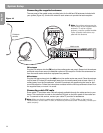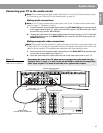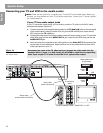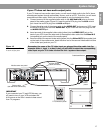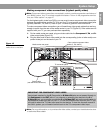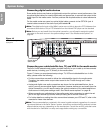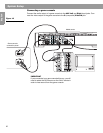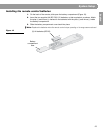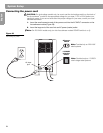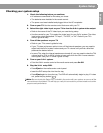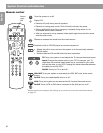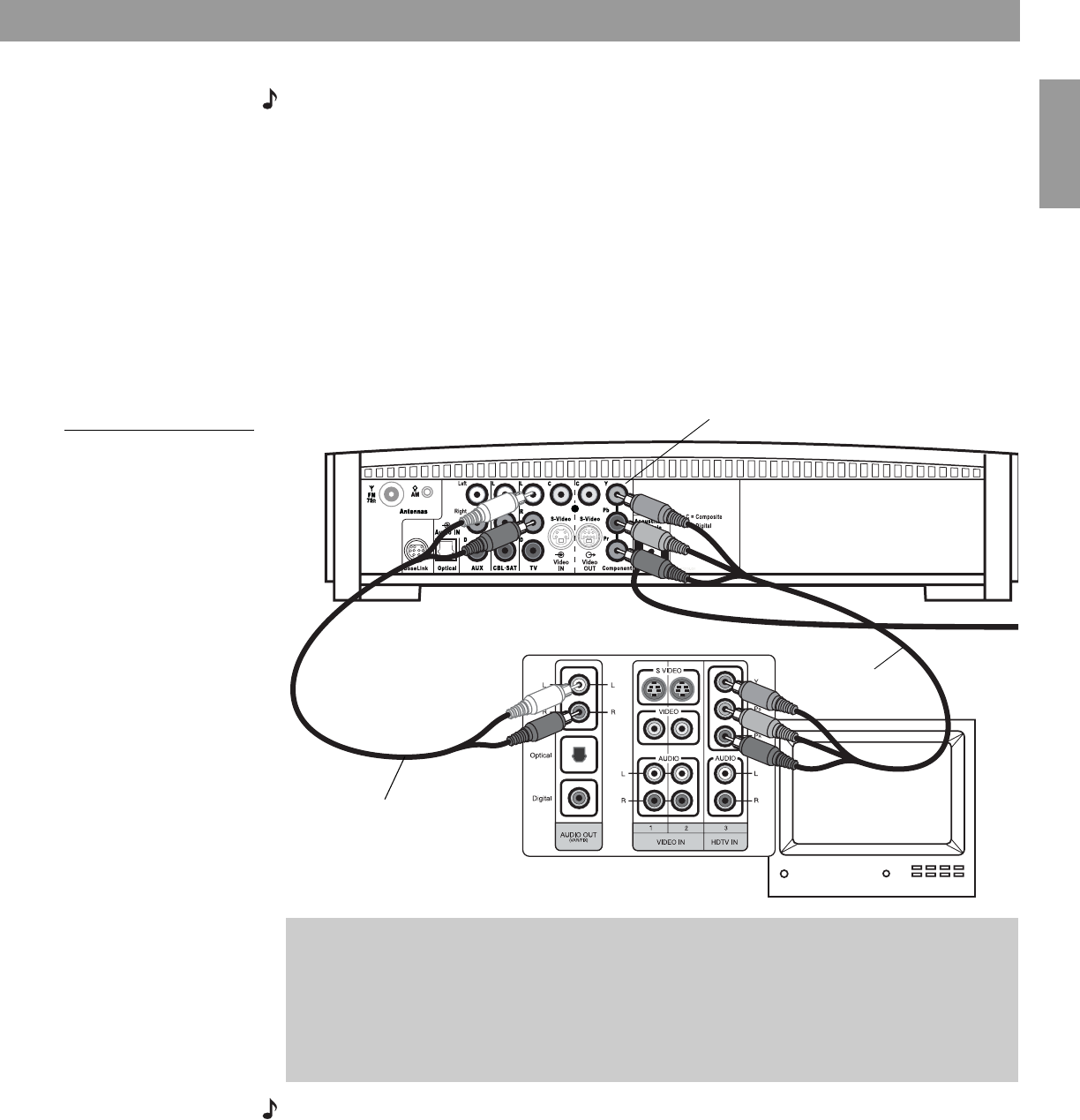
19
System Setup
English
Making component video connections (highest quality video)
Note: Component video connections are required in order to use the progressive scan feature of
your 3•2•1 system. Your TV must also support this feature. To turn on the progressive scan fea-
ture, see “Video options” on page 47.
For the highest quality video from DVDs, you may want to use a component video connection
between the media center and the TV. To do so, your TV must provide component video jacks
(typically labelled Y, Pb, and Pr). Refer to your TV owner’s guide for more information.
To make component video connections you will need three video grade cables that are long
enough to reach from the rear of the media center to your TV (Figure 15). If the cables are not
supplied with your TV, you can purchase them separately.
1. On the media center rear panel, plug one video cable into the Component Y, Pb, and Pr
video output jacks (Figure 15).
2. Plug the other end of each video cable into the corresponding (color or letter code) com-
ponent video jack on the back of your TV.
Figure 15
TV (component video)-to-
media center connections
Note: For more information, or to purchase the video cables, contact your local electronics store
or authorized Bose dealer.
Media center rear panel
Color-coded component video
jacks (Y, Pb, and Pr)
TV connector panel
Stereo cable
(red and white connectors)
Component
video cable
IMPORTANT FOR COMPONENT VIDEO USERS
Input signals received by the C (Composite) or S-Video IN jacks are not passed through to
the Component video OUT jacks. If you connect an external video device to the C or
S-Video IN jack, you must also connect the C or S-Video OUT jack on the media center to
the respective video input jack on your TV. To view the external video input on your TV, you
will need to select the TV video input used for that device. To view the onscreen menus of
the 3•2•1 system, you will need to switch back to the TV’s component video input.