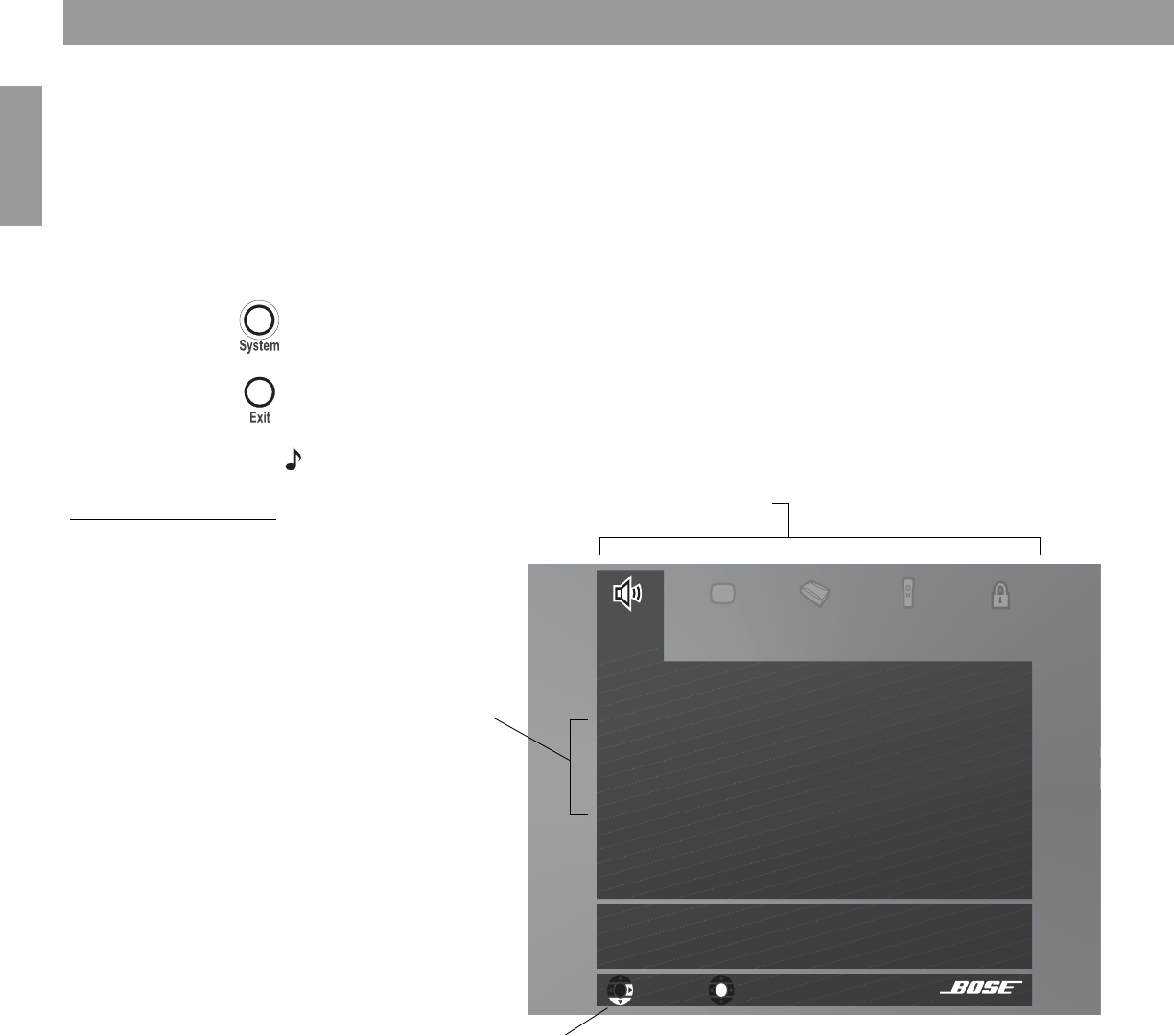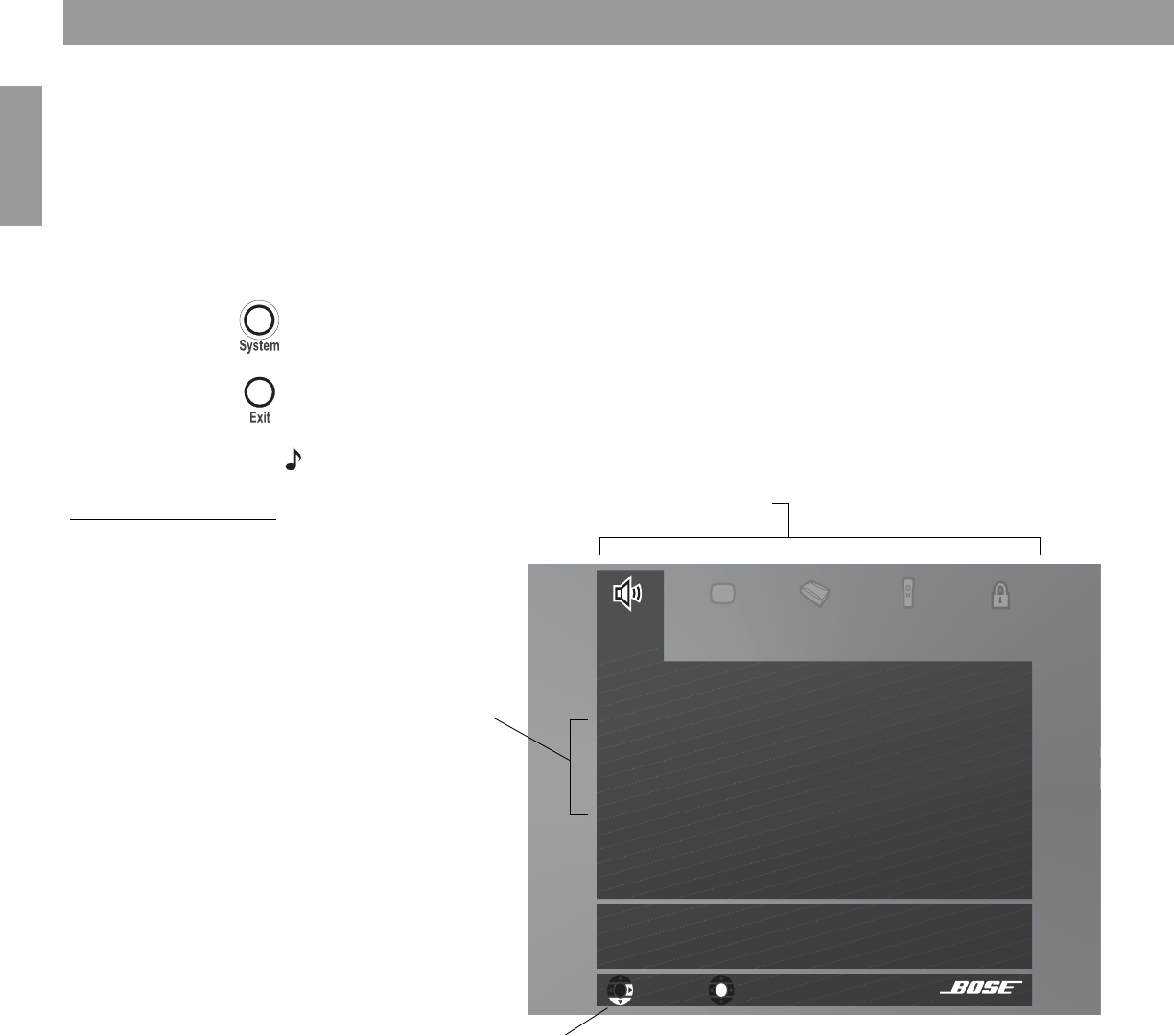
44
English
Changing System Options
Using the System menu
Changes to system options are typically made only once. If your system operates as you
want it to, there may be no need for any changes. In some cases, however, changes are
required to make the system fully compatible with the installation options you have chosen.
To view the System menu
Unlike the source settings menus, the System menu only appears on your TV screen.
1. Turn on your TV and select the correct TV input to view your 3•2•1 system.
2. Press the System button on your 3•2•1 remote control. The System menu appears with
Audio options selected, showing a list of the Audio options that can be changed.
3. Press System again, or press Exit to dismiss the System menu.
Note: Entering the System menu causes any DVD or VCD that is playing to pause.
Figure 27
Sample system menu
showing audio options
select
Bass Compensation
Treble Compensation
Audio Processing
Input Levels
Video
Audio
Media
Center
Remote
Control
DVD
Lock
Select Audio to adjust these system options:
navigate
Categories of options
List of system options for
the selected category
Navigation help – Which remote
control buttons to use