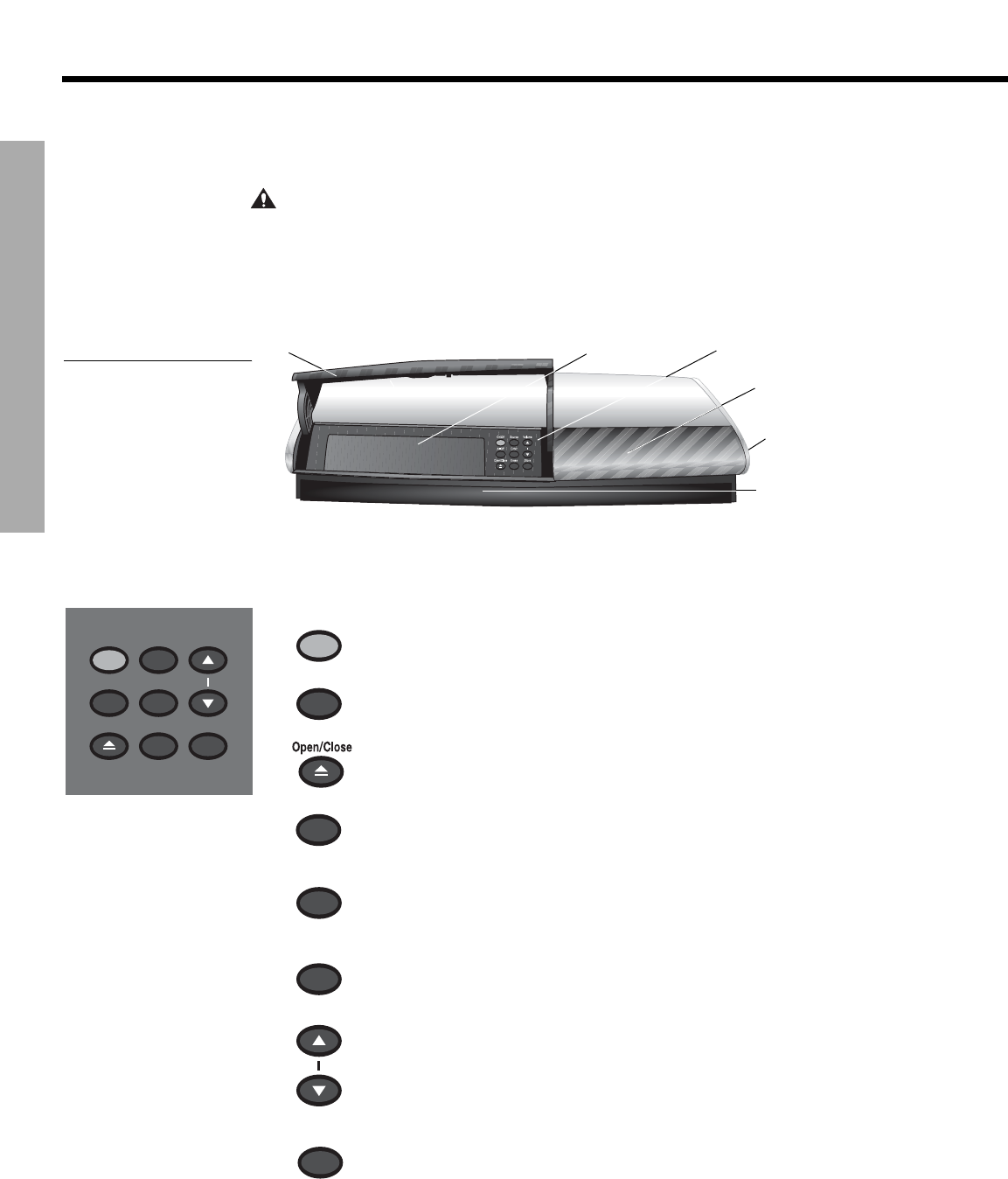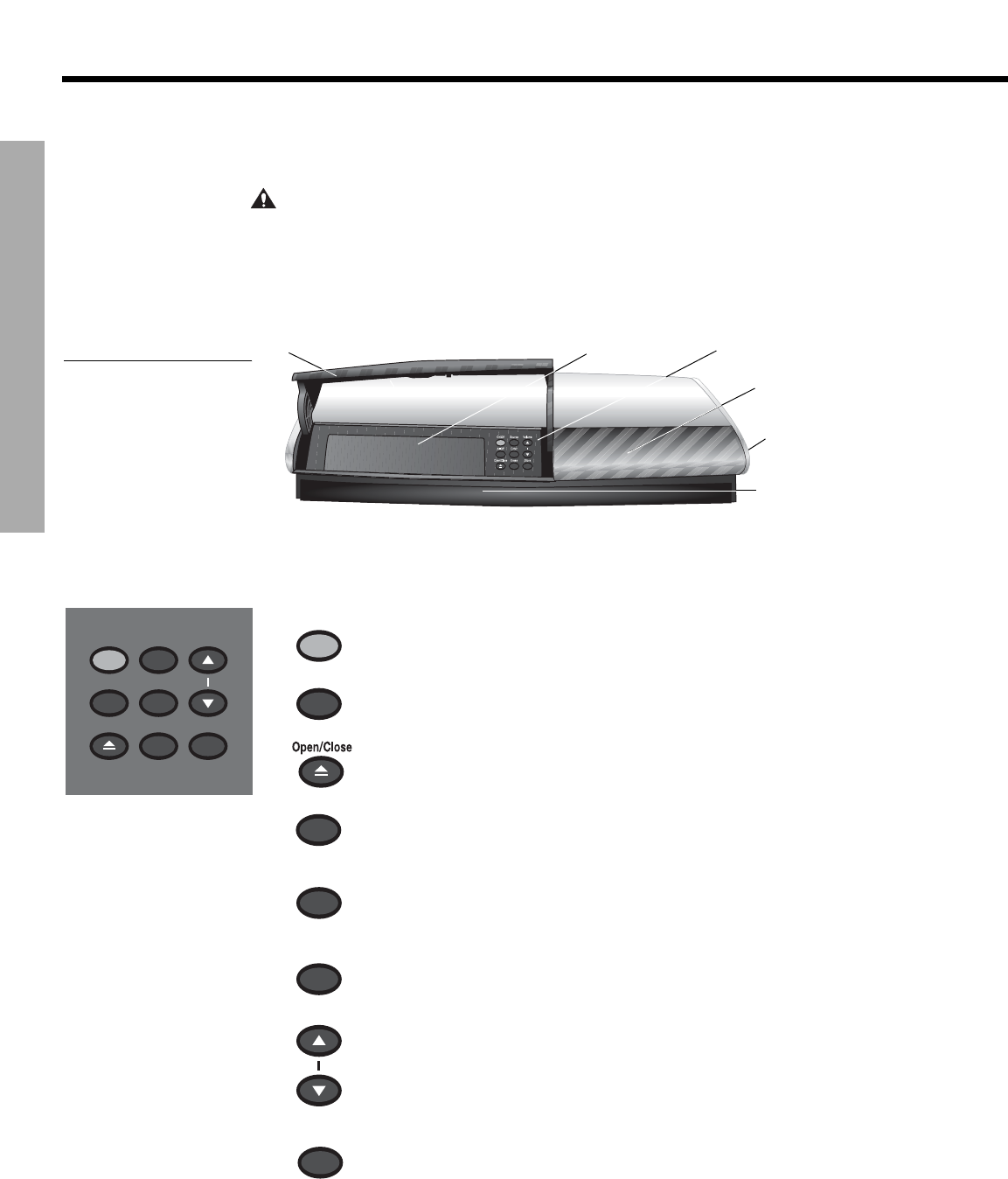
12
SYSTEM CONTROLS
!!
S
YSTEM CONTROLS
DanskItalianoSvenska DeutschNederlands EnglishFrançais Español
Media center
The disc tray and system controls are located under the front panel door of the media center.
To the right of the system controls is the display window (Figure 1).
CAUTION:
Pressing the Open/Close button on the media center is the best way to open and
retract the disc tray. DO NOT press on the tray to make it retract or exert pressure on the front of
the tray while it is moving. Doing so can cause the disc player to malfunction.
An IR (infrared) signal emitter, located under the disc tray, enables you to control other !
components using the LIFESTYLE
®
remote. Avoid blocking this emitter, so its signal will have
a clear path to other components or reflective surfaces in the room.
Figure 1
Front view of the media
center
Front panel door – lifts up
Controls
Disc tray
Display window
Headphone jack
IR emitter
Controls
On/Off Source Volume
Enter
Erase
Store
All Off
Open/Close
Four of the media center control panel buttons provide similar control to buttons on the
remote control. The other five offer unique functionality.
On/Off
Turns the system on or off in the main room only. Selects the source last used
when it turns on the system.
All Off
Turns off the system and all connected speakers (in all rooms).
Opens and closes the disc tray.
Source
Selects the next available sound source in sequence.
Enter
Initiates DVD play when that option is selected from DVD menu options that
appear on the TV screen.
In combination with the Store button, advances through and selects system !
settings on the media center display.
Erase
Removes a radio station preset.
Volume
Raises the volume of the system and unmutes the speakers (if they are muted).
Lowers the volume of the system but does not unmute the source.
Store
Copies the tracks from an audio CD to the internal hard drive.
When the system is off, resets the remote control house code.
In combination with the Enter button, advances through and selects system !
settings on the media center display.