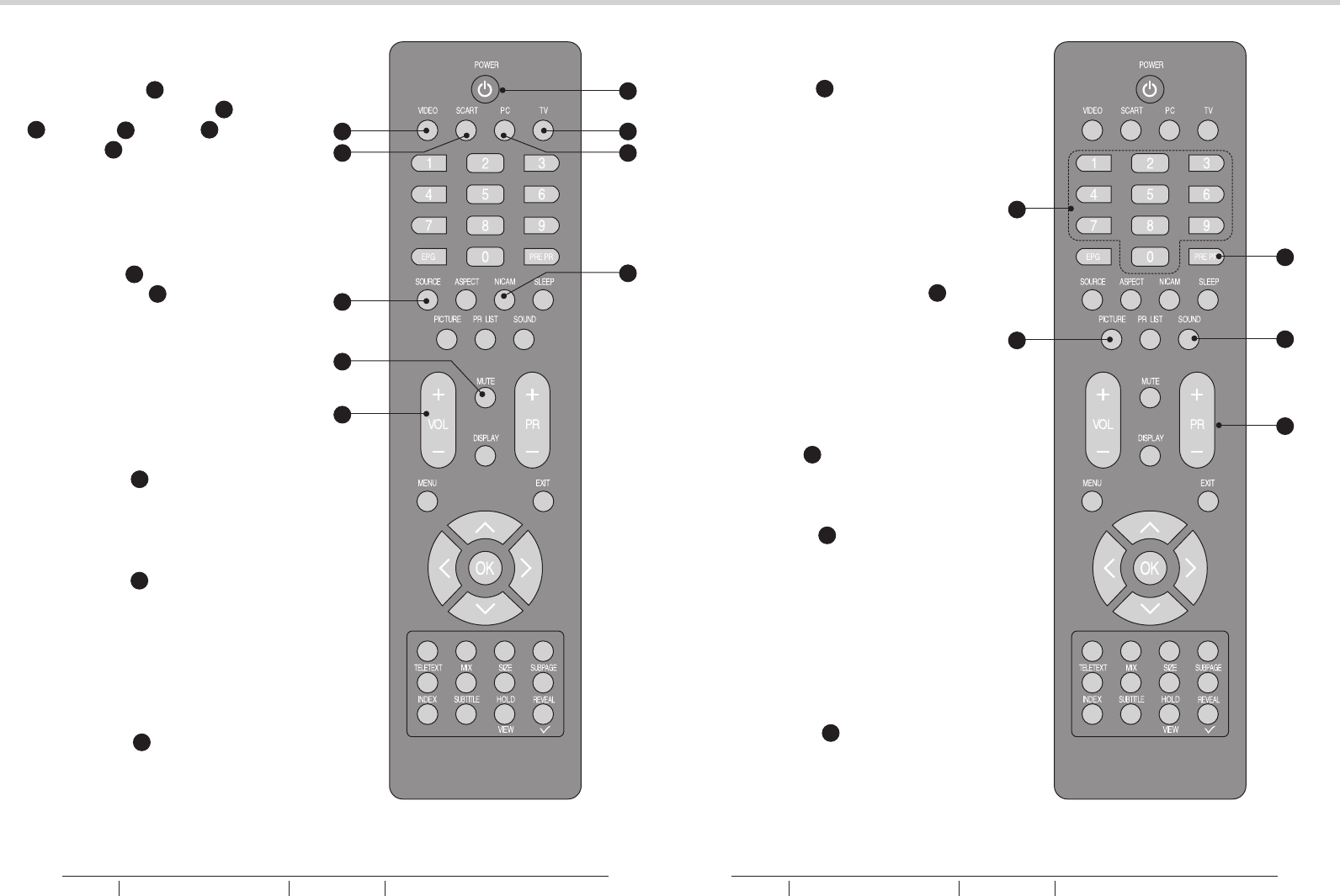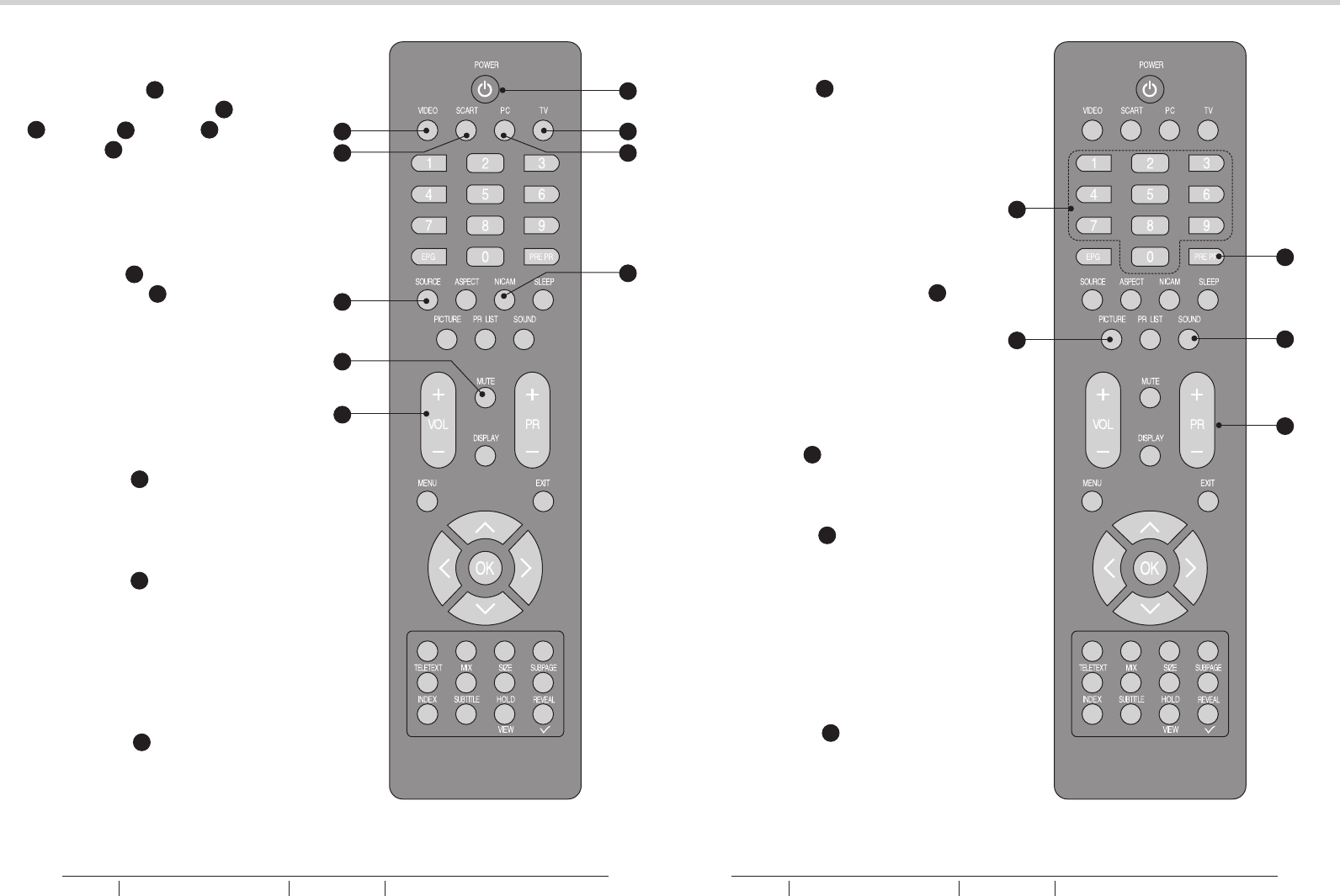
NICAM
1. Press NICAM L to select MONO,
STEREO, DUAL 1 and DUAL 2
for ATV channel. Select Audio
language for DTV channel.
See fig. 26.
SOUND
1. Press SOUND P to set the LCD
TV to a predefined sound setting.
Off / Rock / Pop / Live / Dance /
Techno / Classic / Soft.
See fig. 27.
PICTURE
1. Press PICTURE N to set the LCD
TV to a predefined picture setting.
User / Cinema / Sport / Vivid / Hi-
bright.
See fig. 27.
18
19
BASIC OPERATIONBASIC OPERATION
fig. 26 fig. 27
AUDIO CONTROL
1. Press VOL+ Q to increase the
volume or VOL- Q to decrease
the volume. A number will
appear on screen indicating the
volume level.
See fig. 26.
MUTE
1. Press MUTE R to mute the
sound. A mute icon will appear
on the screen.
See fig. 26.
2. Press MUTE R again or
VOL+/VOL-to restore the sound.
The mute icon will disappear.
See fig. 26.
SELECT TV CHANNEL
1. You can use the Number Keys F
on the remote control to directly
select TV channels. Enter the
channel number you want to
watch, the keys must be pressed
within 3 seconds of each other.
See fig. 27.
2. Press PR +/- S to select the
previous or next TV channel.
See fig. 27.
3. Press PRE PR H to display the
TV channel previously selected.
See fig. 27.
F
A
SELECT SOURCE
1. Press POWER A to turn on the
LCD-TV. Then press TV D, PC
E, SCART C, VIDEO B or
SOURCE K to select the source.
See fig. 26.
D
E
B
C
K
Q
R
L
H
S
P
N
BUSH HD Ready Digital LCDTV User Manual Customer Helpline 0845 604 0105BUSH HD Ready Digital LCDTV User Manual Customer Helpline 0845 604 0105