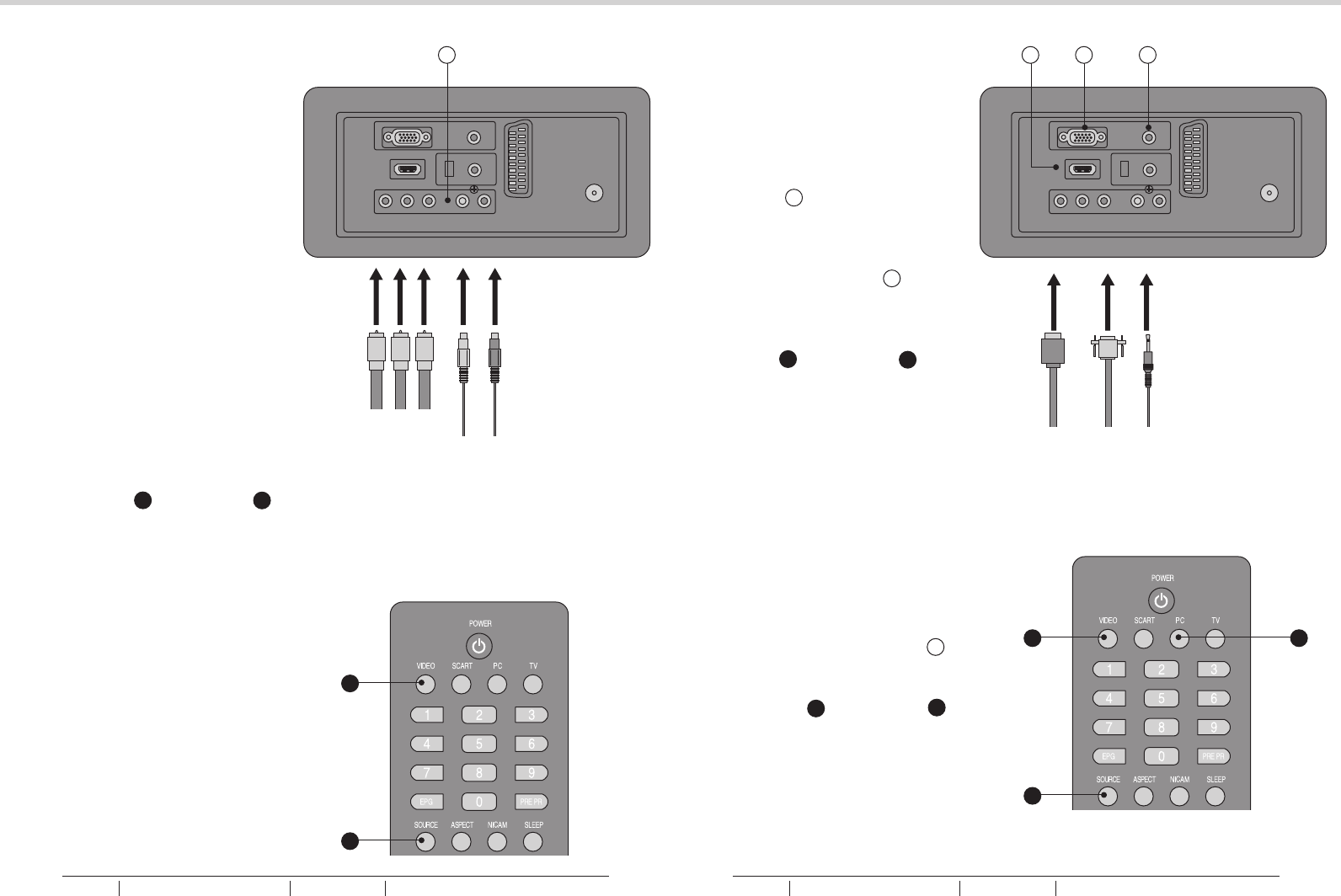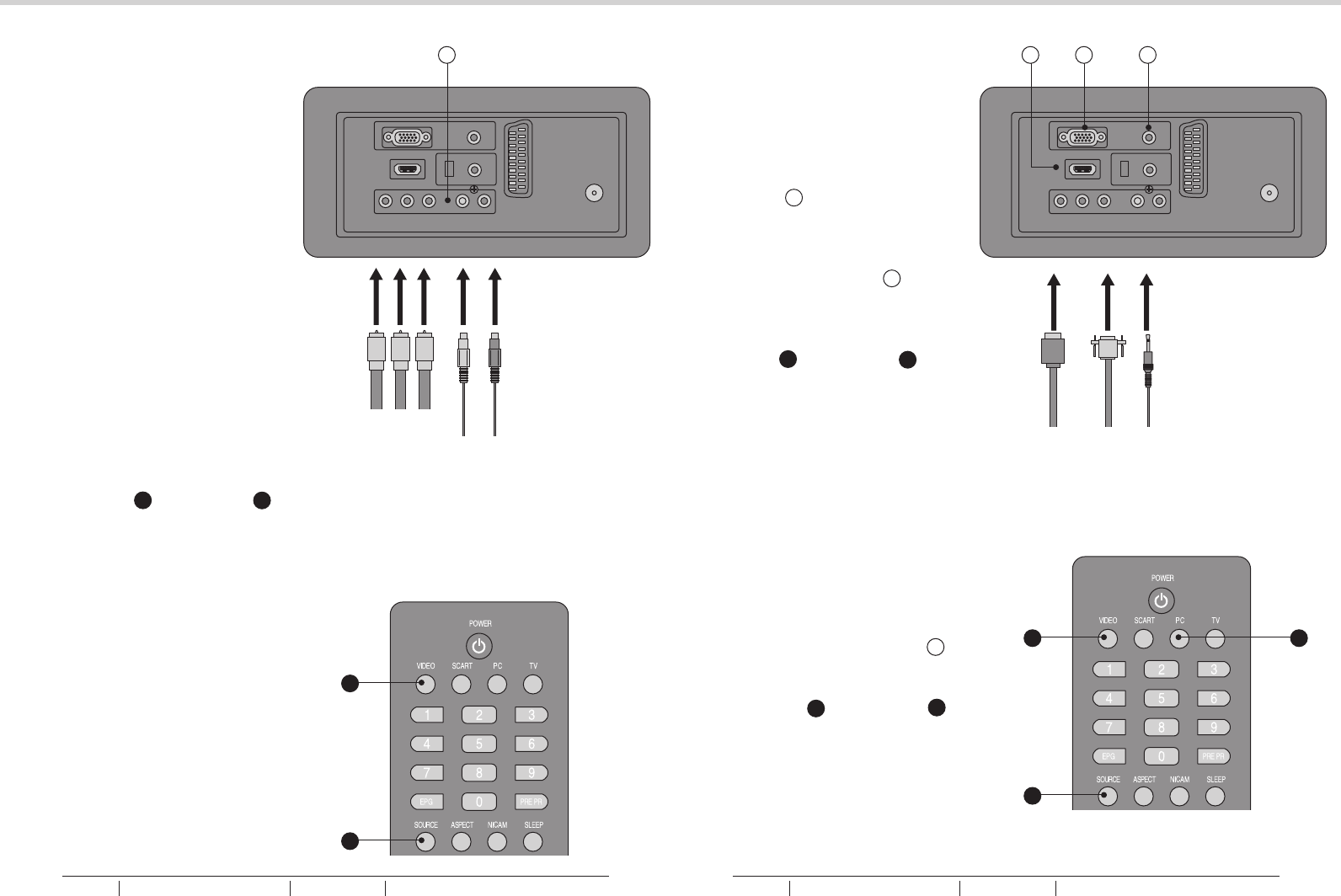
VGA INPUT
14
15
OTHER CONNECTIONSOTHER CONNECTIONS
U
fig. 19
Audio Cables
fig. 20
Y
fig. 21
SV
fig. 22
- You can use your LCD-TV as a
monitor for your personal computer.
1. Connect the D type 15-pin VGA
interface cable (not supplied) to
VGA Input Y on the LCD-TV.
See fig. 21.
2. Connect the audio cable (not
supplied) to Audio Input S on the
back of the LCD-TV (if necessary).
See fig. 21.
3. Press PC E or SOURCE K to
select the PC input.
See fig. 22.
YPbPr INPUT
3. Turn on the power of the LCD-TV
first and then turn on the power
of the AV device.
2. Connect the (Y, Pb, Pr) cables
and audio cables to the
Component and Audio Input on
the TV.
See fig. 19.
1. Make sure that the power of the
LCD-TV and the AV device are
off.
- For connecting devices such as
video cameras.
K
YPr Pb
4. Press VIDEO B or SOURCE K
to select the YPbPr input.
See fig. 20.
B
1. Connect the cable from the HDMI
devices to the TV HDMI Input V.
See fig. 21.
2. Press VIDEO B or SOURCE K
to select the HDMI input.
See fig. 22.
3. Operate the corresponding external
equipment. (Refer to external
equipment operating guide.)
HDMI 1 INPUT
CAUTION: You must ensure both
devices are switched off before
connection.
to PC
K
B E
HDMI
Cable
BUSH HD Ready Digital LCDTV User Manual Customer Helpline 0845 604 0105BUSH HD Ready Digital LCDTV User Manual Customer Helpline 0845 604 0105